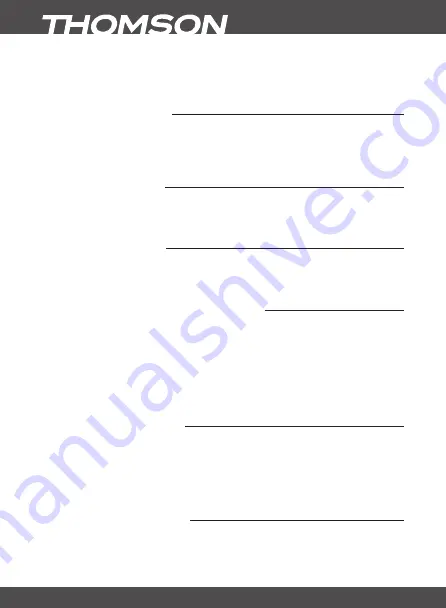
P12
MAIn MEnu
noTE
Please connect an USB storage device with sufficient free space before you start
a recording.
7.0 MAIn MEnu
The main menu gives you access to channel lists, settings, timers and multimedia functions. To
access the main menu, press
MEnu
in viewing mode. The main menu consists of the following
sub menus:
Edit Channel
,
Installation
,
System Setup
,
Tools
and
Media Player
.
Throughout the main menu,
MEnu
or
EXIT
can be used to get back to the previous screen.
7.1 Edit Channel
Use
pq
to select
Edit Channel
and press
ok
or
u
to enter.
Use
pq
to highlight the submenu of choice and press
ok
to select.
Press
EXIT
or
LEfT
to get back to the main menu.
7.1.1 Tv Channel List
In the
Edit Channel
menu select
TV Channel List
with
pq
and press
ok
to enter.
Use
tu
to change the channel group (if you have already set up favourite groups).
Select the channel of choice with
pq
. Press
ok
to view the selected channel in the preview box.
7.1.1.1 Adding channels to favourite lists
Channels from the
TV Channel List
can be added to up to 8 different favourite groups. Press
fAv
in
TV Channel List
to access this function. The
FAV
sign on the top of the screen will move up to
indicate that the favourite function is selected. Use
pq
to select a channel you wish to add to
a favourite group. When the highlight is on the channel of your choice, press
ok
. A list with all
available favourite lists will now pop up. Use
pq
to select the favourite list you wish to add the
channel to and press
ok
, press
EXIT
to finalize the process. Favourite channels will be marked with
a
symbol. When all changes have been made, press
EXIT
twice. A confirmation banner will pop
up. Select
Yes
to save the changes or
No
to discard.
7.1.1.2 Locking channels
Locked channels can only be watched after entering the PIN code.
(DEfAuLT PIn: 1234)
To lock or unlock a channel, press
rED
while in
TV Channel List
. Use
pq
to select a channel and
press
ok
to lock or unlock it. You are asked to input the PIN code.
(DEfAuLT PIn: 1234
Locked
channels will be marked with the
symbol. Locking/unlocking multiple channels in one session is
possible. When all changes have been made, press
EXIT
twice. A confirmation banner will pop up.
Select
Yes
to save the changes or
No
to discard.
7.1.1.3 Skipping channels
Channels marked with
Skip
will be skipped when zapping channels with the
pq
buttons. The
channels will still be available from the channel list.



























