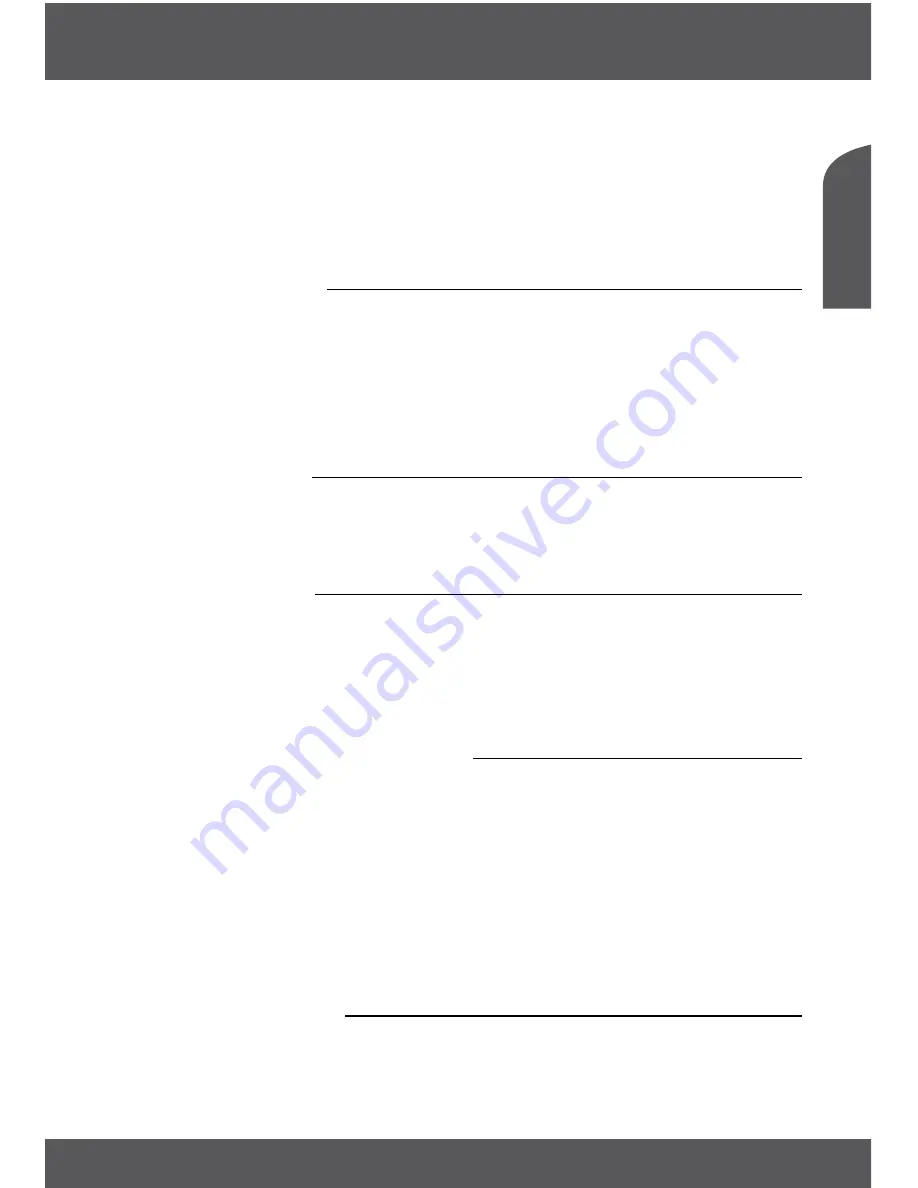
MAIN MENU
P13
En
g
lis
h
You can access the Record Manager via the
3
button to find and to playback you
made records.
If you not can find your records, make sure that
Record
files is selected by pressing the
button
1
. See chapter
7.6.1
for details.
*Please connect an USB storage device with sufficient free space before you start a recording.
7.0 MAin Menu
The main menu gives you access to channel lists, settings, timers and multimedia
functions. To access the main menu, press
Menu
in viewing mode. The main menu
consists of the following sub menus:
Edit Channel
,
Installation
,
System Setup
,
Tools
and
Media
.
Throughout the main menu,
Menu
or
eXiT
can be used to get back to the previous
screen.
7.1 edit channel
Use
pq
to select
Edit Channel
and press
ok
or
u
to enter.
Use
pq
to highlight the submenu of choice and press
ok
to select.
Press
eXiT
or
t
to get back to the main menu.
7.1.1 Tv channel List
In
Edit Channel
menu select
TV Channel List
with
pq
and press
ok
to enter.
Use
tu
to change the channel group (assumed you have already set up favourite
groups).
Select the channel of choice with
pq
. Press
ok
to view the selected channel in the
preview box.
7.1.1.1 Adding channels to favourite lists
Channels from the
TV Channel List
can be added to up to 8 different favourite groups.
Press
fAv
in
TV Channel List
to access this function. The
FAV
sign on the top of the
screen will move up to indicate that the favourite function is selected. Use
pq
to
select a channel you wish to add to a favourite group. When the highlight is on the
channel of your choice, press
ok
. A list with all available favourite lists will now pop up.
Use
pq
to select the favourite list you wish to add the channel to and press
ok
, press
eXiT
to finalize the process. Favourite channels will be marked with a
symbol. When
all changes have been made, press
eXiT
twice. A confirmation banner will pop up.
Select
Yes
to save the changes or
No
to discard.
7.1.1.2 Locking channels
Locked channels can only be watched after entering the PIN code.
(DefAuLT Pin: 1234)






























