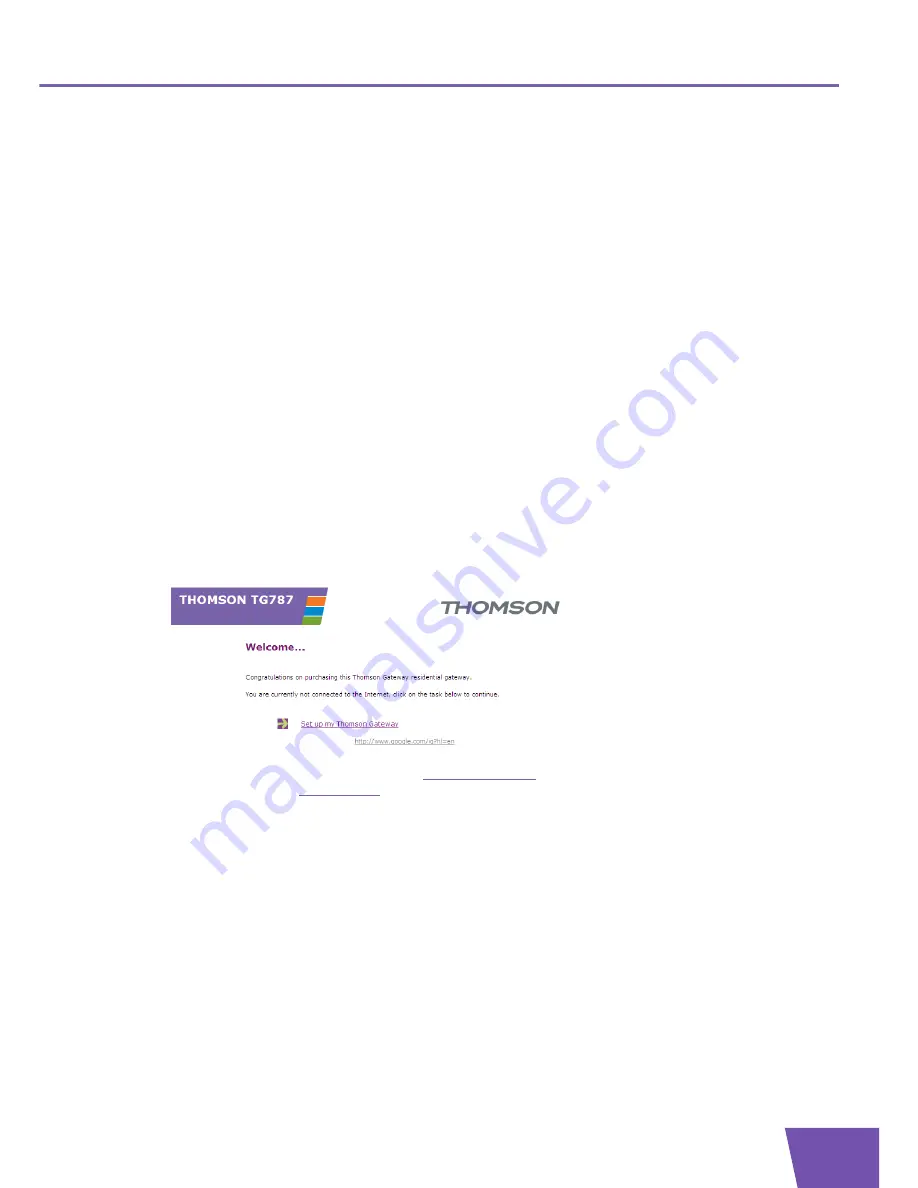
E-DOC-CTC-20080118-0051 v2.0
9
1
Installation
1.3.2
Manual Installation
Procedure
Proceed as follows:
1
Connect the cables
2
Configure the Thomson Gateway
Connect the cables
Proceed as follows:
1
Connect your computer to the Thomson Gateway as described in
“3.1 Adding a Computer to your
Network” on page 20
.
2
Connect the Thomson Gateway to the DSL line.
3
Connect the power supply.
4
Turn on the Thomson Gateway.
Configure the Thomson Gateway
1
Open your web browser.
2
The Thomson Gateway informs you that you have not yet configured your Thomson Gateway.
If this window does not appear browse to
http://dsldevice.lan
or to the IP address of your Thomson
Gateway (by default:
192.168.1.254
) and click
Thomson Gateway
on the menu on the left-hand side.
3
Click
Setup my Thomson Gateway
.
4
The
Easy Setup
wizard appears. This wizard will guide you through the configuration of your Thomson
Gateway. Click
Next
and follow the instructions.
Summary of Contents for TG787
Page 1: ...Setup and User Guide THOMSON TG787 Wireless VoIP Residential Gateway ...
Page 2: ......
Page 3: ...THOMSON TG787 Setup and User Guide ...
Page 8: ...E DOC CTC 20080118 0051 v2 0 2 About this Setup and User Guide ...
Page 16: ...E DOC CTC 20080118 0051 v2 0 10 1 Installation ...
Page 24: ...E DOC CTC 20080118 0051 v2 0 18 2 Thomson Gateway Basics ...
Page 34: ...E DOC CTC 20080118 0051 v2 0 28 3 Adding New Devices to your Network ...
Page 62: ...E DOC CTC 20080118 0051 v2 0 56 4 Getting the Most Out of Your Thomson Gateway ...
Page 78: ...E DOC CTC 20080118 0051 v2 0 72 6 Internet Security ...
Page 87: ......
















































