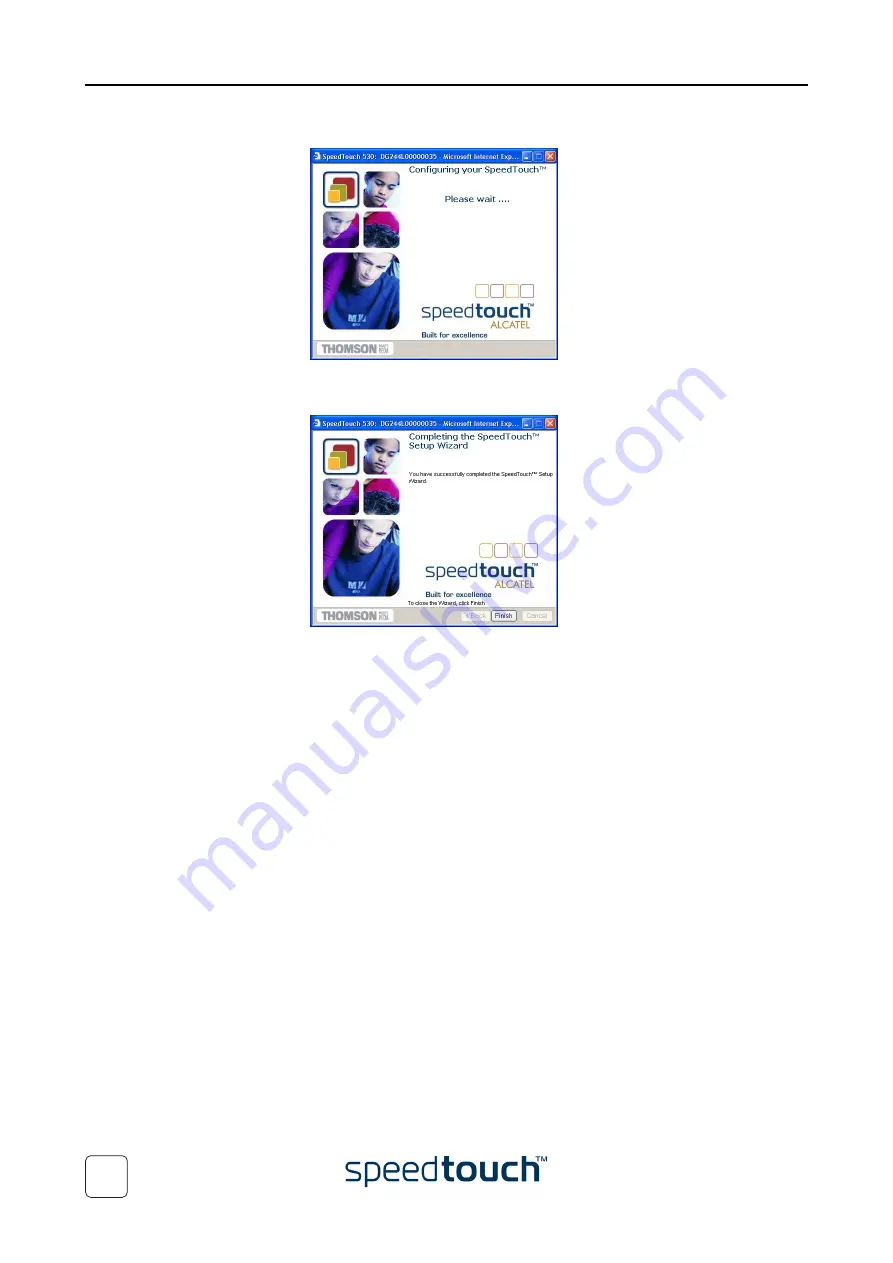
3 SpeedTouch™ Web Interface
E-SIT-CTC-20030306-0003 v2.0
52
5
In a final step all configurations are applied to the SpeedTouch™:
6
The SpeedTouch™ Setup Wizard appears again to announce that the configura-
tion has been successful:
Click Finish to close the wizard.
Most configuration profiles will enable SpeedTouch™’s DHCP server - and a PC’s
Ethernet port is configured as DHCP client by default. Therefore, in most cases, no
additional configuration of your PCs must be done if you want to enable multiple PCs
on your local network for accessing the Internet via the SpeedTouch™.
Summary of Contents for SpeedTouch 500 Series
Page 1: ...SpeedTouch 500Series Multi User ADSL Gateways Setup and User s Guide 500 SERIES...
Page 2: ......
Page 3: ...E SIT CTC 20030306 0003 v2 0 SpeedTouch 500Series Setup and User s Guide Release R4 2...
Page 46: ...2 SpeedTouch Internet Connectivity E SIT CTC 20030306 0003 v2 0 42...
Page 86: ...5 Troubleshooting E SIT CTC 20030306 0003 v2 0 82...
Page 87: ......






























