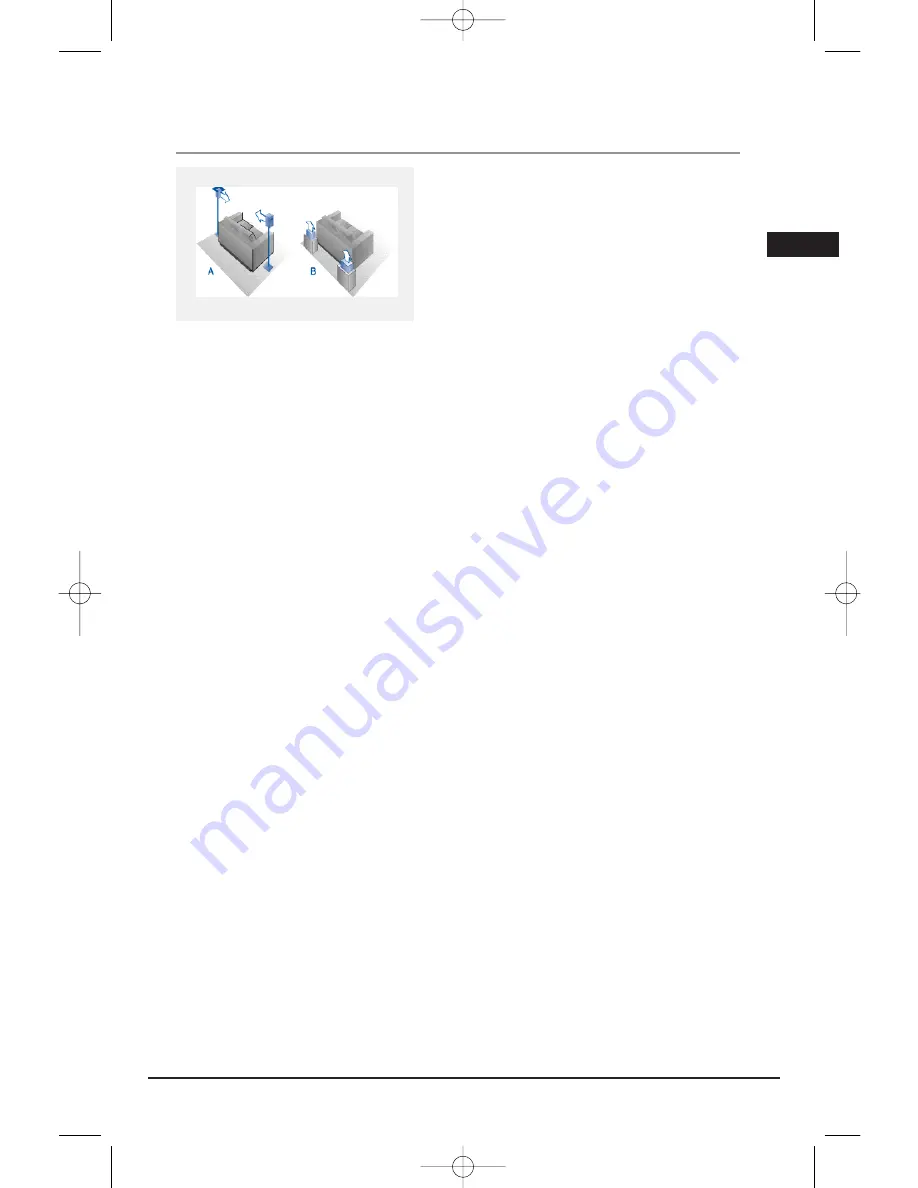
Illustrations contained in this document are for representation only.
No adjacent walls
Surround speakers can go on stands facing each
other to approximate sidewall mounting (A), or
to the sides or rear of the viewing area, aimed
upwards; they can go right on the floor, or
preferably, a few feet off the floor such as on
end tables (B).
Test tone/Channel balance
Channel balance
Your receiver is equipped with a test signal
generator for balancing the channels. As the
signal “travels” from channel to channel, adjust
the level controls until each channel plays at
the same loudness level (see page 22).
Level adjustment and surround channel
level expectation
Even though you adjust the surround channel
to be as loud as the others on the test signal,
on actual program material the surround
channel is usually much lower than the front.
Don’t re-adjust the surround level; program
producers use surround for subtle atmospherics
and ambience, and only rarely for special
effects.
Connections and Setup
7
Courtesy Dolby Laboratories
EN
RTD206/207 EN 26/4/06 3:22 PM Page 9










































