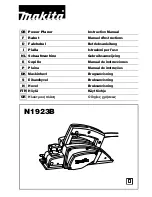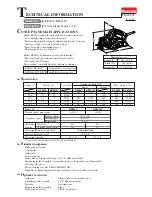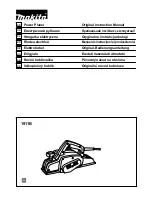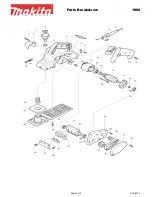EN
13
14
EN
Music management soft-
ware - MusicMatch
TM
Jukebox
Upon
unpacking
the unit, you
should find
the music
manage-
ment soft-
ware -
MusicMatch Jukebox enclosed. Insert the
software disc into your computer and
click on “MusicMatch User’s Guide” if
you need assistance on installation of the
software and creating mp3 discs for your
enjoyment with this unit.
You need the latest MMJB Software to
enjoy all the features.
To check which version of MusicMatch
Jukebox you are currently using:
1. Click on Help to access help menu.
2. Select
About MUSICMATCH Jukebox
.
The software version number can be
seen on the top left corner of the infor-
mation window.
Update MusicMatch Jukebox
Once you have installed the MusicMatch
Jukebox software included with your
unit, follow the steps below to update
your software version.
1. Select
Update Software
from the
Options
menu.
2. Select
Update Software to Latest
Release
.
3. Click
Continue
.
It will automatically download and install
the latest MusicMatch Jukebox software.
Close the window that asks you to
Get
your Plus Upgrade Key Now.
MusicMatch Jukebox
Creating a CD
After placing tracks in the playlist, click
Burn
on the top menu bar.
(Included with the package is a trial ver-
sion of MusicMatch burner Plus. After
the trial burns are used up, you can still
burn CDs, but at a slower rate and with-
out some features. You can upgrade to
MusicMatch Plus to get faster burning
and additional features.)
Troubleshooting
Problem
Can not burn SmartTrax CD in
MusicMatch Jukebox
Solution
You may have exceeded the number of
burns. Upgrade to MusicMatch Jukebox
Plus to get unlimited burns.
Check that MusicMatch Jukebox set-
tings are correct.
1. Click the
BURN
button from the
Main window to display Burn window.
2. Click the
mp3
button on the top of
the Burn window to change to mp3
audio disc.
This unit is compati-
ble with CD-RW/ CD-
R discs for playback.
Notes on CD-R/RW Disc:
• Do not affix any type of labels to
either side (recordable or labeled side)
of a CD-R/RW disc as this may result in
the unit malfunctioning.
• To avoid damages to the CD-R/RW
disc, do not open the disc compart-
ment door while the disc is being read.
• Do not load an unrecorded CD-R/RW
disc into the unit. This may take a
longer time to read the disc.
• Playback capability for CD-RW
discs may vary due to variations in
the quality of the CD-RW disc and
the recorder used to create the
disc.
CD-R / RW
MusicMatch Jukebox
PDP2069 EN 4/17/03 4:57 PM Page 20