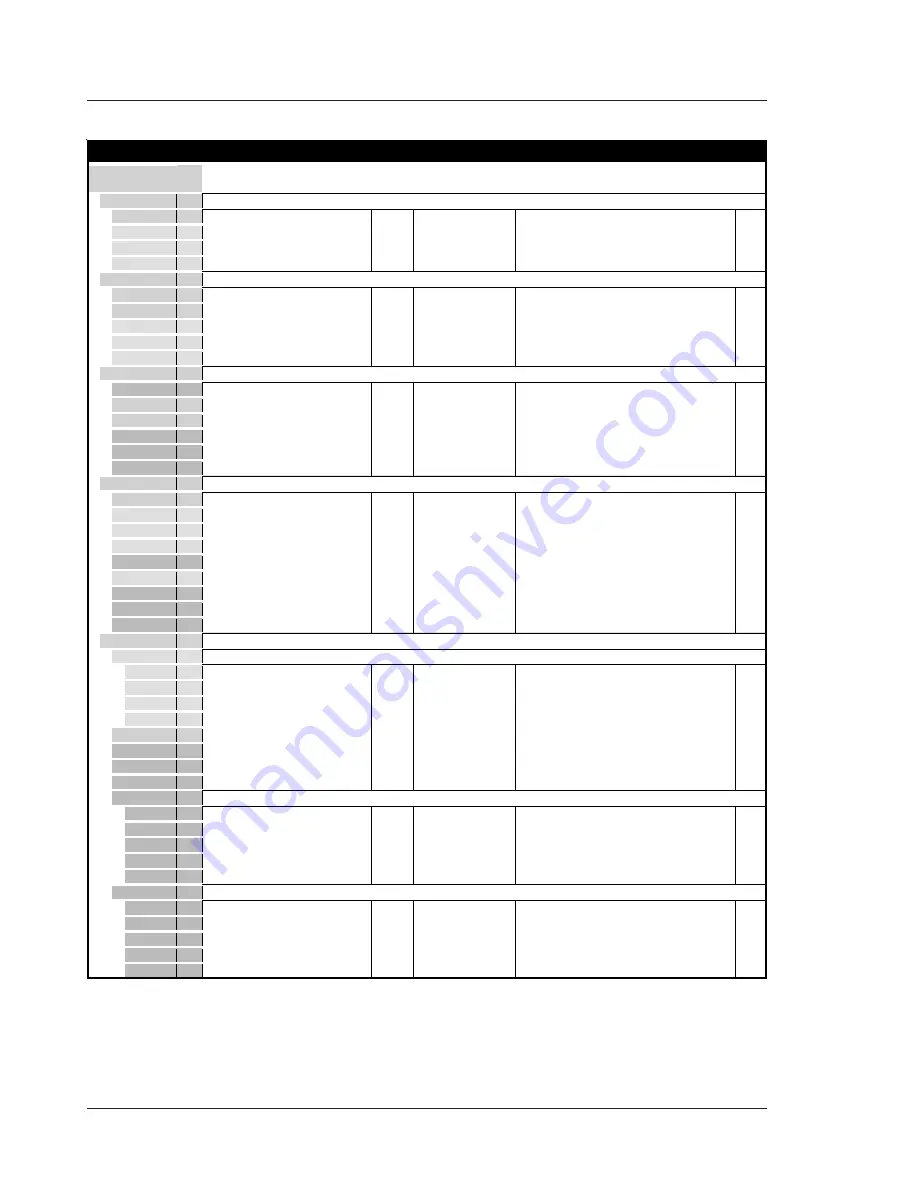
A-4
Operator's Manual LDK 20(S) - Software Status 37
Appendix
Ul.
Available choices
StF
Available if...
Explanation
No.
Setup
>>
2
Gain
2
>>
21
Gain dB
2
-6,-3,0,3,6,9,12,15,18
0
Gain switch -see the Install menu for values
211
Red
3
00-99
50
Red gain (limited to colour temp setting)
Green
3
00-99
50
Green gain (limited to colour temp setting)
Blue
3
00-99
50
Blue gain (limited to colour temp setting)
Black
2
>>
22
Black
2
Auto
2
On,Off
Reference black
Red
3
00-99
50
Red black level
Green
3
00-99
50
Green black level
Blue
2
00-99
50
Blue black level
Gamma
2
>>
23
Gamma Crv
4
B04,B05,B06,ARD,RAI,CCR
ARD
Select Gamma curve
231
Gamma
2
Lin,1,2,Var
1
Gamma switch
Master
2
00-99
Gamma Var
Master gamma level
Red
4
00-99
76
Gamma Var
Red gamma level
Green
4
00-99
76
Gamma Var
Green gamma level
Blue
4
00-99
76
Gamma Var
Blue gamma level
Knee
2
>>
24
Knee
2
Off,Aut,Var
Var
Knee switch
241
Source
3
Y,Nam
Y
Select knee source
Slope M
3
00-99
90
Knee is Var
Master knee slope
Point M
3
00-99
13
Knee is Var
Master knee point
Limit
4
00-99
Knee limit level
Desat
3
On,Off
On
Knee is Var, Aut
Desaturation
Des Lev
4
00-99
30
Desat is On
Desaturation level
Auto Rf
4
00-99
Knee is Auto
Auto knee reference level
Auto Pt
4
00-99
On
Knee is Auto
Auto knee point
Contour
2
>>
25
Contour
3
>>
251
Contour
3
Off,On
On
Contour switch
Cont Src
3
R,G,Y,R+G
Y
Contour source
Lev.dep
3
00-99
50
Contour On
Contour level dependence
Co/Fine
3
00-99
25
Contour On
Contour coarse/fine level
Skin
2
Off,1,2,1+2
Off
Skin contour select
252
Level
4
00-99
00
Skin 1,2,1+2
Skin contour level
View
4
Off,On
Off
Skin 1,2,1+2
Skin view select
Auto
4
Off,Win,On,Fai
Off
Skin 1,2
Auto skin select
255
Skin1
4
>>
256
Skin 1
4
Width R
4
00-99
Skin is 1 or 1+2
Red skin contour 1 width
Width B
4
00-99
Skin is 1 or 1+2
Blue skin contour 1 width
Color R
4
00-99
Skin is 1 or 1+2
Red skin contour 1 colour
Color B
4
00-99
Skin is 1 or 1+2
Blue skin contour 1 colour
Skin2
4
>>
257
Skin 2
4
Width R
4
00-99
Skin is 2 or 1+2
Red skin contour 2 width
Width B
4
00-99
Skin is 2 or 1+2
Blue skin contour 2 width
Color R
4
00-99
Skin is 2 or 1+2
Red skin contour 2 colour
Color B
4
00-99
Skin is 2 or 1+2
Blue skin contour 2 colour
Summary of Contents for LDK 20 S
Page 16: ...2 8 Operator s Manual LDK 20 S Studio Camera Assembling the Units...
Page 24: ...3 8 Operator s Manual LDK 20 S Studio Camera Configurations...
Page 38: ...4 14 Operator s Manual LDK 20 S Studio Camera Location of Controls and Functions...
Page 44: ...5 6 Operator s Manual LDK 20 S Studio Camera Shooting...
Page 60: ...A 10 Operator s Manual LDK 20 S Software Status 37 Appendix...







































