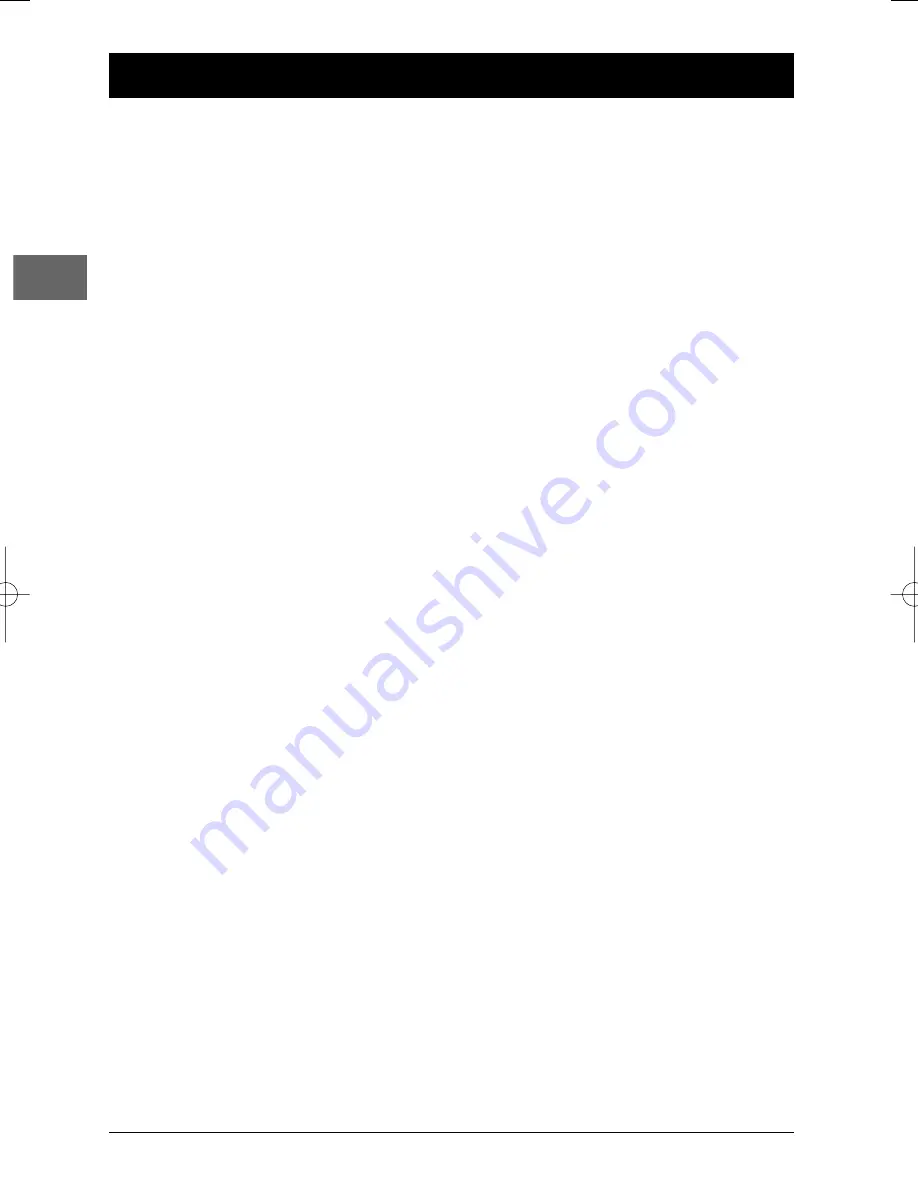
8
Chapter 2
Playing discs
EN
Compatible discs
•
DVD
•
DVD-R, DVD-RW, DVD+R, DVD+RW
•
CD
•
CD-R, CD-RW
Compatible formats
•
DVD,VCD (Video Compact Disc), SVCD (Super Video Compact Disc), JPEG
•
CD, mp3,WMA.
More information about discs and compatible formats at the end of the booklet.
Regional coding
Your DVD player has been designed to process regional management information that is stored
on DVD discs. DVD discs that have different regional codes to that of your player cannot be
played.The regional code for your player is 2 (Europe, the Middle East, South Africa, Japan). ALL
means all regions.When you buy a disc check that it bears the correct logo.
Basic playback operations
Playback
Switch the DVD player and the TV set on.
1.
Press the
OPEN/CLOSE
button on the front of the appliance or the
OPEN.CLOSE
button
on the remote control to open the disc tray.
2.
Put the disc in with the printed side upwards (in the case of a single-sided disc).
3.
Press
OPEN.CLOSE
again to close the disc tray.
•
Play starts automatically, or
•
The disc menu appears. One of its options can be selected to start playing the disc. Select it
and press
ok
, or else
•
The player’s main menu appears. Select the option
Play
and press
ok
.
4.
Press
STOP
to stop playback.
Notes:
The player stores the point where playback was interrupted. If you press
PLAY
again, playback resumes
from this point. To stop playback completely or to start again from the beginning, press
STOP
twice.
If the player is left in STOP mode for more than two minutes without any user interaction, a screen saver is
activated. Then, at the end of 30 minutes without any user interaction, the player switches off automatically.
Accelerated play
While the disc is playing, press the
REV
or
FWD
button one or more times to vary the speed
and direction of the accelerated play.
DTH105_EN 26/06/03 14:10 Page 8























