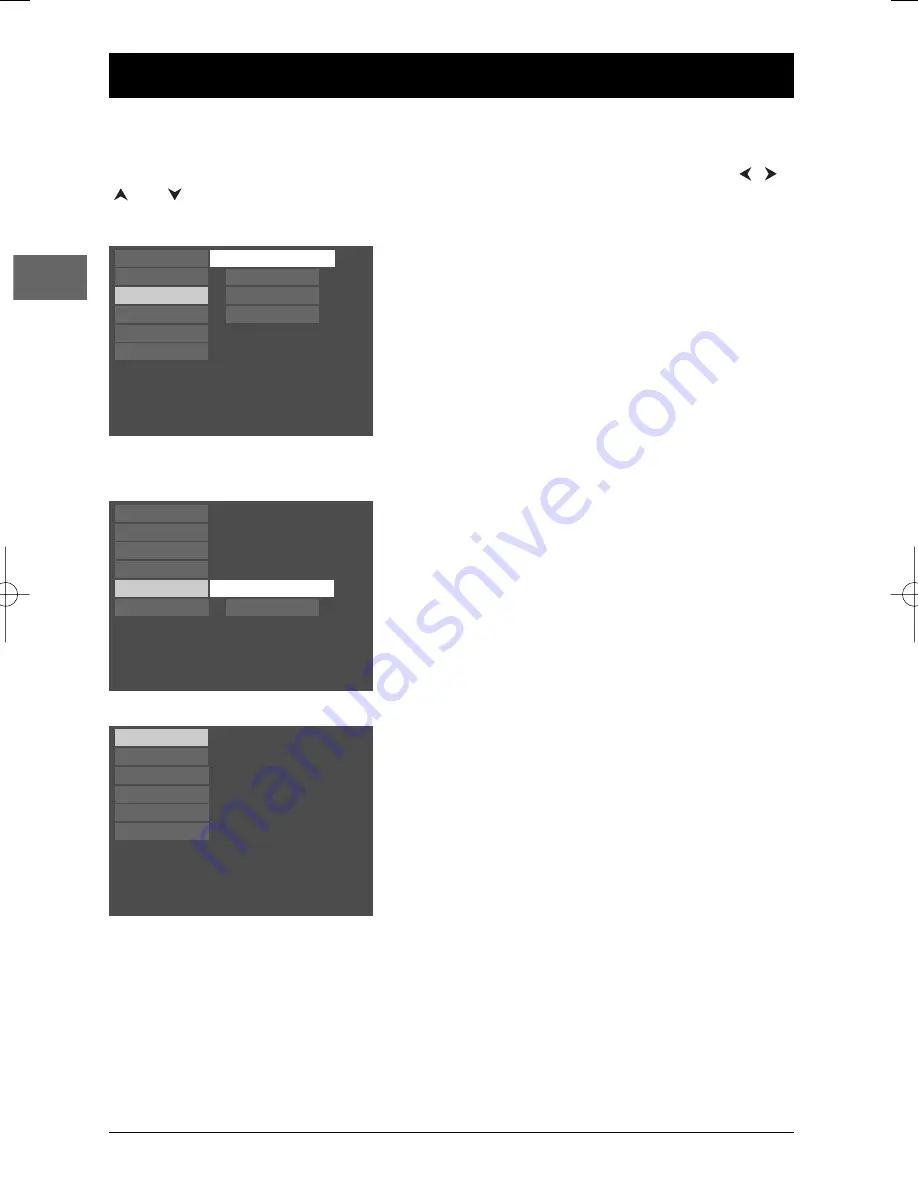
16
Chapter 3
Menus
EN
Player menus
The player’s main menu is displayed when there is no disc in the player or when the disc has been
interrupted during playback by pressing the
STOP
button. Select a menu option using the
,
,
and buttons. Press
ok
to confirm your selection.
A menu option can provide access to a submenu, enable or disable an option or trigger an action.
When a small arrow (
) appears to the right of a menu
option, this means that this option has a submenu.To
access this submenu, select the relevant option and press
ok
.
Example: the
Parental Control
option provides access
to a submenu offering four options ranging from
Lock
to
Unrated Titles
.
Other menu options (also followed by arrows) can be
used to enable or disable an option.
Example: when you select the option
Sound Logic
from
the
Sound
menu, each time you press the
ok
button you
enable or disable (
On
or
Off
) the Sound Logic function.
Finally, menu options (not followed by arrows) can be
used to carry out an action immediately. In this case,
select the option and press
ok
.
Example: when you confirm the
Resume Play
option in
the main menu, the disc resumes playing immediately
from the point you interrupted it.
Example of a sub-menu
Play
Play Mode
Parental Control
Display
Sound
Languages
Lock
Disc name: Blues Brothers
01:00:34
Resume Play
Play Mode
Parental Control
Display
Sound
Languages
Password
Ratings Limits
Unrated Titles
On
Play
Play Mode
Parental Control
Display
Sound
Languages
Digital Output
Sound Logic
DTH105_EN 26/06/03 14:10 Page 16










































