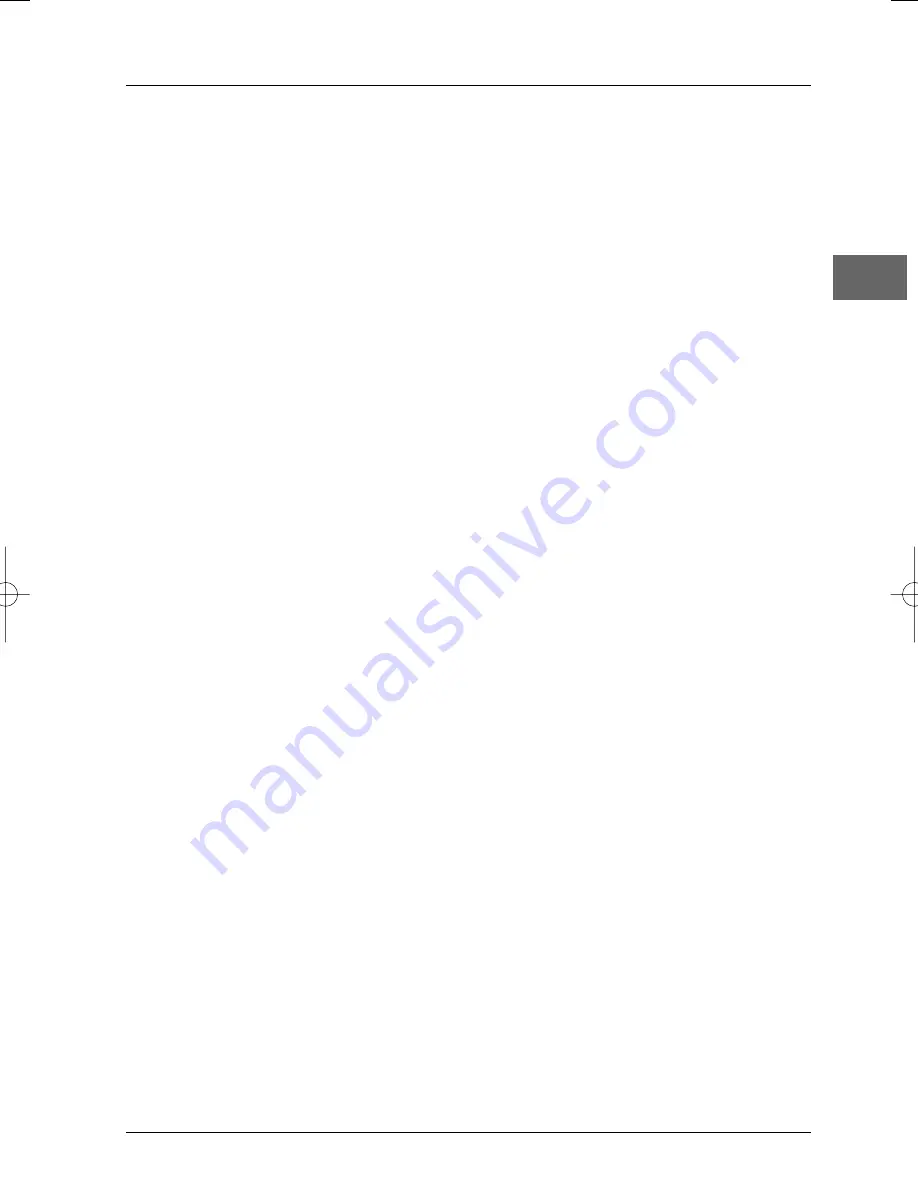
Additional information
23
EN
The disc menu language is not the correct one.
• The disc menu language has not been set up (see page 21).
• The language of your choice is not available on the disc (see page 21).
You have forgotten your password (Parental control).
• Press the
STOP
button on the front panel and the
STOP
button on the remote control
simultaneously for more than two seconds.
Precautions
Use
• If your appliance has been stored in a cool place for any length of time, during a journey
for example, wait for about 2 hours before using it.
• The openings located on the top and bottom are for ventilation and must not be
obstructed.
• During thunderstorms, we recommend that you isolate the appliance from the electrical
supply so that it is not damaged by electrical or electromagnetic surges.
• This appliance is designed for continuous use. Switching off the DVD player to stand-by
mode does not disconnect it from the mains supply.To completely isolate the equipment,
remove the plug from the mains socket as some components remain connected to the
electrical supply.
• If you notice any burning or smoke, disconnect the appliance immediately to avoid any risk
of electrocution.
• Do not attempt to look inside the appliance through the disk tray opening or any other
opening.You may be electrocuted or exposed to laser radiation.
• This appliance is for domestic use only and must not be used for industrial purposes.
• Total or partial copying of recordings protected by copyright legislation, without the
explicit permission of the holder of the rights, contravenes current legislation. Copying or
downloading music files for sale or any other business purpose constitutes or could
constitute a violation of copyright law.
Cleaning
• Use a soft, dry, clean cloth. Regularly dust the vents at the back or sides.
• Using solvents, abrasive or alcohol-based products risks damaging the appliance.
• If an object or liquid enters inside the appliance, unplug it immediately and have it checked
by an authorised engineer.
DTH105_EN 26/06/03 14:10 Page 23



































