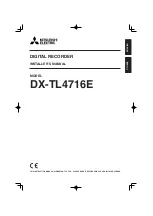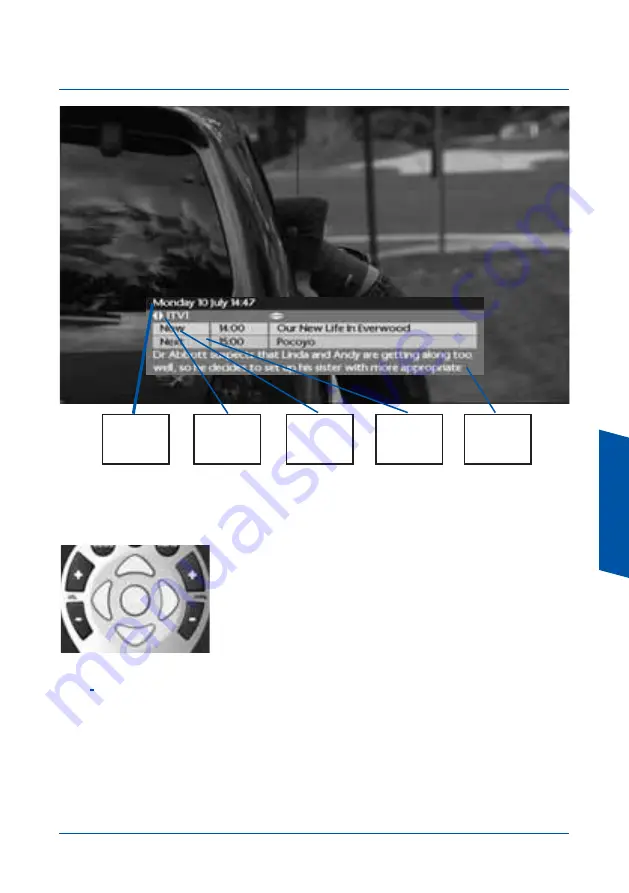
11
Using Y
o
ur
D
T
R
To change the view to show what’s on NOW or NEXT, use the up
/ down arrows.
To see what’s on another channel use the left or right arrows.
If you see a programme you want to watch, press O
OK
K.
U
Ussiin
ng
g tth
he
e Q
Qu
uiicck
k TTV
V G
Gu
uiid
de
e
When you are watching TV you can find out what’s on other channels without interrupting your
viewing using the Quick TV Guide. This is the small banner that appears at the bottom of the
screen during channel changes or when you press an arrow button.
N
NO
OTTE
E
:
: The full Programme Guide will be updated by your recorder automatically overnight.
Until then, you will have use of a reduced guide that will not enable you to access all the
features of your recorder. Please ensure you leave your recorder in standby overnight.
Shows the
current date
and time
N
Neexxtt Shows
the programme
name and start
time
Shows short
details of the
programme
(synopsis)
N
No
ow
w Shows
the programme
name and start
time
Shows the
channel name