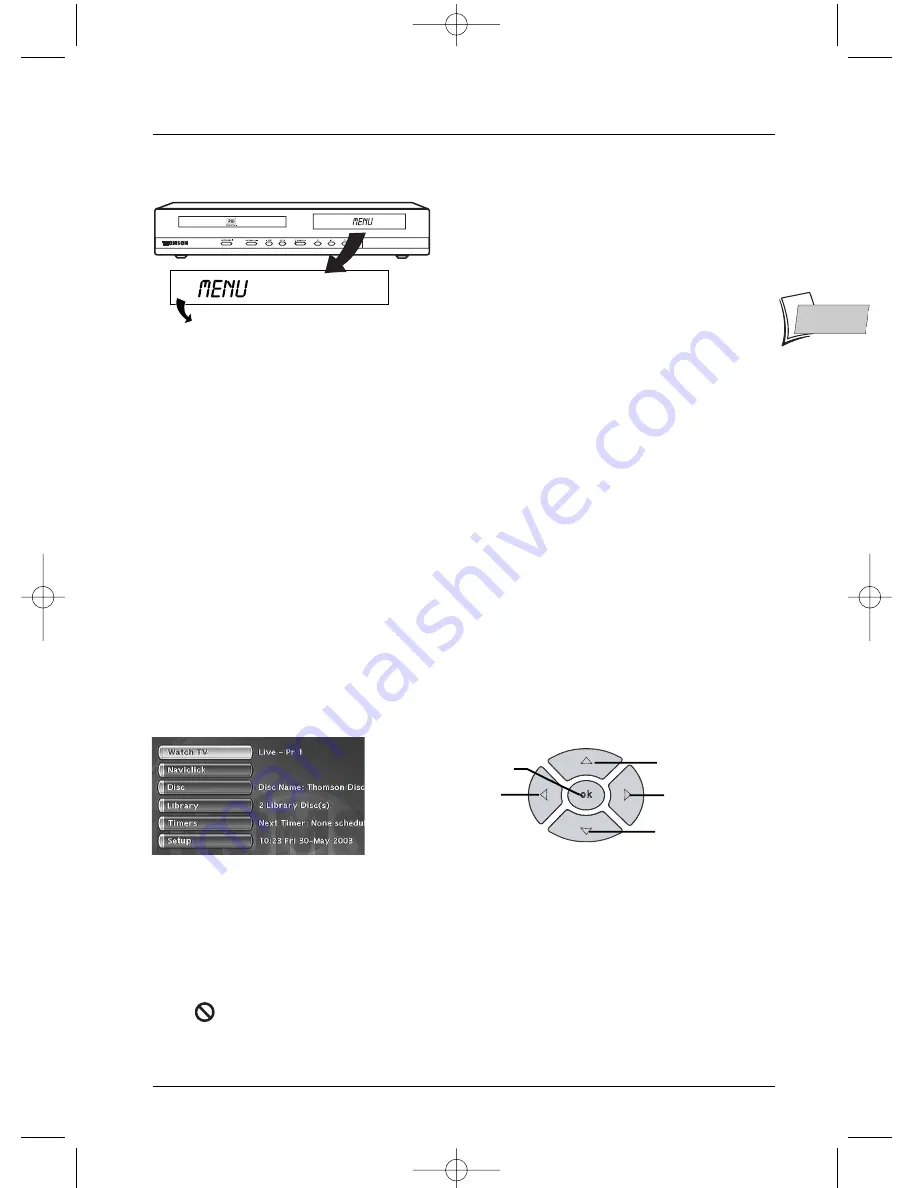
7
EN
EN
Connections and initial set up
About other displays (menus and banners)
•
The disc menus
– Each DVD video disc offers menus and for which the presentation and
organisation depends on the disc’s editor.The disc menu is displayed on the screen when a
DVD disc is loaded and it starts to play.You can also, at any time, display the main menu of the
disc by using the
MENU
button.
•
Player banners
– while a disc is playing back you can display or remove banners using the
INFO
key on the remote control unit.The banners appear in the form of a succession of
icons at the top of the screen.
•
Player menus
– your DVD recorder has menus enabling you to use functions that are not
accessible using the remote control unit keys.
Move around in the menus using the navigation keys and confirm your selections with the
OK
key.
Note: settings will only function if the corresponding function has been provided by the editor. For instance, if
you select the subtitle icon in the banner, subtitles will only appear if they actually exist on the disc. Check
the sleeve to see what subtitles are provided. Check the jacket to see whether there are any subtitles. If a
menu or icon appears in “grey” it means that the function is not available.
Function indicator not available
:
with certain discs, direct access to a scene is not possible even if the time
elapsed is shown on the banner.
A question mark in the counter zone indicates an input error.
This
symbol is sometimes displayed. It indicates that the function is not available or that the key used is
incorrect.
Up
Confirm / OK
Left
Right
Down
Main messages on the display
- Main menu of the recorder on the screen (device
stopped). No function selected.
LIVE 1
- Channel 1 being watched.
LIVE AV2
- Images from a device connected to the SCART
socket
AV2
(
SCART IN
).
REC
- Start of the recording.
LIVE AV3
- Indication of the selected source:
AV3
:
AUDIO/VIDEO
input sockets on the front.
A/V FRONT CONNECTORS
02_DTH8640_50_en.qxp 17/02/06 10:55 Page 7






















