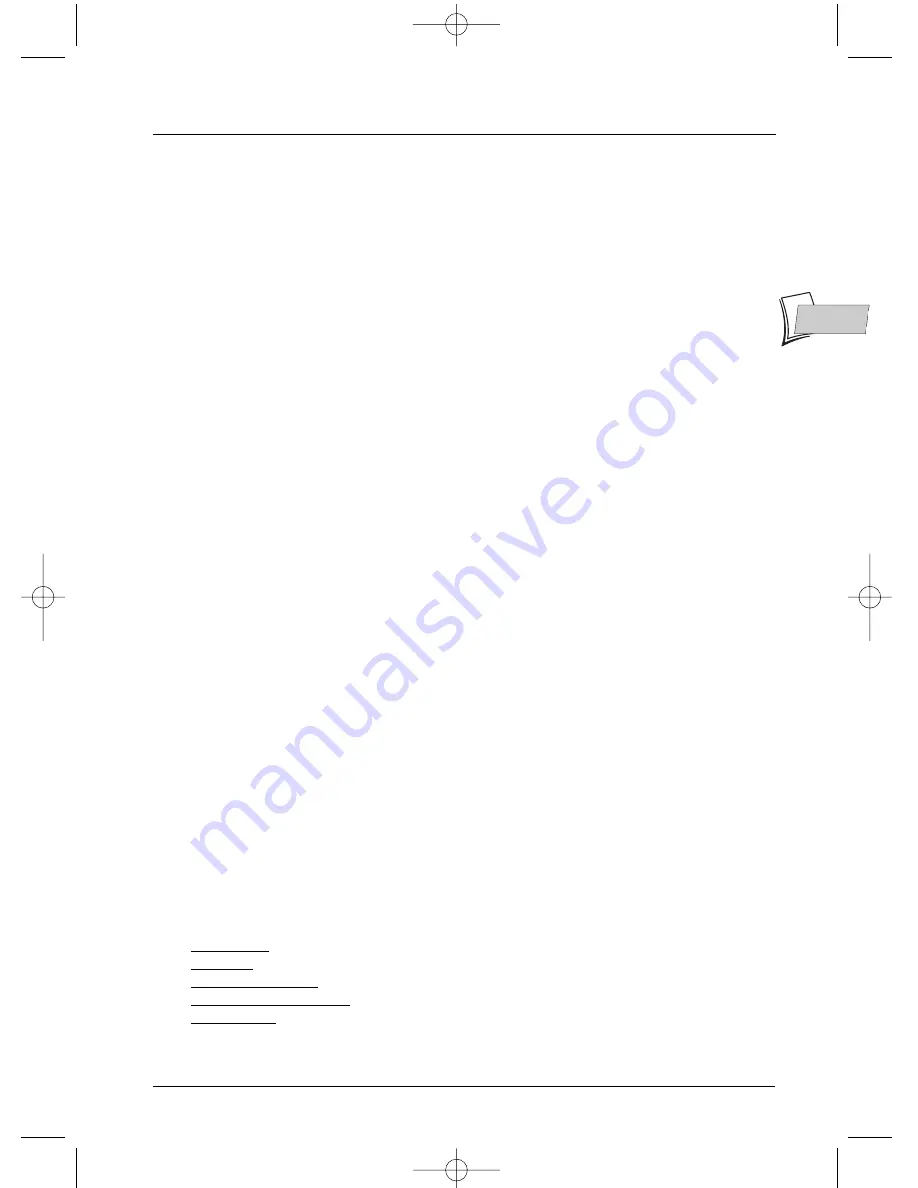
15
EN
EN
Recording functions
Disc Library (DVD)
The (disc) library brings together the names of all the titles recorded to the different DVD R/RW
discs in your DVD collection.
Note: if a disc appears in front of the name of a title it means that the disc is loaded in your DVD recorder.
Note: For recordings that you have made directly or for those you have programmed, without providing them
with names, appear along with the name of the channel, the time and date.
Note: the Library may be accessed even if there is no disc in the recorder.
Note: The titles and names of programmes (Pr1, Pr2, AV2, …) and times correspond to those recordings that
you have not renamed (Modify title function).
Note: Depending on the duration of the recordings, the number of titles and/or the number of discs, we may
estimate that the library may contain the names of 400 titles created on the different discs in your DVD
collected (DVD R/RW discs only) on the internal DVR hard disc. In order to assist you to find a title, the
library offers a range of functions (sort by title, sort by type, etc.).
Music library (on the hard disc)
The musical library brings together the names of all the MP3 or WMA files recorded on the hard
disc.When the musical library screen is displayed, you can play a title or file, create or edit playlists,
rename a title, delete it or sort titles.
Picture library (on the hard disc)
The picture library lets you look for and view photos one by one or look at them using a
slideshow.The library displays the last six photos recorded on a screen which brings together the
six snapshots with selection buttons.The other photos can be accessed using the
▼
key. Select a
photo using the
C
,
B
,
▲
,
▼
keys and confirm with
OK
or start the slideshow with the
PLAY
key.
Export
You can copy one or more titles to a DVD R/RW disc.
Note:
EXPORT Function
Your recorder has a separate setting for the recording quality onthe DVR hard disc or on the DVD R/RW
discs. This lets you copy titles which were recorded with very high quality (example
*1: Best
), from the DVR
hard disc to a DVD R/RW while adapting the quality (example
*3: Good
) so that the title can “fit” the
disc. Caution: To be able to use this function,
SmartRecord
must be disabled in the
Rec. options
menu.
Title and disc management functions
The management functions let you sort titles according to the criteria proposed by your
recorder.To access them, when a title in the Video library is selected, press
OK
.The functions to
manage the chosen title appear:
The management functions can be accessed by selecting
the button in the frame
with the
B
key then by displaying another choice with this same key. Confirm your choice with
OK
.
Note: If you delete a disc, it is still possible to “reload” the titles of the disc by adding a new recording.
Note: Deleting a title or a disc is not immediate, it may take several seconds. Wait until the
“Please wait”
message at the bottom of the screen disappears.
Note: The number of the disc to load may appear in a superimposed window. To remove the window press
the
EXIT/CLEAR
or
OK
.
key.
Other disc management functions
Access:
Main Menu
,
Disc
,
OK
,
Disc Actions
and
OK
.You may:
• Rename disc to give it the name of your choice letter by letter using the character grid.
• Erase disc
• Unlock or Lock disc to enable or avoid an accidental erasure.
• Make the disc compatible to enable it to be read by other players.
• Copy to DVR to copy one or more titles on the hard disc
Copying to DVR
To copy one or all the titles to the DVR hard disc.
02_DTH8640_50_en.qxp 17/02/06 10:55 Page 15






























