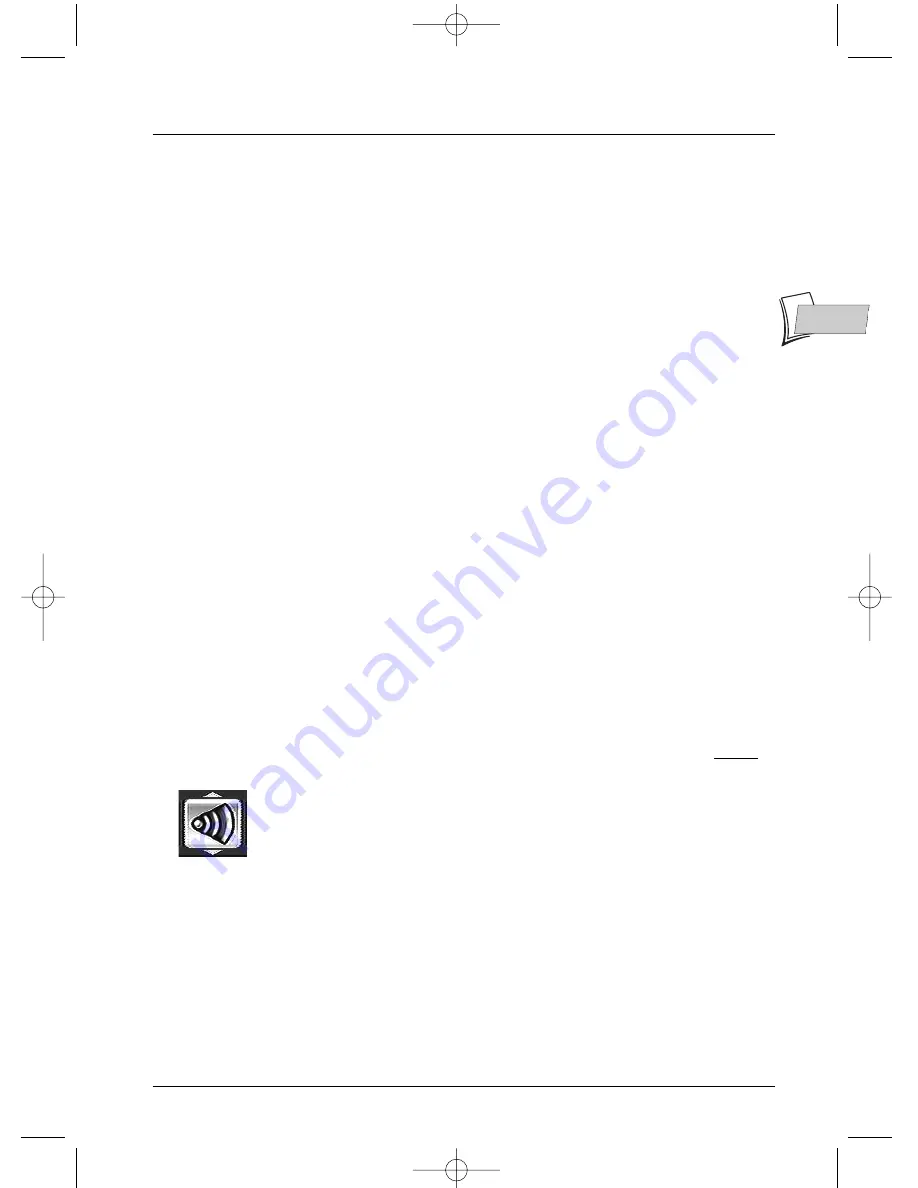
29
EN
EN
Menus
Selecting Languages (DVD)
Your DVD recorder gives you a selection of languages to choose from.You can change the
language of the DVD recorder menus, the language of the disc menus, the language of the
dialogues and that of the subtitles. In the menu, choose your preferred language for dialogues and
subtitles. If it is available on the DVD you will be playing, it will be selected automatically.The
default language is the one which is selected in the main menu. During playback, you can display or
remove the subtitles and change the language of the subtitles using the banners.
Access:
Main menu
,
Setup
,
OK
,
Languages
then
OK
.
Note: DVD disc menu language
The preferred language for the disc menus was selected during the installation. If the DVD disc that you are
watching does not provide this language, you can select another language from the disc menus.
Display
The language of the DVD recorder menus was determined on installation.You can nevertheless
change it by choosing one of the 5 languages offered.
Disc menu
To select the disc language menu if the disc proposes it.
Audio (DVD disc dialogues)
Certain discs offer several different languages for the dialogues.The default language is the one
you selected during installation if this language is offered on the disc being played.To change the
language of the dialogues your DVD recorder provides two possibilities:
From the menu of the DVD recorder
Select
Audio
and confirm with
OK
. Select your favourite language and confirm with
OK
.
Note
:
if the language chosen is also available on the DVD, it will be selected as the dialogue language. If
it is not available, the preferred disc language will be selected.
From the banner
During
PLAYBACK
, display the information banner using
INFO
key and select the
Audio
icon. Select one of the languages proposed by the disc.
Note
:
with DVDs which have a DVD menu, we recommend that you use the disc menus
rather than the DVD recorder menu.You can also change the language of the dialogues
and subtitles (if they are available on the disc).
02_DTH8640_50_en.qxp 17/02/06 10:55 Page 29


























