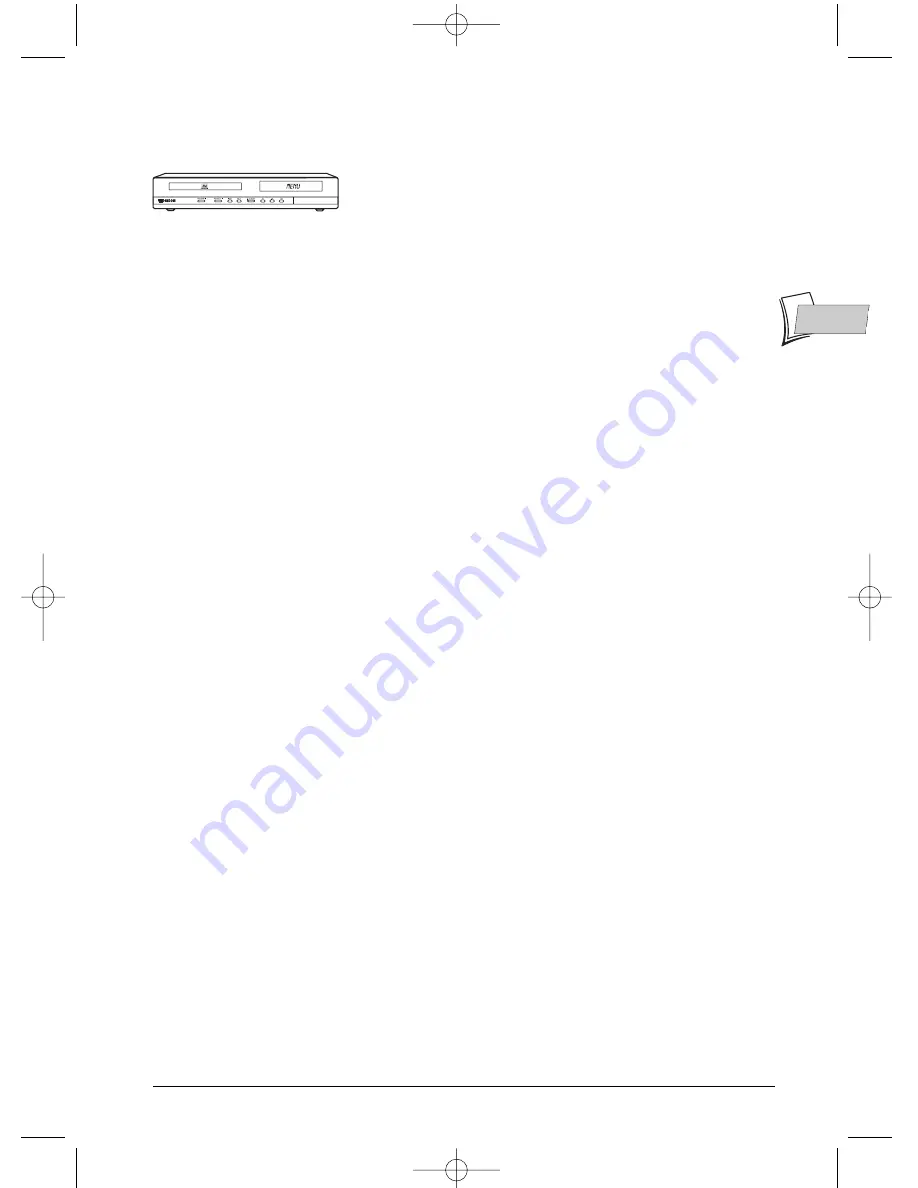
The content in brief...
EN
EN
1
To begin
About your device
Your DVD recorder is a digital video player and recorder.Thanks
to its tuner you can record TV progammes on DVD R/RW (DVD
+R/-R/+RW/-RW) discs or on the integrated hard disc. It can play
the majority of 8 cm and 12 cm discs, with the exception of DVD
Ram and DVD audio.
Precautions to take
• Ensure that the mains supply in your house complies with that indicated on the identification
sticker located at the back of your device • Install your device horizontally, on a suitable base
(furniture), with enough space around it for ventilation (7 to 10 cm) • Ensure that the
ventilation slots, and the device itself, are not covered by objects such as a mat, newspapers,
curtain, etc. • Do not stack any other equipment on top of your DVD recorder • Do not place
the device on top of an amplifier or any other equipment that gives off heat • The appliance
should not be in contact with liquids or exposed to the risk of dripping or splashing. Therefore
be careful not to place any object containing a liquid (vase, glass, bottle, …) on or near your
appliance • The DVD recorder must not be near or exposed to a flame. For instance, do not
place a candle on or near the device • Protect the DVD recorder from moisture and excess
heat (e.g. fireplace) or equipment creating strong magnetic or electric fields (i. e. speakers…).
Before moving the DVD recorder, ensure the disc tray is empty. Switching off the DVD
recorder to the stand-by mode does not disconnect the electricity supply. In order to separate
the device completely from the mains, it has to be disconnected by unplugging the mains plug;
this is recommended if you haven’t used the device for a certain time. When connecting, ensure
that the plugs of the various cables are pushed securely into their corresponding sockets.Your
DVD recorder is not intended for industrial use but for domestic purposes only. Use of this
product is for personal use only. Copying CDs or downloading music files for sales or other
business purpose is or may be a violation of copyright law.
Important: Please read the recommendations given on the last page.
• Connections and initial set up ..........3
Basic connections - Other Audio- Video connections - Your
recorder’s front panel - Main messages on the display -
About other displays (menus and banners)
• Recording functions ...........................8
Watching TV programmes - Taking a break (Time Shift
function) - Recording the current programme -
Programming a recording or transfer - Programming a
transfer - Automatic programming (Naviclick) - Recording
from a connected device - Library
• Playing a disc ....................................16
Playable discs - Interactive banners - Loading and playing a
disc - Displaying banners - Playing images and sounds
(JPEG, mp3, wma) - Playing DivX files
• Menus ...............................................25
The Disc menu - Playlist - Title functions - Disc options -
Recording options menu - Language selection - Parental
check - Naviclick settings
• Further information ........................34
Advice and information about discs - Troubleshooting -
Other important information - Technical characteristics
A/V FRONT CONNECTORS
THIS DVD RECORDER LETS YOU RECORD TV PROGRAMMES
IN DIGITAL QUALITY AND ARCHIVE YOUR OWN VIDEOS
FROM VIDEO CAMERAS OR VHS CASSETTES TO DVD DISCS.
YOU CANNOT COPY PRE-RECORDED FILMS
TO DVD IF THEY HAVE BEEN COPY PROTECTED.
DTH 8640
➔
80 Gb
DTH 8650
➔
160 Gb
02_DTH8640_50_en.qxp 17/02/06 10:55 Page 1
















