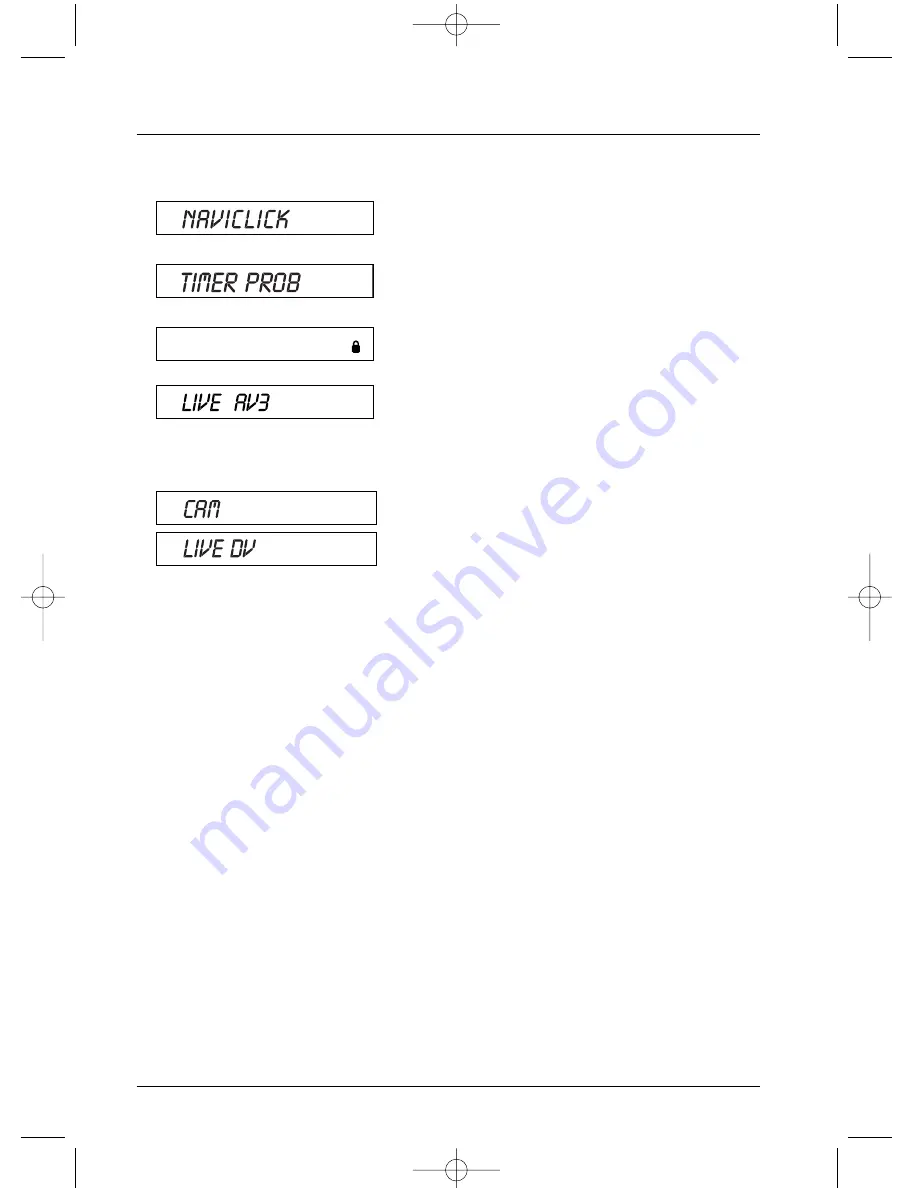
Connections and initial set up
22
- Display of digital video from a video camera connected
to the
DV-IN
socket on the front.
About other displays (menus and banners)
•
Disc menus
– Each DVD disc offers a menu, the layout and order of which depend on the
editor of the disc.The disc menu is displayed on screen when a DVD disc is loaded and
playing has begun.You can also, at any time, display the main menu of the disc by using the
MENU
button.
•
Player banners
– while a disc is playing back you can display or remove banners using the
INFO
key on the remote control unit.The banners appear in the form of a succession of
icons at the top of the screen (page 41).
•
Player menus
– your DVD recorder has menus enabling you to use functions that are not
accessible using the remote control unit keys.The main Menu of the player is displayed when
there is no disc playing (in STOP mode).
Note: settings will only function if the corresponding function has been provided by the editor. For instance, if
you select the subtitle icon in the banner, subtitles will only appear if they actually exist on the disc. Check
the sleeve to see what subtitles are provided. If a menu or icon appears in “grey” it means that the function
is not available.
Other indications
- Indicates the Lock function is activated.
(page 62).
- Indication of the selected source:
•
AV 2
:
AUDIO/VIDEO
input connector at the rear.
•
AV 3
:
AUDIO/VIDEO
input sockets on the front.
•
AV 4
:
AV/ S-VIDEO
or
AUDIO/VIDEO
input sockets
at the rear.
- Naviclick programmes guide displayed on the screen.
- Recording error or programming error
2_DTH8045E_en.qxd 12/04/05 10:21 Page 22
















































