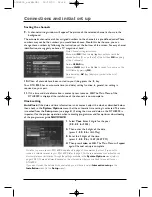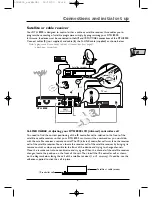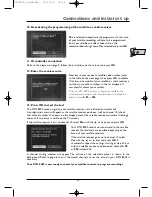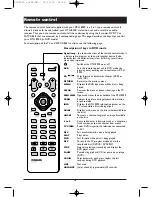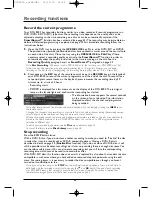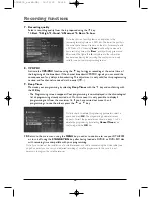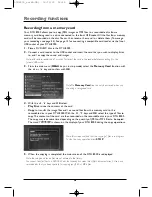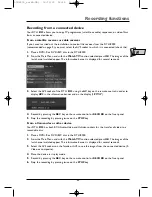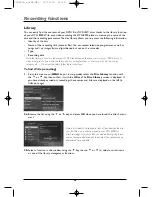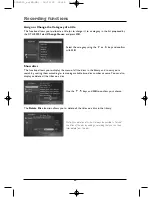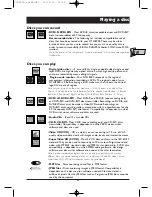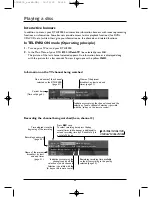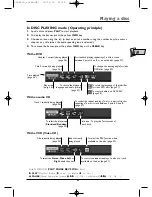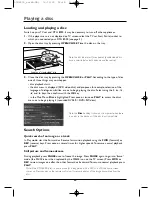Remote control
19
EN
EN
Using the remote control handset to control your television
and satellite or cable receiver
The DTH 8000 remote control handset is a 3 in 1 device that allows you to control the
operation of 3 devices: your DTH 8000, a television set, or satellite receiver.This page describes
the keys that control your television set and your satellite or cable receiver if they have the
same functions.
Controlling a TV set
TV
Sets the remote control unit in TV mode (by pressing once) and enables
you then to control your TV set.
Switches the TV set on or off.
Volume control.
Switches sound off or on again.
PR
Switches channel or selects an AV socket.
AV
Selects an AV socket.
0 to 9
Keys enter digital values or change channel.
ZOOM
Enlarges (zooms in on) the picture on some TV sets.
MENU
Displays main TV set menu.
RETURN
Returns to the previous menu.
CLEAR
Removes menu or other information displayed on the screen.
GUIDE
Displays TV programme guide.
INFO
Displays information about the channel.
Note: colour keys enable one to use the teletext function on THOMSON TV sets.
Controlling a satellite or cable receiver
SAT.CABLE
Places the remote control in the SAT•CABLE mode (press once) and
then enables you to control your satellite or cable receiver.
To turn on or off the satellite or cable receiver.
PR
Switches channel.
0 to 9
Keys enter digital values or change channel.
MENU
To display the main menu of the satellite or cable receiver.
RETURN
Returns to the previous menu.
CLEAR
Removes menu or other information displayed on the screen.
GUIDE
Displays the Naviclick page (if available).
INFO
To display the info on the channel or operation of the satellite or cable
receiver.
Remote control - Code A-B
With certain devices (combined TV/DVD or other DVD player) it may
happen that your DTH 8000 controls the DVD player of the other device.
In this case you can adjust your remote control and the DTH 8000 on
another code known as code B (adjustment shown on page 59).
DTH8000_en(EB-UB) 18/12/03 14:48 Page 19