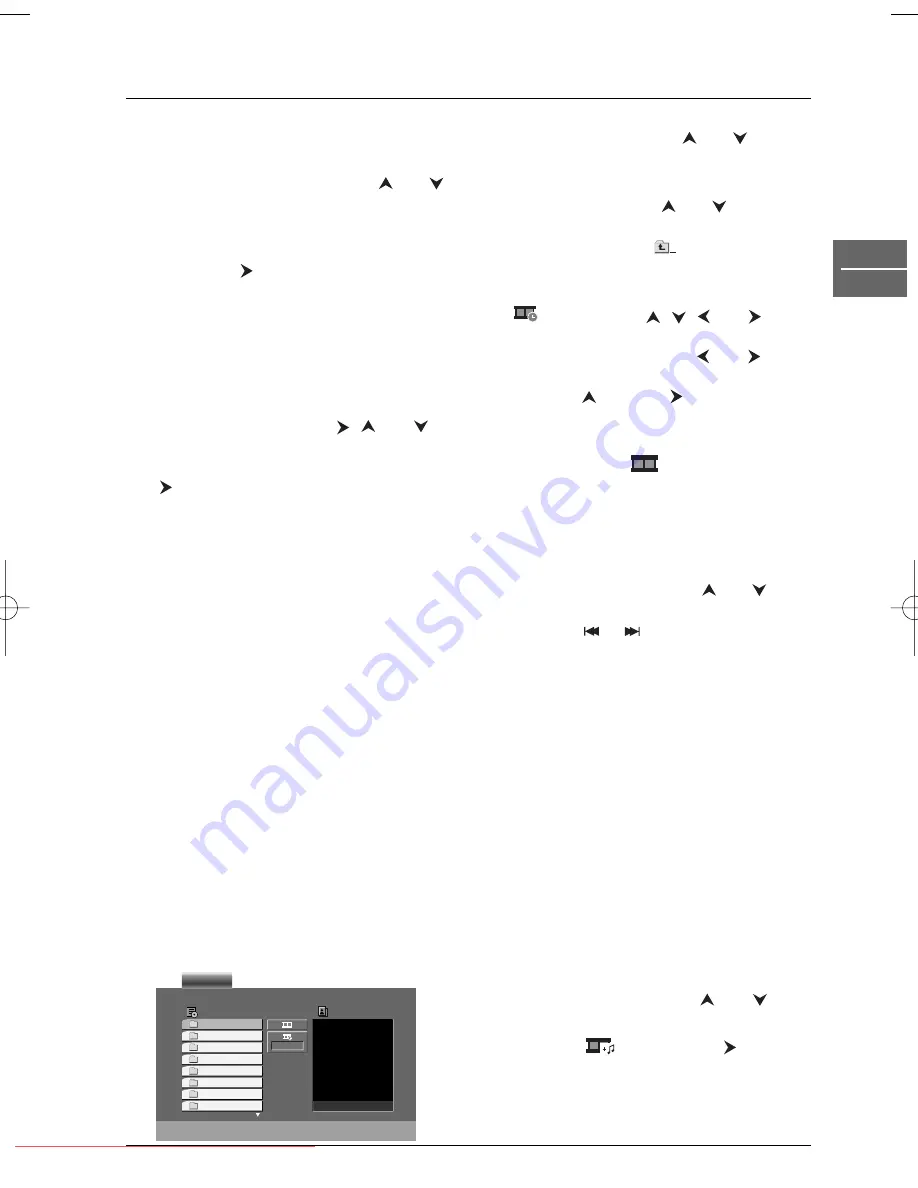
Audio CDs, mp3, WMA, JPEG and DivX discs
25
EN
DVD
Note: Press and hold
PLAY MODE
again to exit
the Playback list mode.
3.
Select a track in the list using the
and
buttons and press
OK
to add the track to
the playback list. Repeat this step to add
other tracks to the playback list.
4.
Then press
and select the track you
want to start playback from.
5.
Press
PLAY
or
OK
to start playback.
Tracks are played in the order of the
playback list. Playback stops once all tracks
have been played.
6.
To remove a track from the playback list,
select the track using the
,
and
buttons and press the
CLEAR
button.
To erase the complete playback list, press
to move to the playback list, select
Clear All
and press
OK
.
Notes:
The playback list is erased when the CD is
removed from the player.
Press the
PLAY MODE
button to access the
available play modes during program play.
Displaying JPEG files
JPEG
files are image files.
Note:The time taken for the contents of the disc
to be displayed varies according to the size and
number of JPEG files actually on the disc. If
nothing is displayed after a few minutes, it is likely
that certain files are too large. In this case, reduce
the files’ resolution to less than 2,760 x 2,048
pixels and write another disc.
1.
Open the tray by pressing the
OPEN•CLOSE
button.
2.
Place the disc with the printed side facing
up and close the tray.
3.
A menu appears on the TV screen.
Select a folder using the
and
buttons
on the remote control, then press
OK
to
see the folder’s contents.
4.
Select a file using the
and buttons
on
the remote control.
Note: In the file list, select
and press
OK
to
go back to the folder list.
5.
To choose a projection speed, select the
icon using the
,
,
and
buttons and then select one of the
available options using the
and
buttons: Fast (
>>>
), Normal (
>>
) and Slow
(
>
). Press
and then
to move back to
the list.
6.
Press
PLAY
or
OK
to display the selected
file or select the
icon to start the
slide show.The slide show starts from the
selected file.
Notes:
During the slide show, you can use the
PAUSE
button to pause the slide show, the
ZOOM
button to magnify the picture, the
and
buttons to rotate the picture clockwise or counter
clockwise, the
or
buttons to go back to
the previous picture or go on to the next one.
During the slide show hide the file information
using the
RETURN
button.
Playing JPEG and mp3 or
WMA files at the same time
You can display JPEG files while listening to
mp3 or WMA music files recorded on the
same disc.
1.
Insert the disc containing the two types of
file in the player.
2.
Press the
TITLE
button (blue) to display
the Photo menu.
Note: Use the
TITLE
button to display the Music
and Photo menu in turn.
3.
Select a JPEG file using the
and
buttons.
4.
Select the
icon using the
button,
and then press
OK
.The simultaneous
playback of music and pictures starts.
Preview
List
JPEG Folder 1
JPEG Folder 2
JPEG Folder 3
JPEG Folder 4
JPEG Folder 5
JPEG Folder 6
JPEG Folder 7
JPEG Folder 8
>
PHOTO
DTH6350E_EN 4/05/05 9:11 Page 25
Downloaded from
www.Manualslib.com
manuals search engine
Downloaded From Disc-Player.com Thomson Manuals

























