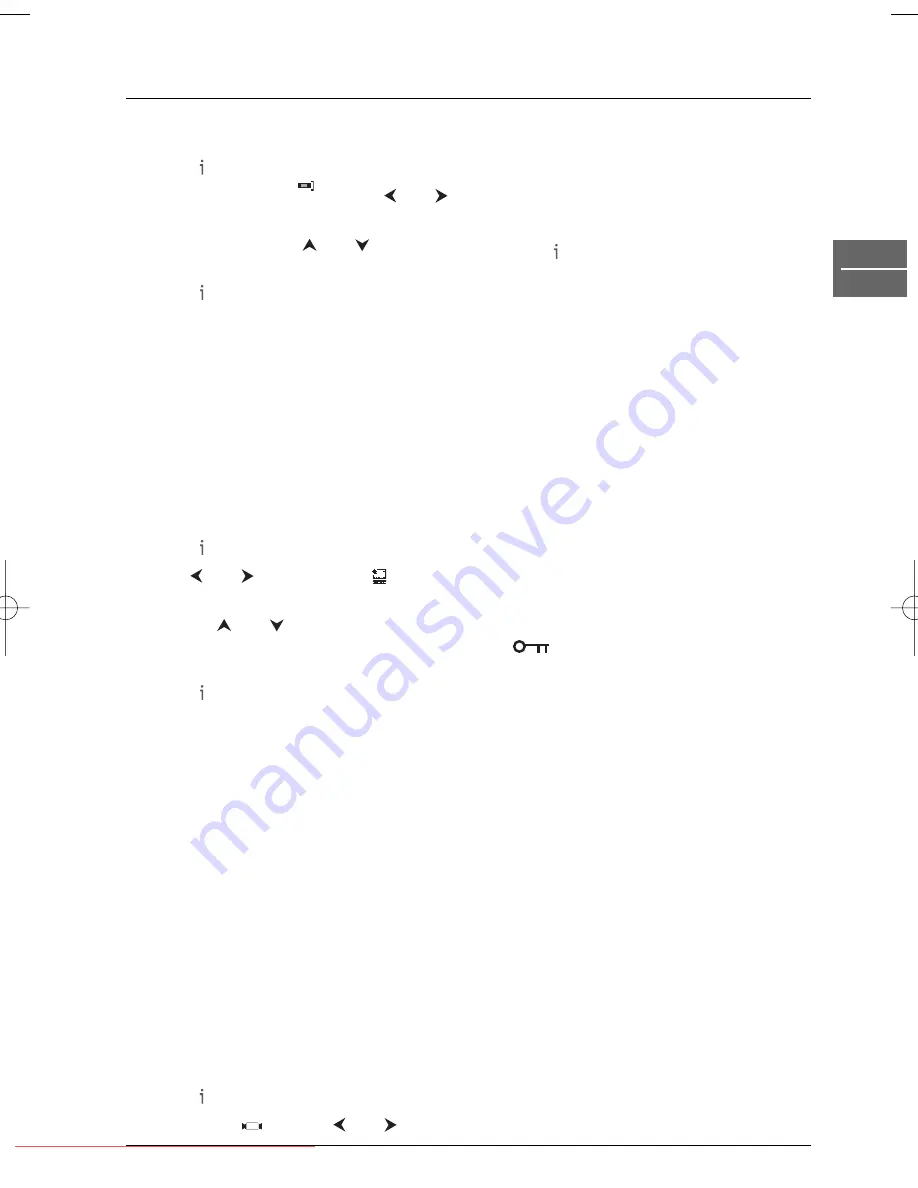
Advanced functions
17
EN
VCR
Decoder
1.
Press to access the main menu.
2.
Select
DECODER
with the
and
buttons and press
OK
.
3.
Select
ON
using the
and
buttons if a
decoder is connected to the AV2 socket.
4.
Press to exit the menus.
OPR (Optimum Picture
Response)
This feature enhances the picture from the
video tape by adjusting to the condition of the
video tape. If you feel that the picture needs
adjusting you can manually change the OPR
setting.
You can only set OPR when a tape is playing in
the video recorder.
1.
Press to enter the main menu.
2.
Use and to
select
OPR
then
press
OK
.
3.
Use the
and
buttons to select one
of the available options:
OFF
,
SOFT
or
SHARP
.
4.
Press to exit the menus.
NICAM
This VCR has a stereo NICAM digital sound
decoder. It allows you to record and playback
the sound in several different ways. Press the
INFO
button to display briefly on the TV
screen the type of sound received:
STEREO NICAM
:The sound is automatically
recorded on the Hi-Fi stereo and mono tracks
of the video tape;
BIL NICAM
: Both audio channels are
recorded on the Hi-Fi stereo tracks.The
primary language channel (left) is recorded on
the mono track of the video tape.
MONO
:The sound is recorded on the Hi-Fi
tracks and the mono track of the video tape
without any separation.
1.
Press to access the main menu.
2.
Select
NIC
with the
and
buttons to set the NICAM function and
press
OK
.
3.
Select
AUTO
to operate the NICAM
function automatically or
OFF
to turn it
off.
4.
Press to exit the menu.
Resetting the tape counter
You can display the tape counter on the front
display by pressing the
INFO
button on the
remote control.The tape counter displays the
play or recording time elapsed in hours,
minutes and seconds.
Press
CLEAR
to reset the counter.Then when
you press
STOP
and then
REV
, the video
recorder will stop rewinding at 0:00:00.
Child lock
To prevent the video recorder from being
used, buttons on the front of the appliance can
be locked.
1.
Press the
LOCK
button on the remote
control.
and
SAFE
appear on the front
display. Buttons on the front panel are
locked. If one of the front panel buttons is
pressed,
SAFE
appears on the front
display.
2.
Store the remote control is a safe place.
3.
Press again the
LOCK
button to unlock
the appliance.
OFF
appears on the front display.
Playing NTSC tapes
NTSC is the colour television standard used in
the United States, in Japan and other countries.
Your video recorder can play VHS-NTSC tapes,
but you must have a television set compliant
with the PAL standard. Most PAL television sets
provide proper reproduction of the pictures
from NTSC tapes.
NIC
DECO-
DER
+
-
DTH6350E_EN 4/05/05 9:11 Page 17
Downloaded from
www.Manualslib.com
manuals search engine
Downloaded From Disc-Player.com Thomson Manuals






























