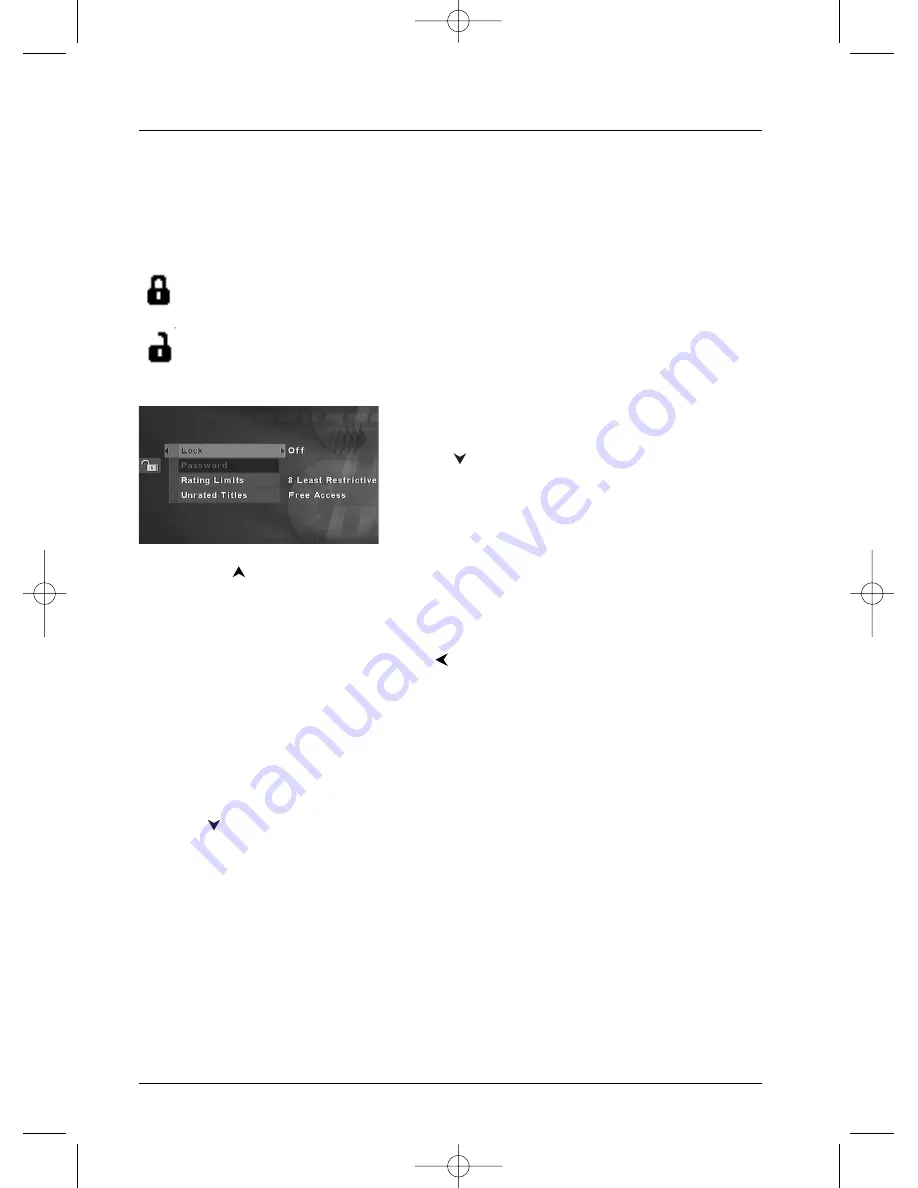
Menus
22
Lock menu
Your player makes it possible to set ratings limits to playing discs and to lock playback for discs
that contain information or scenes that exceed the ratings limit you have set.This function allows
you, for instance, to control the type of matter a child can watch. A padlock in the Parental
Control menu shows whether the player is locked or unlocked.
Locked:You must enter a password (code) in order to play discs that exceed the ratings
limit you have set.When the player is locked nobody can access the lock menu without
entering the code.
Unlocked: No code is needed to play discs. Even if you have set a ratings limit discs will
not be blocked while the player is unlocked.
Locking your player
1.
If a disc is being played, press
STOP
(the player menu
appears).
2.
Press
to highlight Parental Control and press
OK
.
Note: the first time you access the
Parental Control
menu
your player will ask you to enter a code.
3.
Lock is highlighted, press
OK
on the remote control
unit.
4.
Press the
key to select On and confirm it with the
OK
key (the password entry screen is
displayed).
5.
Using the numbered keys on the remote control unit enter the code (4 digit number) and
press
OK
. Another screen appears asking you to confirm the code. Key in the same code
number and press
OK
(if necessary, press
to return to the previous menu).
Note: Once the player is locked you will have to key in the code each time you want to access the
Parental Control
menu.
The player is supplied without any ratings limit setting. If you want to prohibit playback of certain discs you
will have to set a ratings limit (see following page for instructions).
Unlocking you player
1.
If a disc is being played, press
STOP
(the player menu appears).
2.
Press
to highlight Parental Control and press
OK
.
3.
Using the numbered keys on the remote control unit, key in the 4 digit number of your code
and press
OK
.
2_DTH233_en 11/02/04 10:12 Page 22












































