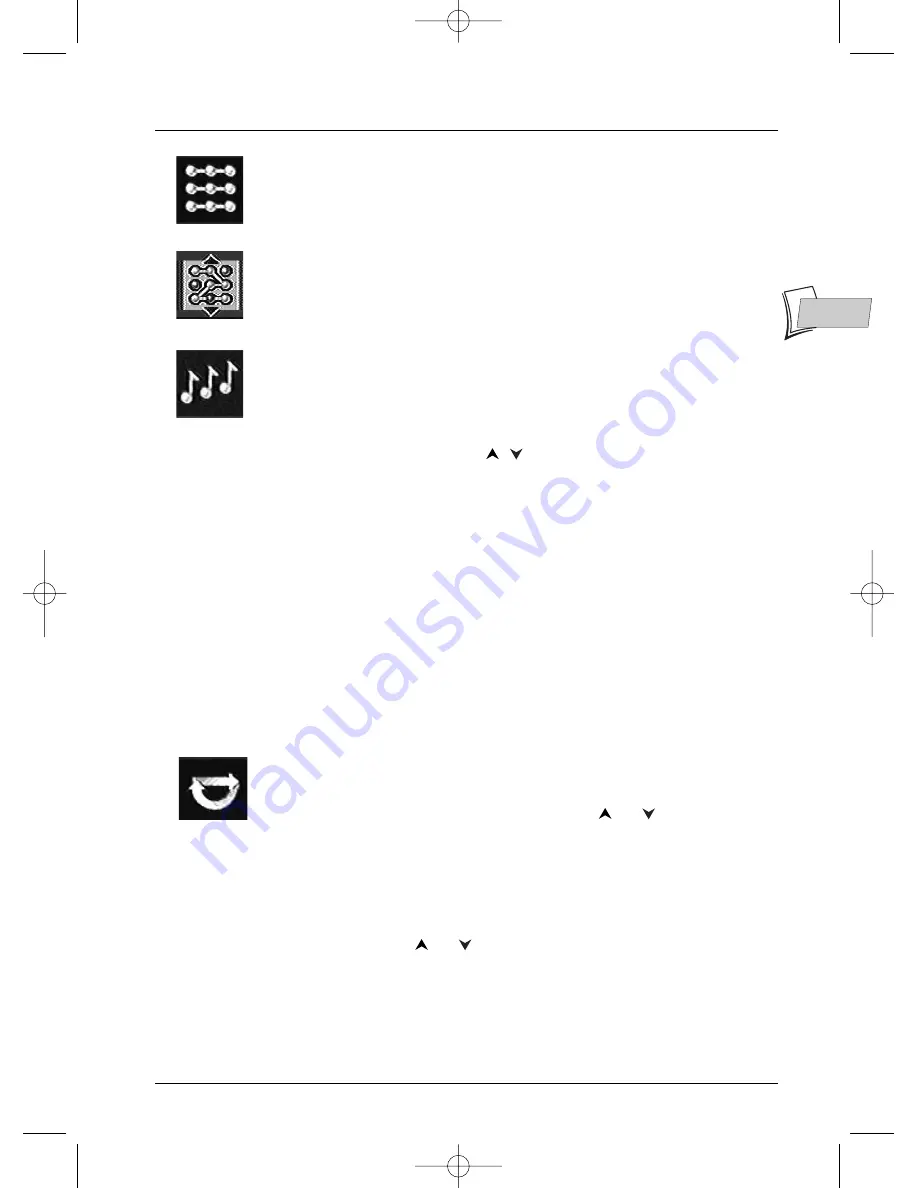
Playing a disc
15
EN
EN
Repeat playback
functions
Play modes
Your player has several play modes according to the type of disc played:
Standard play which follows the order of the tracks, titles and chapters on the
discs; Random play which plays the sequences or music tracks in a random
order; Programmed play which allows you to choose the sequences or music
tracks and the order in which they are to be played; Automatic play enables a
disk to begin playing as soon as it is inserted in the player.The play mode icon
can be accessed from the information banner when a CD or VCD disc is in
play.
The IntroScan function enables you to listen to the first few seconds of each
track of an audio CD.
Note: when the first few seconds of all tracks have been played the player goes into
Stop. To stop IntroScan press
PLAY
to continue play and listen to the whole track, or
press
STOP
.
While a disc is being played, press
PLAY MODE
(the information banner is
displayed), the play mode icon is already selected. Press
PLAY MODE
again
to select play mode or use the
/
keys.The icon changes according to the
mode selected, as does the text area in the information banner:
DVD discs: Standard – A-B Repeat - Chapter Repeat – Title repeat (if
available on disc being played) - Program.
Audio CD discs: Standard - IntroScan - Track Repeat - Disc Repeat -
Random - Program.
VCD discs: Standard.
Discs containing mp3/WMA music files: Standard – Disc Repeat -
Group Repeat – Track Repeat – Random - Program. See page 17.
JPEG discs: See page 18.
mp3 – JPEG discs: See page 17.
Note: the standard mode is reactivated for any new disc loaded in the player. The
programme mode only works if you have keyed in a programme (see page 21).
Repeat playback of a scene between two points A and B
(DVD - VCD - SVCD)
A-B Repeat mode allows you to select exactly the sequence you wish to
repeat.
1.
Select the repeat playback function using the
or
keys.
A-B Repeat appears under the banner.
2.
Press
OK
to memorise the beginning of the scene you want to repeat
(point A).
3.
Wait a few seconds before pressing
OK
again to mark the end of the
scene to be repeated (point B). A-B Repeat appears to tell you that the
repeat playback of the sequence is starting.To stop repeat, select another
mode using the
or
keys, or by pressing
PLAY MODE
or
STOP
.
Note: Repeat functions remain active until you turn them off, open the disc tray or
turn off the power. Repeat play only works with discs that show the elapsed time on
the display. This may not work correctly with certain discs (Video CDs in PBC mode).
Standard play
IntroScan
Random play
2_DTH233_en 11/02/04 10:12 Page 15






























