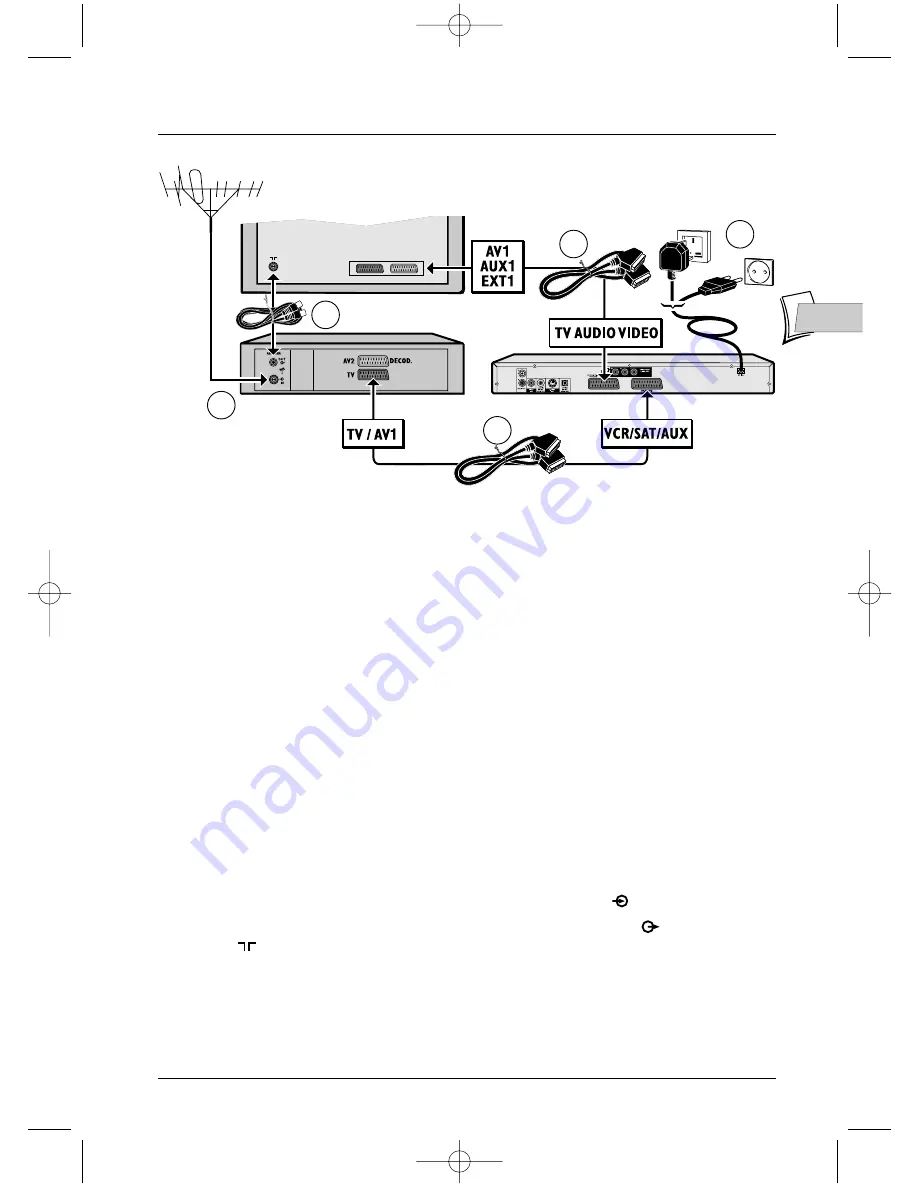
2
3
4
1
5
Connections and initial set up
3
EN
EN
Connecting: DVD TV set + VCR
If you are only connecting your player to your television set, only carry out the connections shown in stages 1
and 5. If no Scart-Peritel socket is available on the TV set consult your retailer. If you already have a VCR the
connections shown in stages 3 and 4 should, in most cases, already be in place.
Recommended Audio – Video connection
1.
Plug the Scart-Peritel cable provided into the
TV AUDIO VIDEO
out socket at the back of
your DVD player and into the
AV1
in socket (sometimes also called
AUX 1
or
EXT 1
) on
your TV set
2.
Plug your VCR Scart-Peritel cable into the
VCR/SAT/AUX
socket on your DVD player and
into the
TV
socket on your VCR.
Other Audio - Video connections
If no Scart-Peritel socket is available on the TV set, check whether the set has another Video
socket (Components, S-Video or Composite) that you can use to connect to your player using
the corresponding socket. In this case do not forget to also connect the Audio out socket
(
AUDIO OUT
) to the Audio in socket (
AUDIO IN
) on your TV set.
Note: if your TV set is equipped with Component sockets and you opt for this connection, you must set the
RGB/YP
R
P
B
selector on
YP
R
P
B
(see page 5). For more information about signals, cables and
Audio/Video sockets refer to pages 4 and 5.
3.
Plug the outside aerial or the network into the aerial in socket (
IN
) on the VCR.
4.
Use a coaxial cable to connect the aerial out socket on the VCR (
OUT
) and the aerial in
socket (
) on your TV set.
5.
Plug the mains plug of your player into a mains socket.
Continue on page 6
The rear panel of your television set and your video player may be different from the ones illustrated here.
Television set
Video recorder
DTH 231
2_DTH231_EN 21/08/03 15:50 Page 3


















