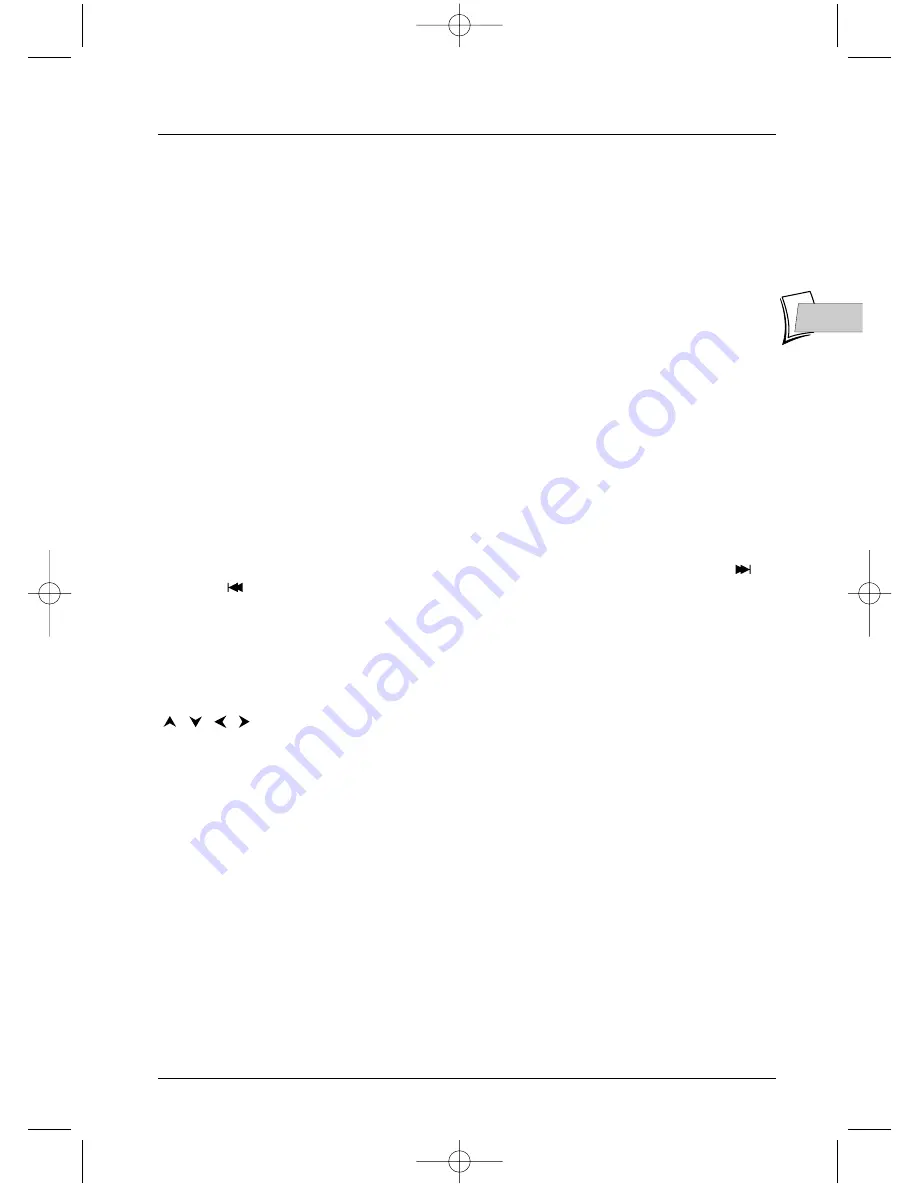
Playing a disc
11
EN
EN
Search Options
Quick search of an image or a track
In Play mode, start the Forward or Reverse fast motion playback using the
FWD
(forward) or
REV
(reverse) keys. Press once or several times for higher speeds.To resume normal playback
press
PLAY
.
Still picture and frame advance
During playback press
PAUSE
once to freeze the image. Press
PAUSE
again to go into “frame”
mode (the
PAUSE
icon is then replaced by the
FRAME
icon on the TV screen). Press
FWD
or
REV
to view images one after the other forward or backward.To resume normal playback press
PLAY
.
Note: If the player is left in pause mode for a long period with a DVD or a VCD, the home screen comes on. Press
any key on the remote control unit to resume display of the image transmitted from the disc.
Slow motion (in Pause mode on an image)
During playback press
PAUSE
once to freeze the image. Press
FWD
or
REV
to view images in
slow motion forward or backward. Press once or several times for higher speeds.To resume
normal playback press
PLAY
.
Skipping a chapter or a track
During playback you can access the following or previous chapter (or track) by pressing
PR
and/or
PR
on the remote control unit.
Note: Forward or backward skips can also be made by using the
PREV
and
NEXT
keys on the player.
Playback options
Enlarging an image (zoom)
During playback press the
ZOOM
. key once or repeatedly. Move the zoomed image around using
,
,
,
to view a particular spot. If this does not work, try again after pressing
PAUSE
.To
resume normal playback press the key several times to return to the original format.
Scene Again™
During playback press
AGAIN
on the remote control unit. Each touch of the key steps back ten
seconds (approximately) of play.
2_DTH231_EN 21/08/03 15:50 Page 11


























