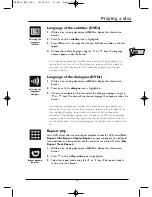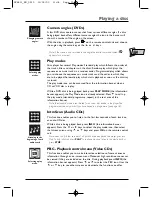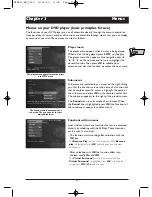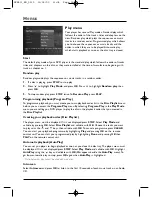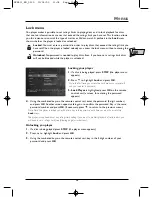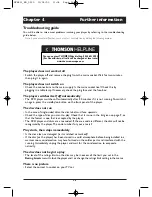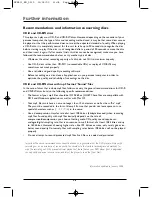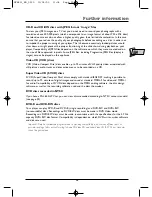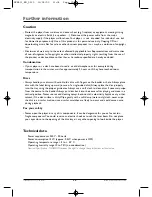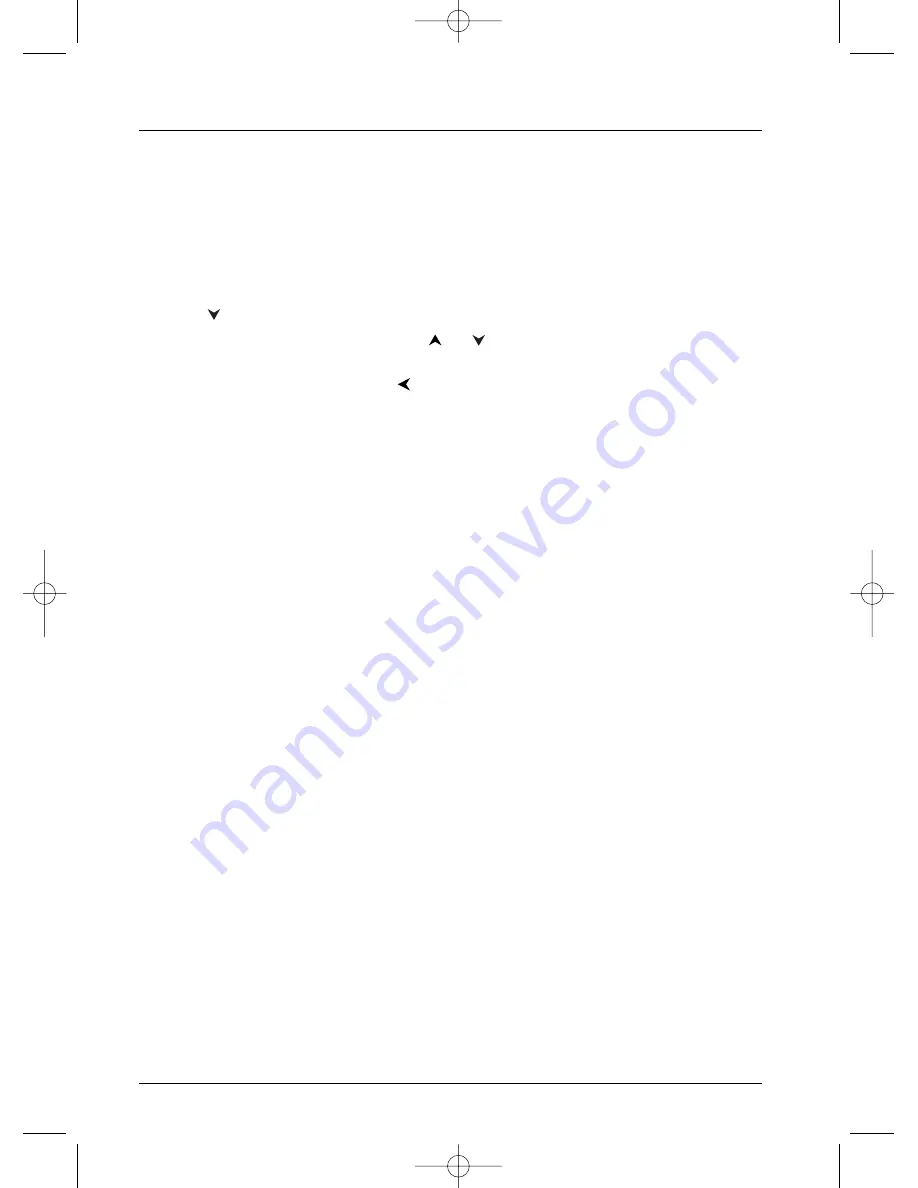
Menus
24
Digital output
According to the amplifier or TV set (with or without an in-built Dolby or DTS decoder) to
which you connect your DVD player, you will have to set the parameters of the COAXIAL
OUT digital signal out socket so that they can deliver Dolby Digital or DTS digital signals that
may be present on DVD discs played on your player.
1.
In the player menu (with the player running, but no disc in play), highlight the Sound function
and press
OK
on the remote control unit (the Sound menu appears).
2.
Press
to highlight Digital Output and press
OK
(the settings screen appears).
3.
Select Dolby Digital or DTS using the
or
key and press
OK
on the remote control
unit to validate your choice.
4.
To return to the player menu, press
until the menu is displayed on the screen.
Note: By ticking
DTS
and
Dolby Digital
you will not have to change this setting again.Your player will
automatically recognise the sound format of a DVD disc in playback and will send the appropriate signal to
the appliance connected to the coaxial and optical out sockets.
If you do not tick either of these two settings the digital sound present in the coaxial out socket will be a
PCM digital sound for all discs (in the case of DTS discs no sound will be heard).
If you set the digital outputs on DTS, you must connect it to an amplifier with a DTS decoder, and the DVD
disc that you play must include a DTS sound, otherwise no sound will be heard.
PCM - If the appliance connected to the coaxial out socket does not accept Dolby or DTS signals your
player can send it PCM (Pulse Code Modulation) signals. In that case, neither
Dolby Digital
, nor
DTS
must be ticked. The linear PCM is a signal recording format used for CDs.
DTS - is a digital sound compression technique developed by Digital Theater Sound Systems for digital audio
multichannel signals. “DTS” and “DTS Digital Out” are registered trademarks of Digital Theater Systems inc.
Dolby Digital is a sound compression technique developed by Dolby for multi-channel digital audio signals.
The Dolby Digital system enables any audio channel configuration, from a stereo sound (2 channels) up to
the digital “surround” sound 5.1.
«Dolby Digital» and the double-D symbol are trademarks of Dolby Laboratories Licensing Corporation.
Copyright 1992 Dolby Laboratories Inc. All rights reserved.
DTH211_EN_0210 11/02/03 11:34 Page 24