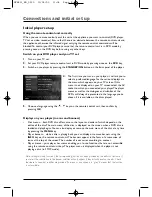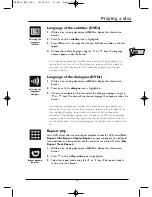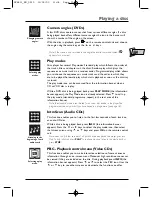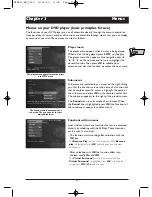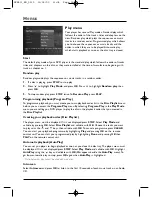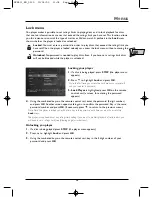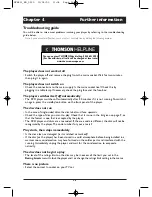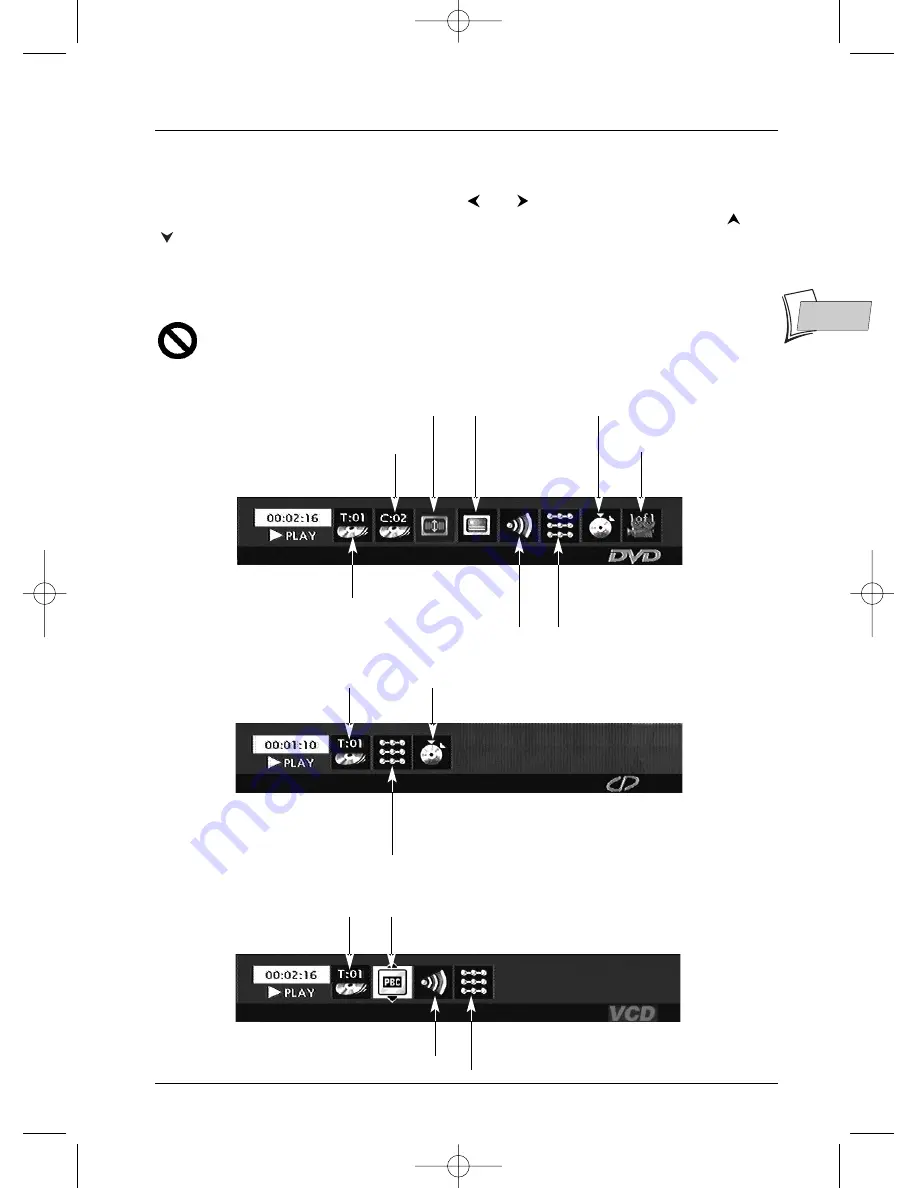
Playing a disc
11
EN
EN
Using the information banner
The information banner appears at the top of the screen when you press
INFO
on the remote
control unit while a disc is being played. Use the
and
keys to select the various icons.
When an icon is activated (highlighted), follow the instructions on the screen and use the
or
keys to browse for options.
You can only access information banners when a disc is being played.The options on an information
banner are only available if the disc has been designed to incorporate those options. If an icon is
inactive (does not light up) it means that the function is not available for the disc being played.
This symbol appears on the screen when a command is incorrect (prohibited, function
not available).To remove the information banner, press the
INFO
key on the remote
control unit.
Information banner with a DVD disc
Information banner with an Audio CD disc
Information banner with a VCD disc (Video CD), SVCD disc (Super Video CD)
To choose the
subtitle language
(where available on
the disc) (page 13).
To reframe the DVD image according to the
screen format of your TV (page 12).
To choose the dialogue
language and audio
format (where available
on the disc) (page 13).
To change the
viewing angle
(page 15).
To memorise and use the
markers (page 14).
Play modes: to select a play mode
(Standard, Program) (page 15), and
to repeat play of a title, a chapter,
a track, a scene (page 13).
To memorise and use the markers (page 14).
Play modes: to select a play mode (Standard, Random)
(page 15), to operate repeat play of a disc or a music track
(page 13) and Introscan to play the first 10 seconds of each
track (page 15).
Chapter 2 currently being
played (page 12).
Title 1 currently being
played (page 12).
Track 1 currently being
played (page 12).
Title currently being played
(page 12).
To select the PBC function (where
available on the disc) (page 15).
Play modes: to select a play mode (Standard)
(page 15), to repeat the playback of a disc or
a track (page 13).
To select the audio channel
Stereo, Left, Right.
DTH211_EN_0210 11/02/03 11:34 Page 11