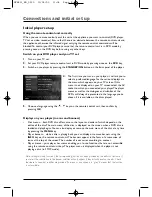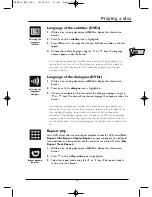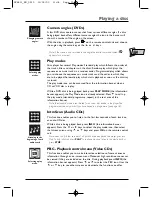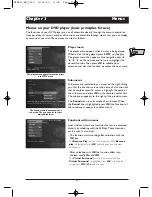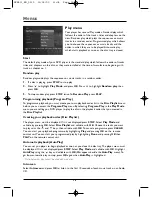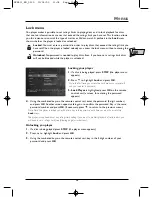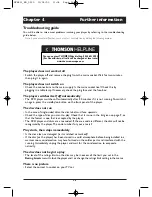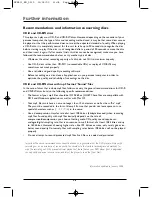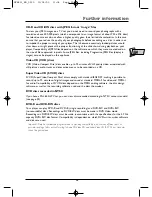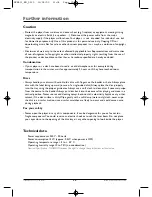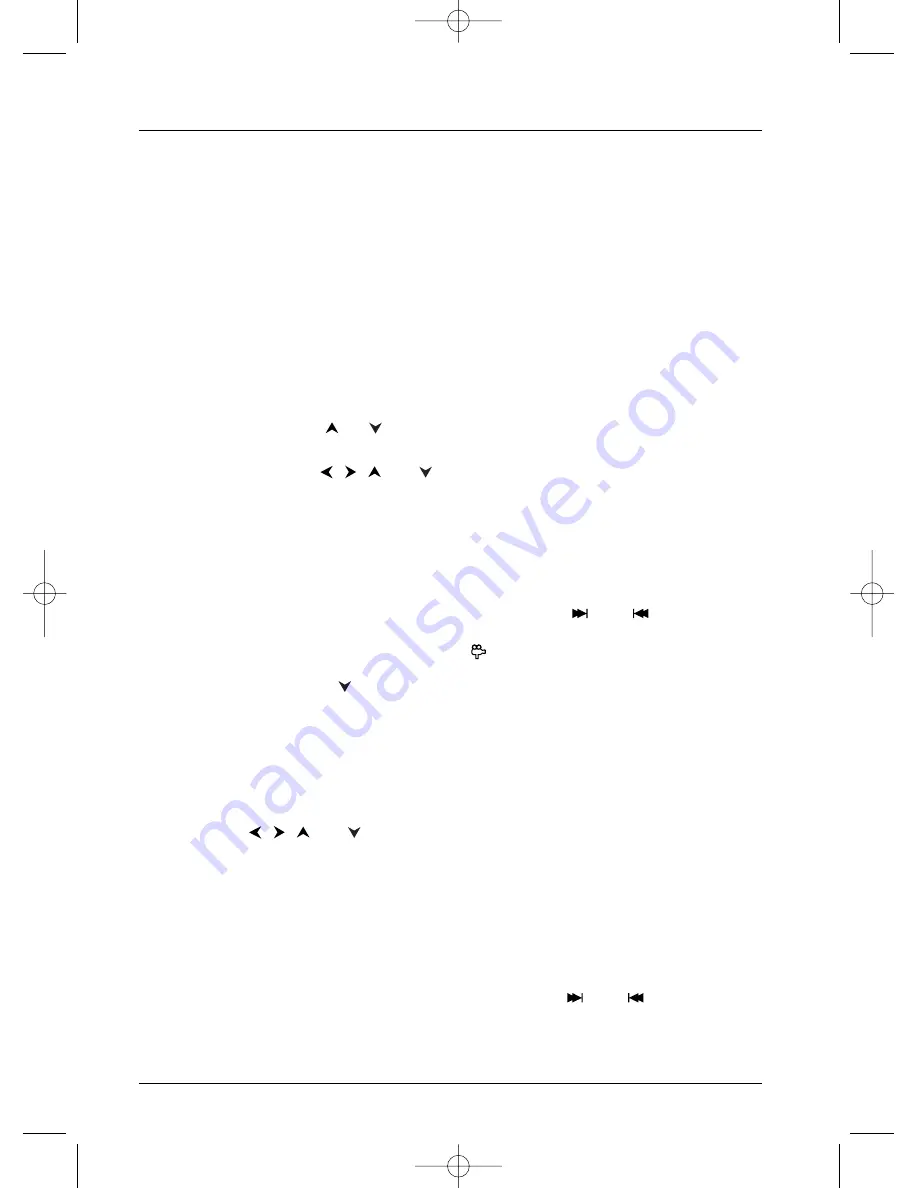
Playing a disc
16
Playing images (JPEG), and sounds (mp3,WMA) files
Your player can play JPEG files with a resolution of up to five million pixels. However beyond
400,000 pixels there is no perceptible improvement in the quality of pictures displayed on your
TV screen.
mp3 and WMA are compressed audio file formats that make it possible to store a large quantity
of sound tracks on a disc. Files can be grouped in folders (albums) in the same way as files and
folders in your computer. A folder can thus contain other folders.WMA (Windows Media Audio)
was developed by Microsoft
TM
.
Loading and playing a disc with mp3,WMA and JPEG files
1.
Open the disc tray by pressing
OPEN/CLOSE
and place a disc on the tray.The disc labels
must face upwards. Close the tray using the
OPEN/CLOSE
or the
PLAY
button.The reader
reads the contents of the disc, then displays a contents menu.
2.
Select a folder using the
or
keys on the remote control unit and press
OK
.The list of
files contained in the folder is displayed.
3.
3. Select a file using the
,
,
and
keys on the remote control unit and press
PLAY
.
Note: when an mp3 or WMA audio file is selected for more than 2 seconds, playback of the first ten
seconds of the file begins.
Playback of mp3,WMA or JPEG files begins with the file selected and continues with the
following files.Where there are sub-folders in the folder, these are also played. Playback then
moves to the next folder located at the same level in the tree diagram as the folder
containing the first file you selected.
Note: during playback of an audio file or a sequence of pictures, use the
PR
or
PR
keys to change
music tracks or pictures, or display the contents of the disc by pressing the
MENU
key. While pictures are
being shown, you can also tilt the image to 90° using the
key, or magnify the image using
ZOOM
and
OK
. Change the play mode of audio files or the speed of play of JPEG files by displaying the banner with
the
INFO
key and then pressing
.
4.
Stop playback using the
STOP
key or the
MENU
key.
Playing JPEG images and mp3 files simultaneously
Your player enables you to play images and sounds on a same disc simultaneously. However
simultaneous playback with WMA files is not possible.
1.
When a disc is loaded and the disc menu is displayed on the screen, select an image folder or
file with the
,
,
and
keys on the remote control unit and then press
OK.
The
image folder or file names appear in the menu.
2.
Then select an audio mp3 folder or file and confirm with
OK
.The names of the selccted
folder and files appear in the menu.
3.
To start playback of the two chosen files press
PLAY
.
Note: cancel a selection by pressing
CLEAR
. If playback of an audio file ends before the end of the
sequence of pictures, it will resume at the start of the folder containing the chosen audio file until the end of
the sequence of pictures.
During simultaneous play, only the picture can be changed by using the
PR
or
PR
keys.
DTH211_EN_0210 11/02/03 11:34 Page 16