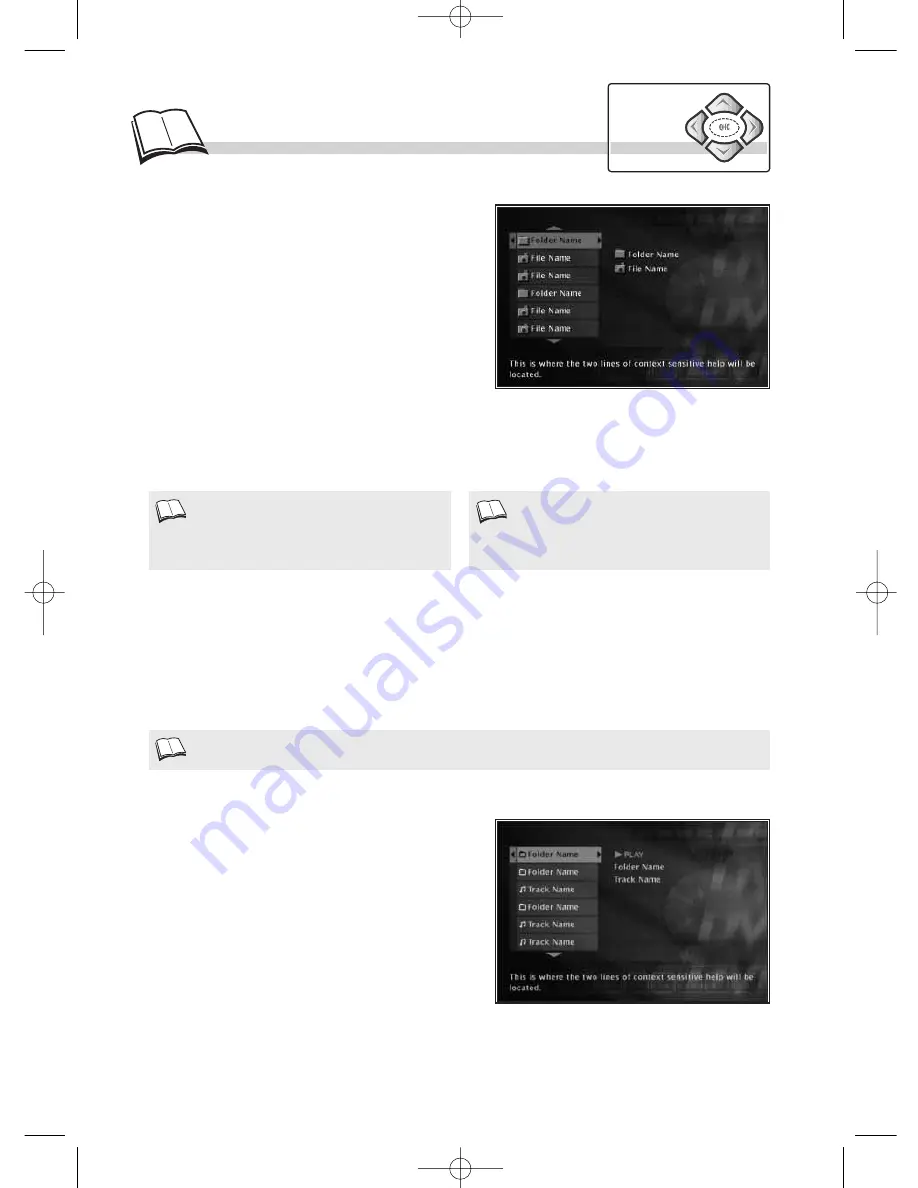
20
R
eading JPEG and MP3 files
Navigation
keys
MP3 CD Playback
What’s MP3?
Song skip
When you play an MP3 disc, the MP3 menu will be
displayed instead of the DVD player menu. The DVD
player menu is not available when playing MP3
discs. MP3 content is divided into album(s) and
songs. A disc may hold several albums and each
album can contain several songs. (Similar to titles
and chapters on a DVD disc.)
• Use the remote control
Navigation
keys to select
albums and songs.
• As computer files, several levels (several albums)
may be recorded on a disc.
MP3 is the audio file format allowing you to easily compress music recordings.
The main advantage of MP3 is that it enables storage of CD-quality music tracks on a home computer
in manageable, compressed files.
Thanks to compression you now only need about 4 Mb of disc space for a 4 minute music track,
compared with some 40 Mb for conventional file formats, but with almost no reduction in listening
quality!
• Press repeatedly on the
¨¨
| or |
ÃÃ
keys to go to the previous song or to the next one. Press as
many times as the number of songs you want to skip (wait a few seconds after each press).
• If JPEG or MP3 files are recorded on the disc
or the disc is a Video CD containing JPEG
image files, a contextual menu is displayed.
Reading JPEG files
Your player can read discs containing JPEG image files
with a resolution of up to 2.1 million pixels. If the
Automatic Play mode has been selected after loading a
JPEG disk the drive displays the list of contents of the
disk (folder(s) and / or images). Select an image, from
the list or folders, the slide show will start from this
point, press
OK
. Your drive offers a display time:
Rapid: 10 seconds, Normal: 15 seconds,
Slow: 30 seconds
With the
Navigation
keys, select the display time
and confirm with
OK
. The slide show begins. At the
end of the slide show, the drive offers a summary of the images by displaying 9 of them. Using the
Navigation
keys, select an image or display the following page (9 more images) starting from an
image of your choice. Press
OK
to begin the slide show starting from the selected image. During the
slide show you can at any time display the summary by pressing the
STOP
button. You can also
display the list of folders and images by pressing several times on
STOP
or
MENU
.
• No banner is displayed when JPEG image files
are being shown.
• If the picture is displayed upside-down or as a
side view, press the ANGLE key until it is
displayed correctly.
• Please read also our recommendations about MP3 discs, on page 2.
DTH190_EN 9/07/02 17:43 Page 20





































