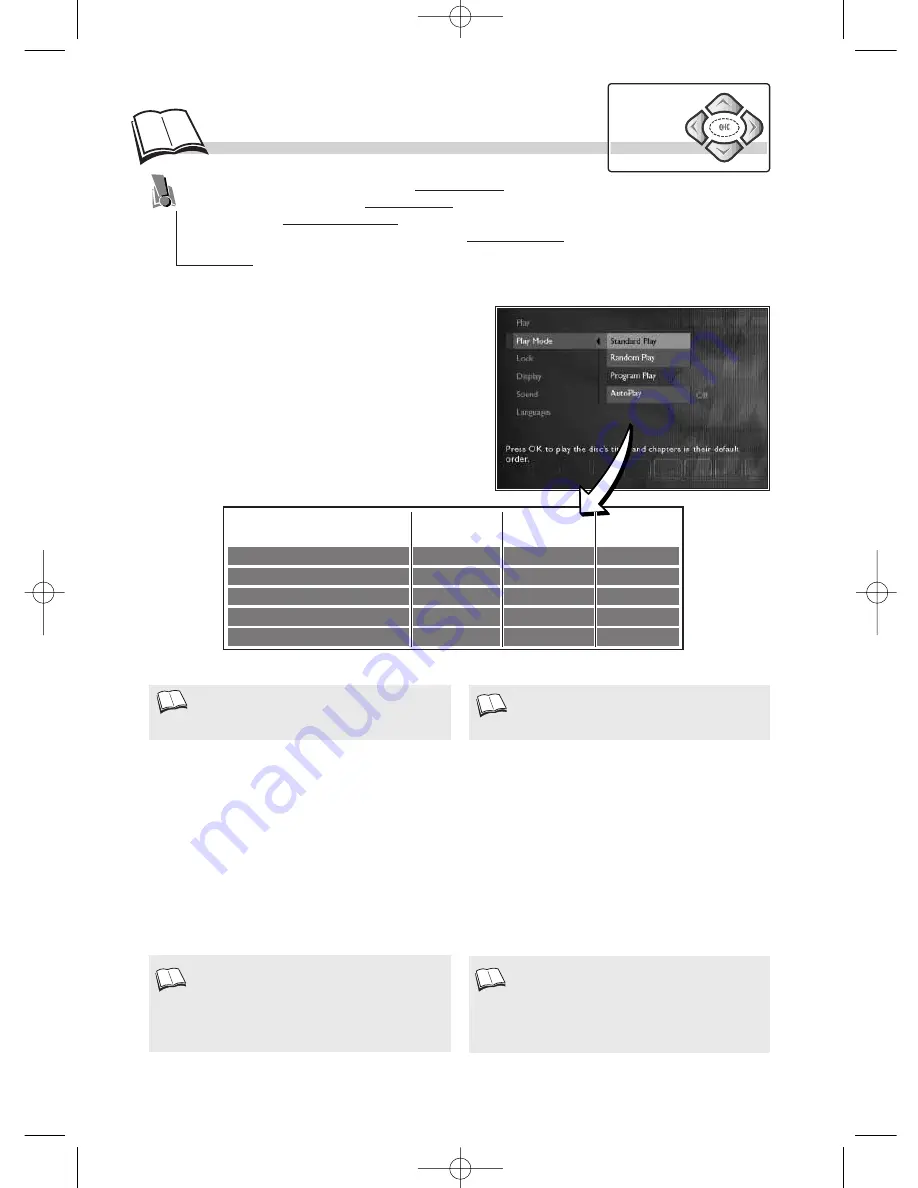
16
P
lay modes
Automatic or Standard playback
Select
Auto Play on
if you want the disc to be played automatically once the tray is closed. If you
select
Auto Play off
, you will need to press
PLAY
to start playback.
Random play (for DVDs and Audio CDs)
Select
Random Play
(
1
)
to hear an audio CD
(
2
)
or watch a DVD in a random order determined by
your player.
• For the display and use of the menus, refer to
page 10.
Audio CD - This function can also be accessed
through the banners
(
k
page 11).
• The functions available in each Play mode
depend on the type of disc played (DVD,
Video CD, Audio CD, etc.)
Random play is not available if the Lock Player
function is enabled. It does not work with Video
CDs.
Your player has several Play modes: Standard play which follows the order of the tracks, titles
and chapters on the discs; Random play which plays the sequences or music tracks in a
random order; Programmed play which allows you to choose the sequences or music tracks
and the order in which they are to be played; Automatic play which starts playback as soon as
the disc tray is closed.
Standard play
Random Play
Program Play
Auto Play
Introscan
x
x
x
x
x
x
x
x
x
x
x
Audio CD
DVD
Video CD
MP3 CD
Navigation
keys
Load a disc and press
STOP
. The player menu
appears.
1.
select
Play Mode
using the
Navigation
keys,
2.
press
OK
to validate,
3.
select a function using the
Navigation
keys,
4.
adjust the setting using the
Navigation
keys.
1.
2.
DTH190_EN 9/07/02 17:43 Page 16























