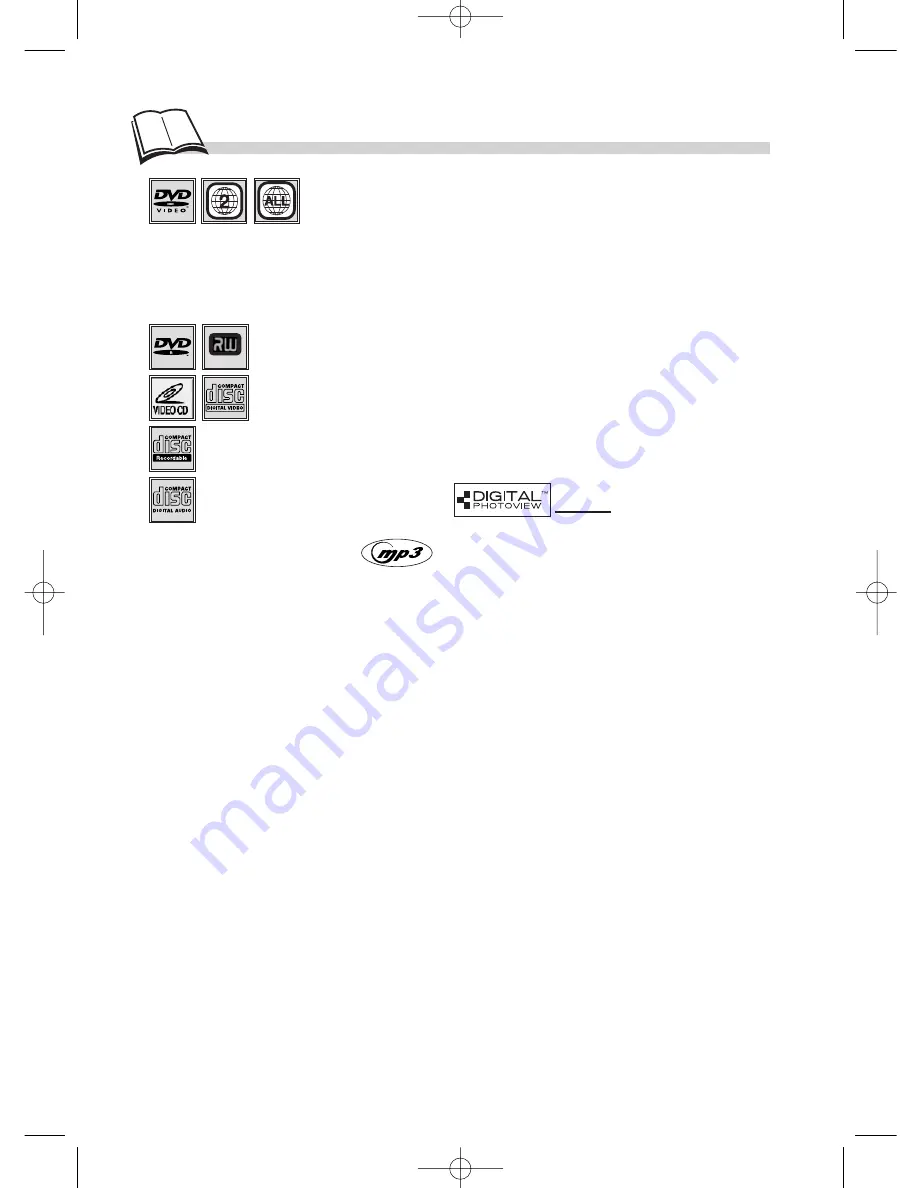
2
D
iscs you can play
Video Digital Versatile Discs - 12 cm and 8 cm, single or double sided, single or
dual layer. DVDs are high density optical discs on which high quality picture and
audio are recorded by means of digital signals.
Region code number - Your DVD player responds to the region management information recorded on a DVD
disc. The region code for your player is region 2. So, if you are going to buy a DVD disc, pay attention to the
logo: it has to be the right one.Your DVD drive allows you to read DVD disks for «Region 2» and «ALL
regions». ALL means all regions. Other regions - 1: USA, Canada - 2: Europe, the Middle East, Rep. of South
Africa, Japan - 3: Southeast Asia, Taiwan - 4: Central America, South America, Australia, Mexico, New Zealand
- 5: Russian federation, Africa (except Egypt and Rep. of South Africa), India, Pakistan 6: China.
Video CD (VCD) - Video Compact Disc. - CD on which you can record up to 74 min. of
VHS-quality video associated with still images, audio tracks and interactive menus.
JPEG files - CD-Rs containing
IMAGES in JPEG format.
CD-R, CD-RW - Most CD-R (one recording only) and CD-RW discs (rewritable). Depending on the
CD writer and discs used.
Audio CDs - Audio CDs and most
recordable audio CDs (8 and 12 cm).
DVD-R, DVD-RW - Most DVD-R (one recording only), DVD-RW and DVD+RW discs
(rewritable). Depending on the DVD writer and discs used.
CD-R discs - This unit can play most CD-R discs. However, depending on the condition of the CD-recorder, computer
and the disc used, you may find that not all discs will play successfully. When playing a CD-R disc, it is completely
normal for the unit to take up to 20 seconds to recognize the disc before starting to play. If the disc is not recognized
after a period of 20 seconds, remove the disc, and then insert it again. If after several trials, this disc cannot be
recognized, make sure you have followed the recommendations below or try another type of disc. There are two main
types of recordable CDs: - CD-R audio discs (for music only), which should be used when recording with Hifi
CD-audio recorder. - CD-R Data discs are designed for recording via a CD writer on a personal computer. Use these
discs as a preference.
• Whatever the real recording capacity of the CD-R, do not use more than 630 Mb of recording space on the
disc. • As a preference, opt for 74-min (650 Mb) CD-Rs instead of 80-min (700 Mb) CD-Rs. • As a preference,
opt for CD-Rs instead of CD-RWs (rewritable CDs) as, in certain cases, CD-RW playback may be faulty. • Use
reliable, good-quality CD writing software. • Close all other applications on the computer to ensure reliable
CD-R disc recording. • Make sure that the recording is “long enough” to be played. If the recording is too short, disc
identification time may be increased.
CD-R MP3 discs - In the case of CD-R MP 3 discs, please follow all the recommendations for CD-R above, plus the
comments below:
• Your MP3 files should be ISO 9660 format. ISO 9660 format MP3 file is compatible with Microsoft’s DOS and
Windows, and with Apple’s Mac. • When naming your MP3 files do not exceed 12 characters, and place “.mp3”
as the file extension. General name format of: Title.mp3. When composing your title ensure that you use 8 characters
or less, have no spaces in the name, and avoid the use of special characters including ( . , / , \ , = ,+) or characters with
accents (é, à, è, ...). • Use a decompression transfer rate of at least 128 kb/sec (kilobytes/second) when recording
MP3 files. Sound quality with MP3 files basically depends on the rate of compression/decompression you choose.
Getting audio CD quality sound requires an analog/digital sampling rate, that is conversion to MP3 format, of at least
128 kb/sec and up to 160 kb/sec. However, choosing higher rates, like 192 kb/sec or more, only rarely give even better
sound quality. Conversely, files with sampling rates below 128 kb/sec will not be played properly. • Do not try
recording copyright protected MP3 files. “securized” files are encrypted and code protected to prevent illegal
copying. These files are of the following types: Windows Media™ (registered trade mark of Microsoft Inc) and
SDMI™ (registered trade mark of The SDMI Foundation). You must not copy such files.
• Important: The above recommendations cannot be taken as a guarantee that the DVD player will play MP3
recordings, or as an assurance of sound quality. You should note that certain technologies and methods for MP3 file
recording on CD-Rs prevent optimal playback of these files on your DVD player (that is degraded sound quality and
even, in some cases, inability of the player to read the file or files).
N.B.: The information given in this document has been updated in February 2002.
About CD-R/MP3 discs
DVD+Rewritable
DTH190_EN 9/07/02 17:43 Page 2



































