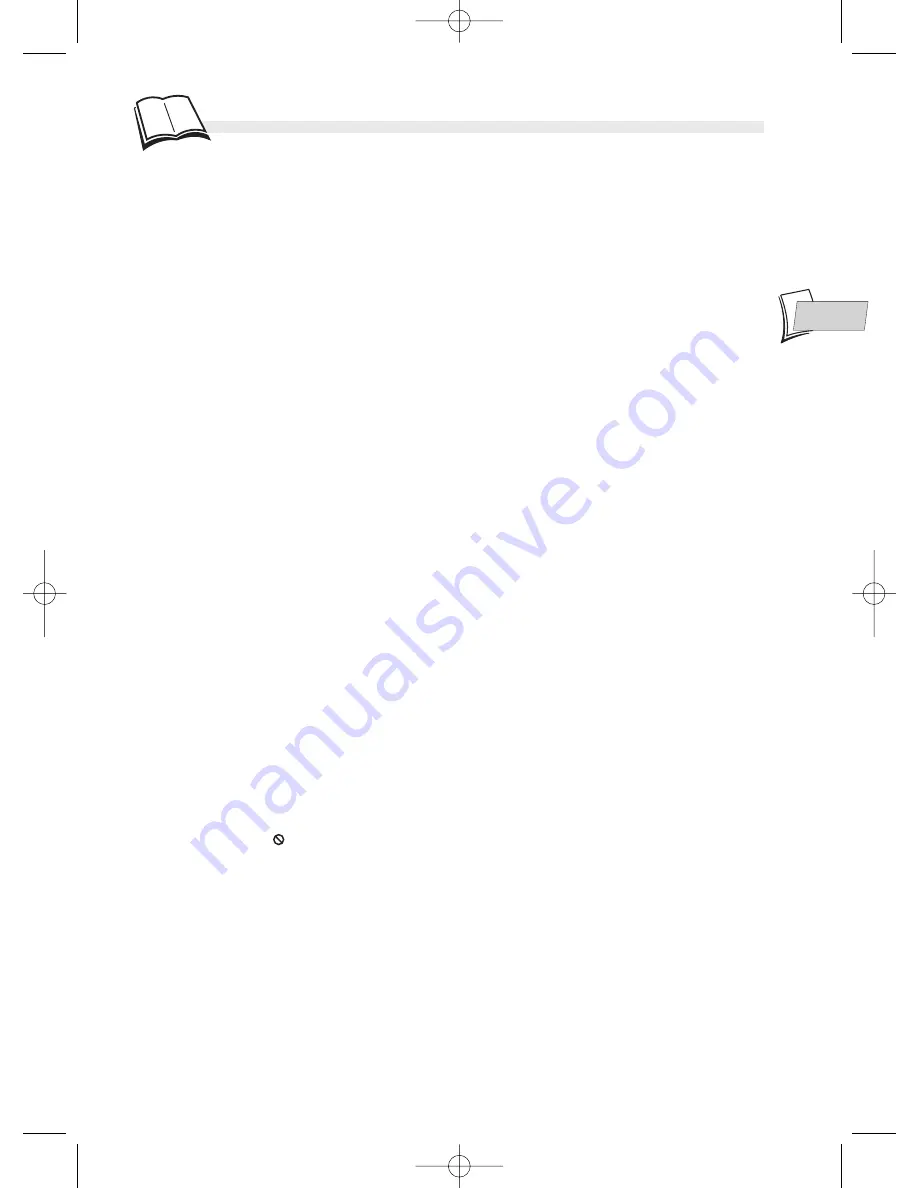
EN
EN
57
If you have a problem
-
Video
is only accessible once you have
recorded a TV program or video sequence
(from an external device).
-
Music
is only accessible if you have copied
an audio file in MP3 format.
-
Pictures
is only accessible once you have
copied an image in JPEG format.
-
Card
is only accessible once you have
connected a card reader to the front USB socket
and inserted a card in it.
Your DMR menu disappears.
• As with computers, your DMR has a screen
saver which replaces the fixed menu by a
mobile THOMSON logo. Press on a navigation
key to bring back the fixed menu.
The Carte line in your DMR’s main menu
remains inactive.
• The reader is not recognised by your DMR. The
compatible readers are listed on page 21. They
correspond to the “USB 1.1 Mass Storage
Class”. In certain cases, you need to turn your
DMR off then back on for the reader to be
recognised.
The display or reading of digital images in
JPEG format is slow.
• Image display can take a fairly long time,
depending on the size of the images. If the
images are too “bulky”, your DMR may not be
able to display them correctly.
Disc playing problems
The DVD doesn’t play, even when you press
the PLAY button.
• The disc rating is higher than the limit that you
have set (
k
page 49).
Fast forward or rewind doesn’t work.
• Some discs have scenes which do not allow fast
forwarding, rewinding or chapter skips. When a
command is prohibited or is not available for
the current section or operating mode, a
prohibition sign (
) appears on-screen for a
few moments.
You can’t change the camera angle.
• Most DVDs do not have multiple viewing
angles. When this option is available, it usually
only applies to a few scenes.
Other problems
You forgot the secret code for the Child Lock.
• To unlock your DMR, you have to enter the
secret code that you chose. If you have
forgotten it, follow the instructions below:
Open the disc tray and make sure there is no
disc in it. Close the disc tray. While pressing
and holding down your player’s
STANDBY/ON
key, press and hold down the remote control’s
STOP
key for at least 3 seconds of your DMR.
Release the
STANDBY/ON
button. Turn off
your DMR then turn it back on by pressing the
STANDBY/ON
button at the front of your
DMR. The menu displayed on-screen is the
menu which enables you to choose your DMR’s
display language. It confirms that all settings
made since initial installation have been
deleted. The DMR has been reconfigured as it
was when purchased (factory settings). Refer to
page 5 of this manual to restart the installation
of your DMR.
You can’t watch what happened 50 minutes
ago.
• Your DMR’s buffer memory stores no more
than 45 minutes of TV programs. If you want to
save more than 45 minutes of program, you have
to record the program you are watching by
pressing the
RECORD
button. Please note that
you have to record the program right from the
start. As soon as you press
RECORD
the contents
of the buffer memory is deleted, even after a
pause.
You can’t switch channels.
• During the recording of a TV program (or video
sequence from a connected device), switching
channels is impossible. To change channels,
you have to stop the recording completely (
k
page 41).
The TV guide (NAVICLICK) is not displayed.
• Downloading may be disabled. Make sure that
Off
is not ticked (
k
page 54).
• Does the channel broadcast a TV guide ? Check
in the list on page 55.
In quiet moments, you hear a slight hum
coming from your DMR.
• Your DMR is equipped with a fan. It releases
heat in order to ensure proper cooling. It
switches on as soon as your DMR is turned on
and produces a slight hum.
The display or reading of digital images in
JPEG format is slow.
• Image display can take a fairly long time,
depending on the size of the images. If the
images are too “bulky”, your DMR may not be
able to display them correctly.
The time occupied by JPEG images or MP3
files copied onto the hard disc is not indicated
on the banners.
• The only way to find out how much time is
available on your hard disc is by recording a TV
program or a video sequence (from an external
device). It is then indicated on the banner
(
k
page 28).
DTH7000-EN 23/08/02 10:24 Page 57




































