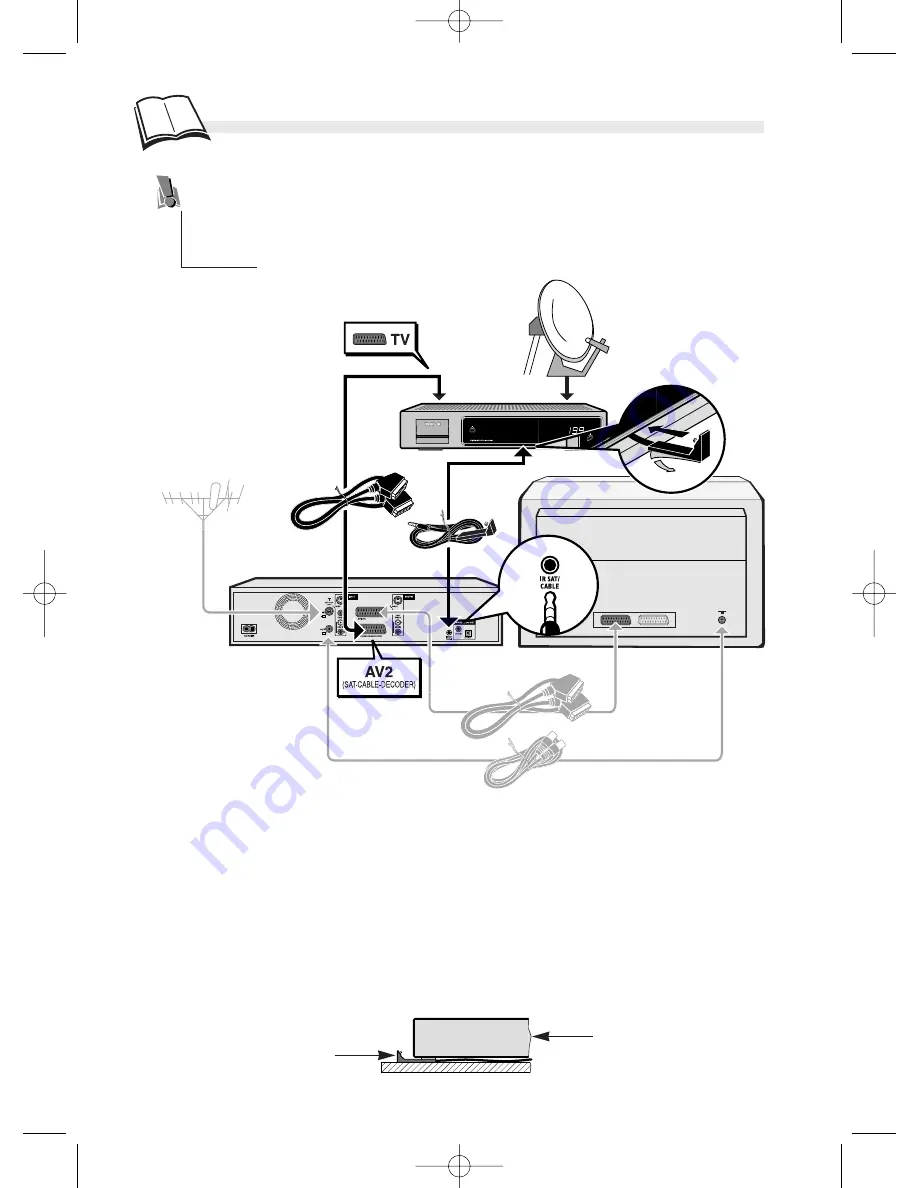
Satellite set-up
S
atellite or cable receiver
14
Your DMR is designed to control a satellite receiver. For this purpose, the satellite
receiver must be connected to the AV2 and IR SAT/CABL sockets of the DMR. Before
you connect your satellite receiver to your DMR, you need to set up all the channels on
the satellite receiver (receiver directly connected to the TV set) and check that you can
view them on your TV set. Then connect the devices as described below.
Adjusting your DMR’s IR (infrared) controller cell
You need to find the correct positioning of the IR controller cell in relation to the front of the
satellite or cable receiver so that your DMR can transmit the commands as you would do with
the satellite receiver’s remote control. The IR (infrared) controller cell must face the receiver
cell of the satellite receiver. You can locate the receiver cell of the satellite receiver by
bringing its remote control as close as possible to the front of the device and trying to change
channels. Move the remote control one centimetre and try again. When the channel of the
satellite receiver changes, locate the position on the front of the unit. Then install the IR
controller cell as shown on the diagram below, facing the cell of the satellite receiver (1 or 2
cm away). If need be, use the adhesive supplied to stick the cell in place.
DTH 7000 E
Satellite receiver
TV set
Satellite receiver
IR controller cell
IR controller cell
DTH7000-EN 23/08/02 10:24 Page 14





























