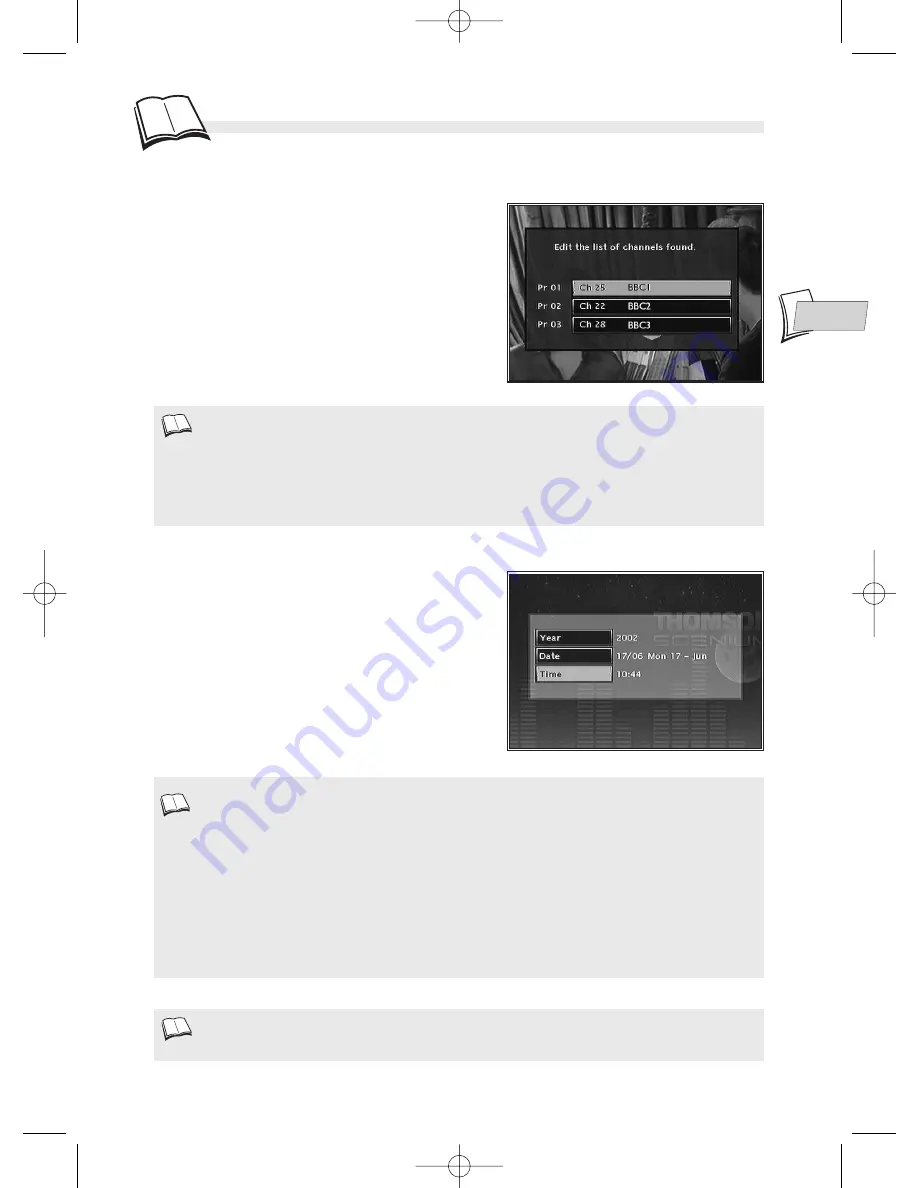
EN
EN
Installation
11
Sorting the channels
8.
A channel sorting window will appear. The
picture of the selected channel is shown in the
background.
The automatic channel search has assigned numbers to
the channels is a predefined order. These numbers may
not be the numbers you would have chosen. Should this
be the case, you can change these numbers by following
the instructions at the bottom of the screen. For easy
channel identification, we suggest you have a TV
magazine at hand.
9.
When all channels have been sorted to your liking, press the
†
key.
Your DMR has an automatic time (and date) setting
function. In general, no setting is required on your part.
However, it is possible that the time may be incorrect. In
such a case, a clock setting window will appear
(1)
.
ð
If the year, day, date and time are correct, select
Time
using the
ˆ
key and press
ok
. Otherwise,
carry on with the clock setting as follows.
• If you want to redo the automatic channel set-up, you will have to select
Interactive setup
in the
Installation
menu (in the
Setup
menu).
Clock setting
1.
The year is highlighted. Enter the year’s 4 digits (press 2, 0, 0, 2 for 2002).
2.
Then enter the 4 digits of the date (press 1, 6, 0, 5 for 16th May).
3.
Enter the 4 digits of the time (press 1, 5, 5, 9 for 15:59 (3:59 PM)).
4.
Then press twice on
ok
.
ð
The Main Menu will appear again. Channel set-up is complete.
You can now use your DMR and take advantage of its numerous functions. If you want to connect a
satellite receiver to your DMR, refer to page 14 for the recommended connection. You can also complete
your installation through the settings available in the
Options
menu (refer to pages 50-51).
1.
• Channel sorting instructions
Move: press
ok
(then the up/down keys until you reach the desired position (Pr no. on the left of the list
then
ok
k
swapping of the 2 channels)
- Delete:
clear
key
- Rename:
info
key x 2
k
grid
k
DONE
- Decoder set-up:
av
key (displays a symbol in the list of channels)
DTH7000-EN 23/08/02 10:24 Page 11












































