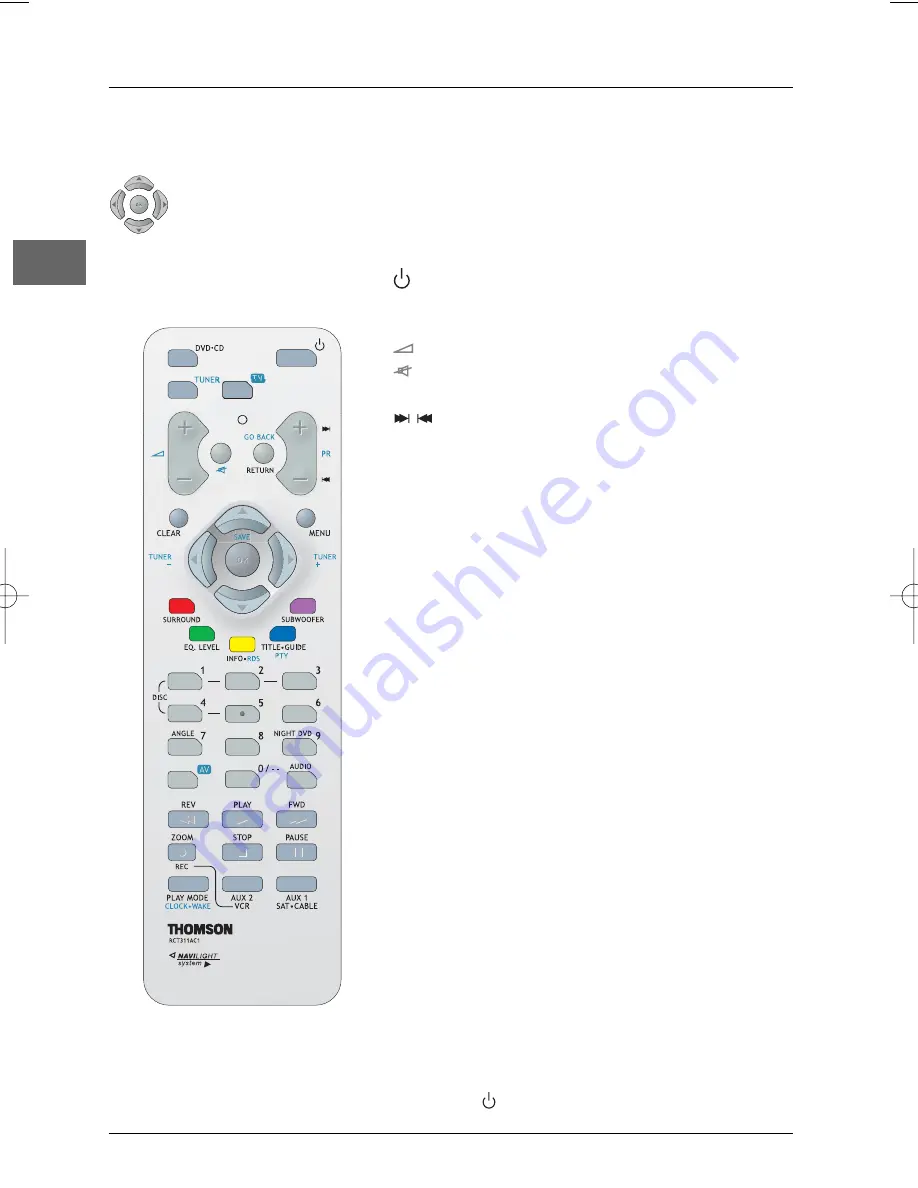
Connections and setup
8
EN
Functions in DVD.CD mode
To switch the appliance on and off.
DVD.CD
To select the DVD player.
To toggle between available media.
+/-
To adjust the sound volume.
(mute)
To mute and restore the sound.
RETURN
To return to the previous menu.
To directly access the next or previous
chapter (DVD) or track (CD).
CLEAR
To hide the
Info
menu. Return to main menu.
MENU
To access the Disc menu during play (if there
is one).
SURROUND
(red)
To change the Surround sound setting.
EQ. LEVEL
(green)
To toggle between equaliser, BASS/TRE and
channel settings.
Note:The EQ.LEVEL function is not available in AUX1, AUX2
and TV modes.
INFO
(yellow)
To access the
Info
menu.
TITLE.GUIDE
(blue) To access the disc menu.
SUBWOOFER
(purple) To select among subwoofer output levels.
0-9
Number input.
ANGLE
To access the Camera angle function in the
Info
menu.
AUDIO
To access the Audio function in the
Info
menu.
REV
To start reverse accelerated play or reverse
slow motion.
PLAY
To start playing a disc.
FWD
To start forward accelerated play or forward
slow motion.
STOP
To stop play and access the main menu.
PAUSE
To activate freeze frame, frame advance or
slow motion.
ZOOM
To access the Zoom function.
PLAY MODE
To access the Play mode function in the
Info
menu.
AUX1
/
AUX2
To select various audio/video sources or the
optical input
The remote control
Navigating through menus
Use the direction buttons to navigate through the menus. Press the
OK
button
on the remote control to confirm any selection you make.
Note: In AUX1, AUX2 and TV modes, you need to press the
button twice within two seconds to turn off
the appliance.
DPL933_EN 11/03/05 10:46 Page 8









































