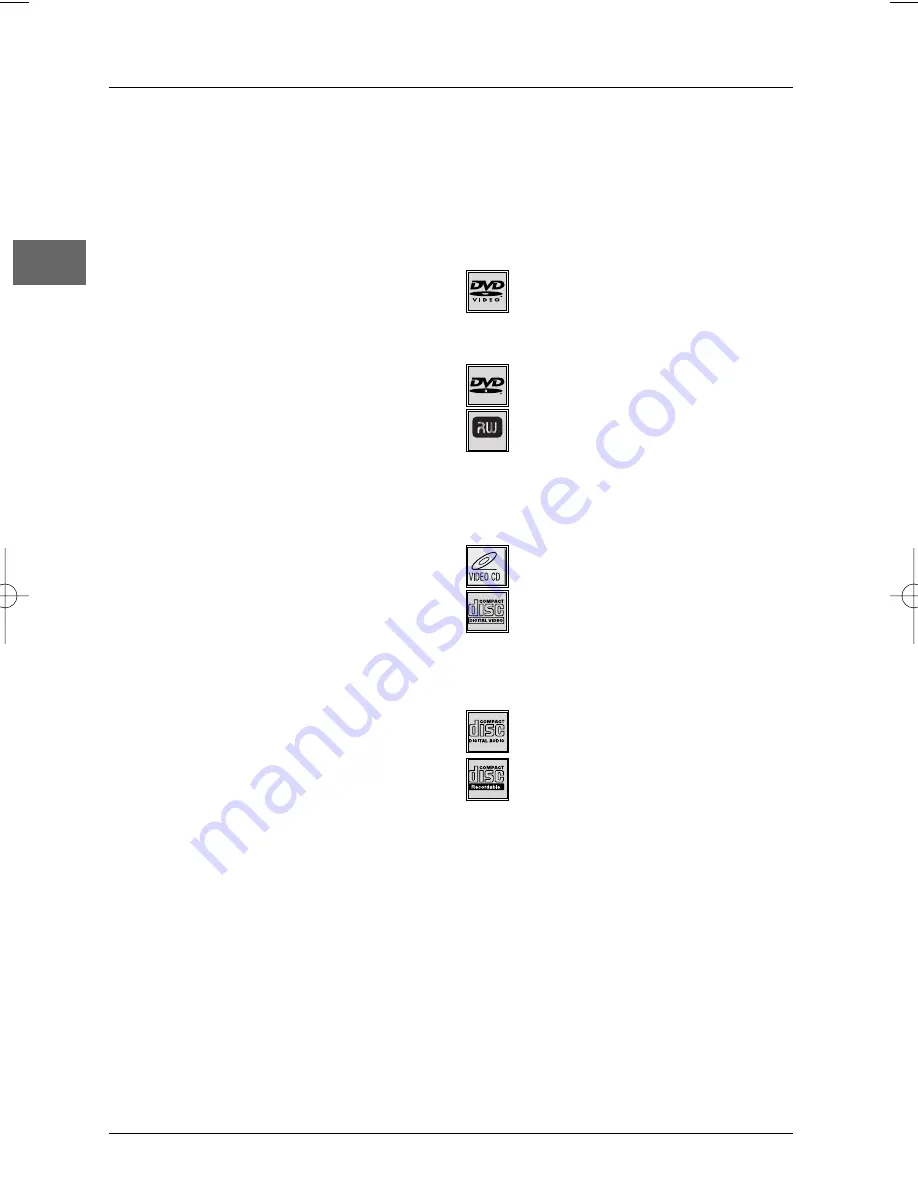
Additional Information
28
EN
equipment.THOMSON does not accept any
liability if the appliance is used in any way
other than in accordance with this manual.
DISCLAIMER OF WARRANTIES:TO THE
MAXIMUM EXTENT PERMITTED BY APPLICABLE
LAW, DECLARATIONS AND WARRANTIES OF
NON-INFRINGEMENT OF COPYRIGHT OR
OTHER INTELLECTUAL PROPERTY RIGHTS
RESULTING FROM THE USE OF THE PRODUCT
IN CONDITIONS OTHER THAN THOSE
SPECIFIED ABOVE ARE HEREBY DISCLAIMED.
Technical data
Mains supply:AC-230 V - 50 Hz
Power consumption: 85 W (1 W in standby)
Operating conditions: +5°C to +35°C
Surrounding humidity: 10% to 75 % (no condensation)
Audio signal to noise ratio: 65dB (A wtd)
Dimensions (H x W x D inch):
Front and Surround Speakers - 6.1 x 3.1x 3.5
Centre Speaker - 2.7 x 9.8 x 33.3
Subwoofer - 12.4 x 6.3 x 14
Amplifier section:
RMS Output Power: Dolby Digital Mode with 10% Total
Harmonic Distortion
Rear Channels: 55 Watts each Channel (1kHz, 8 Ohm)
Front Channels: 55 Watts each Channel (1kHz, 8 Ohm)
Centre Channel: 100 Watts (1kHz, 4 Ohm)
Subwoofer Channel: 100 Watts (100Hz, 4 Ohm)
Total RMS Output Power, Dolby Digital mode : 420W
Muting Attenuation: 65dB
Frequency Response: 20kHz /-3dB, 1kHz ref.
Subwoofer Frequency Response: 10 Hz / -3db, 80Hz ref.
Signal to Noise Ratio: 65dB (Dolby digital mode)
Video Signal to Noise Ratio: from 40 dB to 60dB
FM tuner section:
Frequency Response: 15kHz +/-3dB, 1kHz ref.
Quieting: 24dBu
Signal to Noise: 60dB (stereo) / 65dB (mono)
IF Rejection: 50dB
Discs and formats you can play
In spite of the progress made to ensure playability of
all disc types , it is not possible to guarantee playback
of discs which do not comply with DVD, CD,VCD or
SVCD standards.This unit may not play some
recordings or files on CD-R, CD-RW, DVD-R, DVD-RW,
DVD+R, DVD+RW due to differences in recording
formats, software used and disc types.
DVD-Video
Digital video discs - 12 cm and 8 cm, single- or
double-sided, single or dual layer. DVDs are high-
density optical discs on which high-quality images and
audio are recorded by means of digital signals.
DVD-R, DVD-RW, DVD+R,
DVD+RW
Most DVD-R and DVD+R (one recording only),
DVD-RW and DVD+RW discs (rewritable).
Depending on the DVD writer and discs used.
Recordings using DVD-R and DVD-RW discs must be
made in Video DVD mode. Recordings using
DVD+RW discs must be made in accordance with
the specifications for DVD+RW discs with a 4.7 GB
capacity.
VCD - Video Compact Disc
CD on which you can record up to 74 min. of
VHS-quality video associated with still images, audio
tracks and interactive menus.
SVCD - Super Video Compact Disc
Most SVCDs comply with the IEC62107 standard.
SVCDs can be used to record up to 70 minutes of
digital sound and images in accordance with MPEG-2
standards for video and MPEG-1 standards for audio.
Audio CDs
Audio CDs (8 and 12 cm).
CD-R, CD-RW
Most CD-R (one recording only) and CD-RW discs
(rewritable).
This player can play most CD-R discs. CD-Rs written
during a multisession recording can also be played,
provided that the session has ended before the disc is
played (depending on the write software). However,
depending on the condition of the CD-writer,
computer and the disc used, you may find that not all
discs will play successfully.When playing a CD-R disc,
it is completely normal for the unit to take up to 20
seconds to recognise the disc before starting to play.
If the disc is not recognised after a period of 20
seconds, remove the disc, and then insert it again.
• Irrespective of the actual recording capacity of the
CD-R, do not use its full capacity. • CD-Rs should be
preferably used instead of CD-RWs (rewritable CDs)
as, in certain cases, CD-RW playback may be faulty. •
Use reliable, good-quality CD write software. • Close
all other applications on the computer to ensure
reliable CD-R disc recording.
DVD+Rewritable
DPL933_EN 11/03/05 10:47 Page 28


































