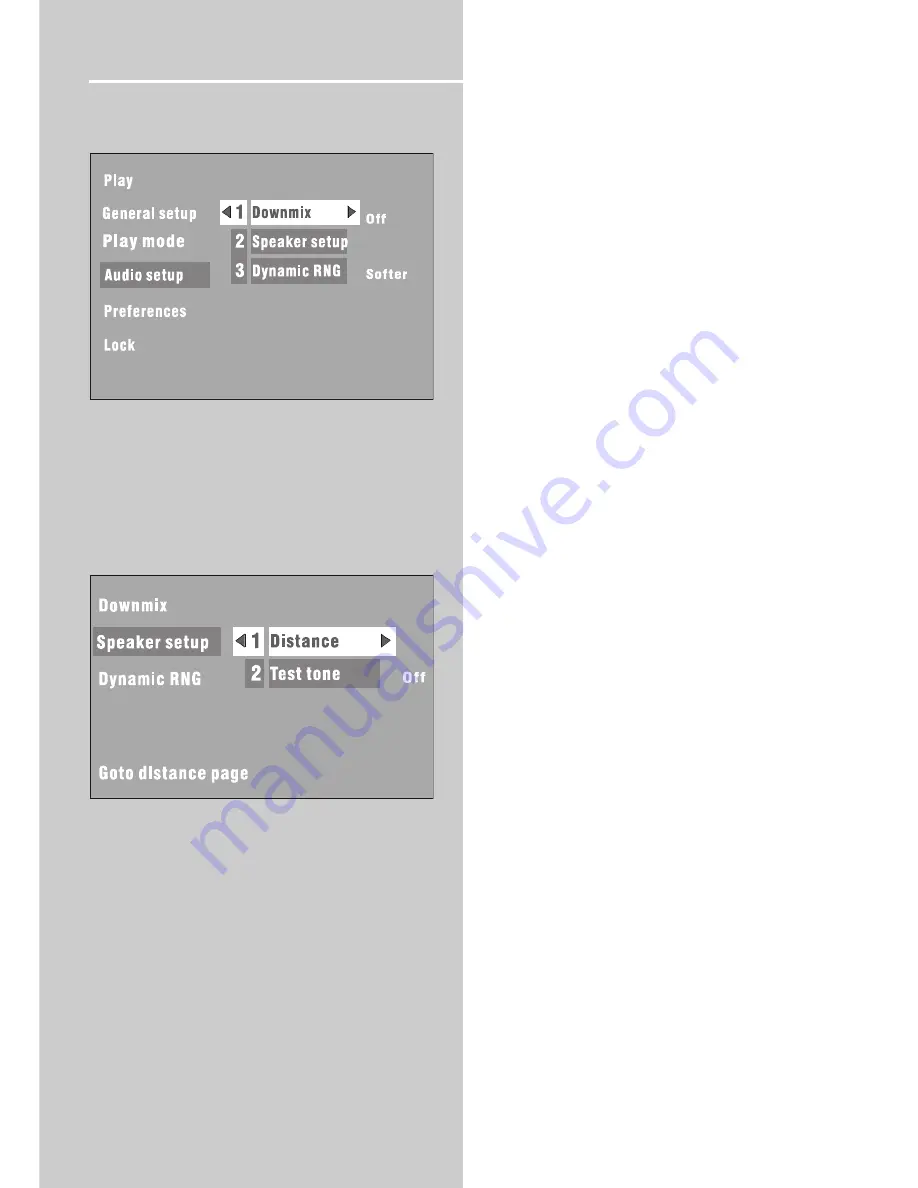
10
Basic Setup
Audio Setup
Downmix
This function can process a multi-channel audio source to
a two channel stereo signal. The options are Stereo and
Off.
Speaker setup
1 Distance setup
In order to make the surround sound more effective and
suit the acoustic conditions in your listening room, you may
need to delay the signal coming from some of the speaker
by setting the distance between the speakers and the lis-
tening position.
• This function is to set the distance of the front
speaker, center speaker and rear speaker.
• The distance range is from 1.5m to 9.2m.
2 Test tone
• This function is available to DVD mode only.
• When setting TEST TONE on, the unit will give signals
to each speaker respectively, so you can decide if any
fine-tuning is needed for that speaker.
• The test tone function can be activated even when
there is no disc in the tray.
Dynamic range setting
In many listening situations, it is not recommended to set
the volume too high, and thus the loudest sound must
be compressed downwards in level. Likewise, the very
quiet sounds would be inaudible and must be brought
upwards in level to be heard. Dolby Digital satisfies these
needs through the dynamic range controlling.
Selects the dynamic range compression to fit the indi-
vidual listening situation of the audience. The variable
range is Softer, Soft and OFF.
•
Softer: Audio with highly compressed dynamic range.
•
Soft: Audio with partially compressed dynamic range.
•
OFF: Audio without compressed dynamic range.
Note
:
Dynamic range is only applicable on Dolby Digital
soundtrack.









































