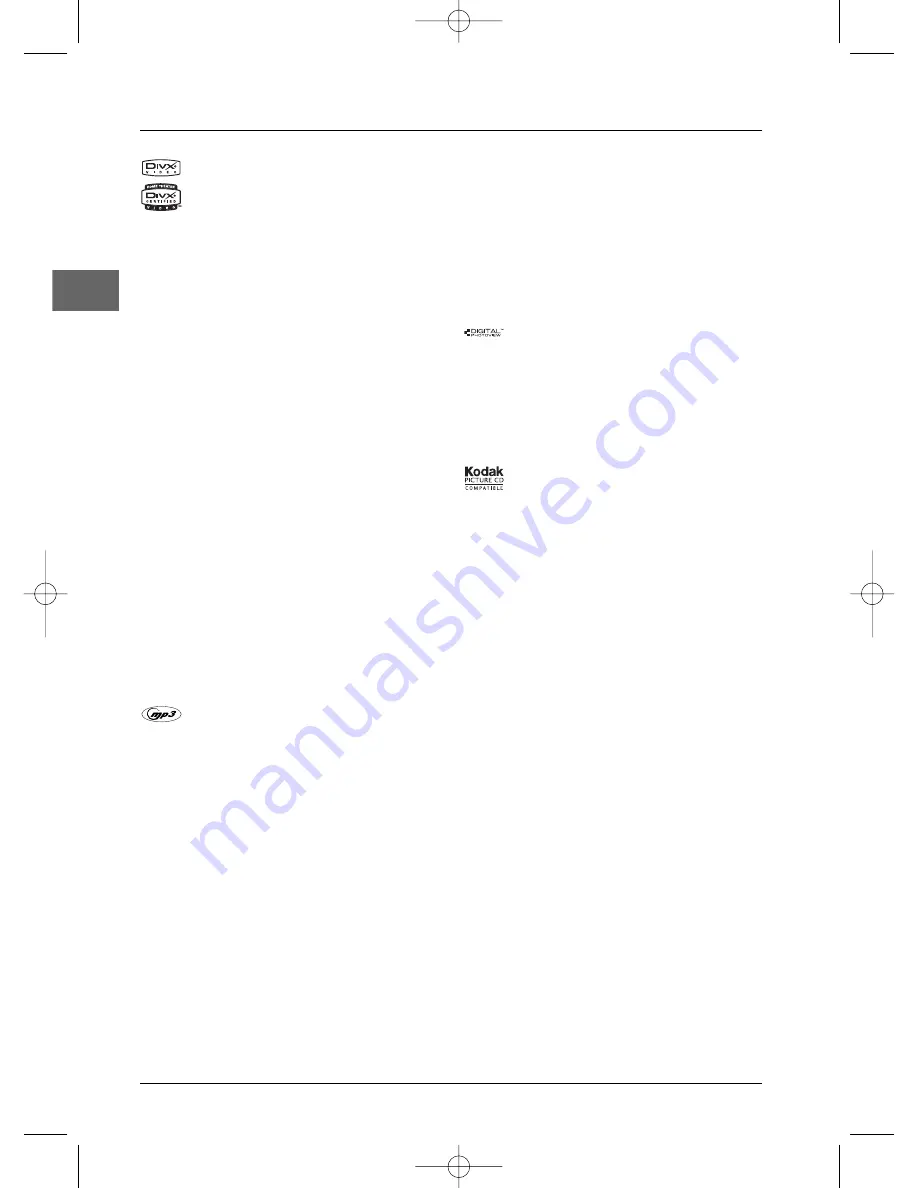
Additional Information
22
EN
DivX files
DivX is the name of a revolutionary new video codec
which is based on the new MPEG-4 compression
standard for video. Whether DivX files play correctly on
your player or not depends on the preparation and
production of the audio and video files, the codecs and
the type of recording equipment used, as well as on your
computer’s parameters. It is therefore possible that you
cannot play a DivX file or that part or all of it is
defective. It also sometimes happens that you can play
the images (video) but not the sound (audio).
DivX disc compatibility with this player is limited as
follows: • The maximum resolution of the DivX file is
below 720x576 (W x H) pixels. • DivX filenames should
not exceed 56 characters. • If the video and audio
structure of the recorded file is not interleaved, either
video or audio is outputted. • If the file is recorded with
GMC, the unit supports only 1-point GMC. GMC is the
acronym for Global Motion Compensation. It is an
encoding tool specified in the MPEG4 standard. Some
MPEG4 encoders, like DivX or XviD, have this option.
There are different levels of GMC encoding, usually
called 1-point, 2-point, or 3-point GMC.
To guarantee playback of DivX files the audio must be
mp3 format. DivX Certified devices can play back any
interleaved mp3 audio at any bitrate, both CBR and VBR.
The audio must be sampled at standard frequencies,
such as 32 kHz, 44.1 kHz, and 48 kHz, and must conform
to the AVI file specification. Apart from mp3, the audio
formats recognised by your player are MPEG layer
1/2,AC3, DTS, PCM. Formats such as AAC and Ogg
Vorbis are not supported by this player.
DivX files with subtitles in .SRT, .SSA, .ASS, .SUB, .TXT,
.IDX and .PSB formats can be played.The following
subtitle languages can be displayed: LATIN 1, LATIN 2
and LATIN CYRILLIC. Correct playback of all languages
may not be possible as some characters may be missing.
mp3 files
CD-R and CD-RW discs containing audio files in mp3
format.With regard to CD-R mp3 discs, please follow all
the recommendations for CD-R above, along with the
comments below:
• Your mp3 files should be ISO 9660 or JOLIET format.
ISO 9660 format and Joliet mp3 files are compatible with
Microsoft DOS and Windows, as well as with Apple Mac.
These two formats are the most widely used. • mp3
filenames should not exceed 8 characters and should end
with the “.mp3” extension. General name format:
Title.mp3.When composing your title ensure that you use
10 characters or less, have no spaces in the name, and
avoid the use of special characters including (. , / , \ , =
,+).• The total number of files on a disc should be less
than 400.• Use a decompression transfer rate of at least
128 kB/sec (kilobytes/second) when recording mp3 files.
Sound quality with mp3 files basically depends on the rate
of compression/decompression you choose. Obtaining
audio CD quality sound requires an analogue/digital
sampling rate, that is conversion to mp3 format, of at least
128 kB/sec and up to 160 kB/sec. Choosing higher rates,
such as 192 kB/sec or more, only rarely produces even
better sound quality. Conversely, files with sampling rates
below 128 kB/sec will not play properly. • Do not try
recording copyright-protected mp3 files.“Securized” files
are encrypted and code-protected to prevent illegal
copying.You must not copy such files.
Important:The above recommendations cannot be
taken as a guarantee that the DVD player will play
mp3 recordings, or as an assurance of sound quality.
You should note that certain technologies and
methods for mp3 file recording on CD-Rs prevent
optimal playback of these files on your DVD player
(i.e. degraded sound quality and even, in some
cases, inability of the player to read the file).
JPEG files
CD-R and CD-RW with JPEG files. Certain JPEG files,
including progressive JPEG files, cannot be read by this
player.
The total number of files and folders on the disc should
be less than 650. Make sure that files have the “.jpg”
extension. Files without the “.jpg” extension cannot be
read by the player, even though the files are shown as
JPEG images on your computer.
Kodak Picture CDs
Sound Enhancement Systems
This player is equipped with several built-in sound
enhancement systems.
Dolby Digital
The Dolby Digital mode lets you enjoy full digital
surround from software processed in the Dolby
Digital format. Dolby Digital provides better sound
quality and a more powerful presence than
conventional Dolby Surround.
This unit is equipped with a Dolby Digital 5.1 channel
so that you can enjoy enhanced full digital surround
sound. Differing from Dolby Pro Logic in that only
four channels (Front Left, Front Right, Centre and
Rear) are used, the new system provides stereo
separation of the rear speakers (Rear-Right, Rear-
Left). Adding the subwoofer channel for bass sounds
(counted as 0.1 channel) to the 5 channels provides
5.1 channels (or 6 Channels) that bring you the most
sophisticated Dolby Digital sound enjoyment.
Digital Theater Systems (DTS)
DTS is a digital surround system which delivers six
channels of master-quality, 20-bit audio. It offers five
full-range channels plus a special low frequency effect
(LFE) channel for subwoofer, resulting in what is
commonly known as 5.1 channels. It can be applied
with existing 5.1 speaker configurations. DTS is
available in DVD and CD mode.
DPL906VD_EN 12/08/05 9:54 Page 22

































