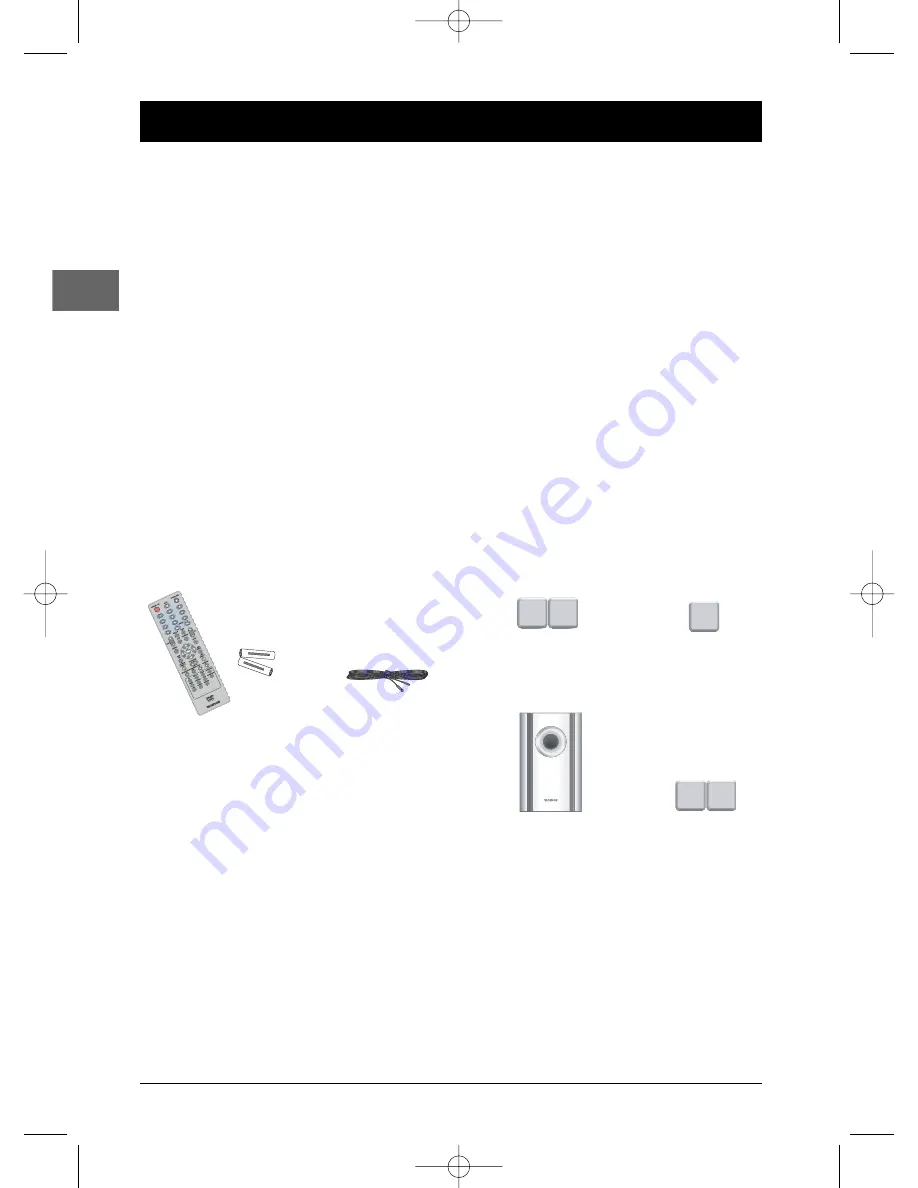
2
Connections and Setup
EN
Some points to check before you connect your TV set
•
Ensure that the mains supply in your house complies with that indicated on the identification
sticker located on the back of your appliance.
•
Install your appliance horizontally, away from any source of heat (fireplace) or appliances
generating strong magnetic or electric fields.The components of this appliance are sensitive to
heat.The maximum ambient temperature should not exceed 35° Celsius.
•
Leave sufficient space around the appliance to allow adequate ventilation: 10 cm on either side
and above it, as well as 5 cm at the back are ideal.
•
The humidity of the room should not exceed 75%. If you have to use the appliance outdoors,
do not expose it to rain or splashing water.The appliance should not be exposed to dripping
or splashing and no objects filled with liquids, such as vases, should be placed on top of it.
•
Moving it from a cold environment to a warm one is likely to cause condensation on some
components inside the appliance. Let the condensation disappear of its own accord before
turning the appliance on again.
•
Before moving the player, make sure the disc tray is empty.
Other important information about using and cleaning your appliance is available at the end of the booklet.
Accessories provided
-
+
-
+
Remote control
and 2 non-rechargeable
batteries, type AAA
Pig-tail aerial wire
Left and right front
speakers
Centre speaker
Left and right rear
speakers
Subwoofer
Caution!
Invisible laser radiation when open. Avoid exposure to beam. Class 1 laser product.This appliance must only be opened by a
qualified engineer to prevent accidents caused by the laser beam.
DVD copy protection
In accordance with the DVD standard, your DVD player is equipped with a Copy Protection system, which can be switched on
and off by the DVD disc itself, in order to make any recording of the relevant DVD disc onto a videotape of very poor picture
quality, or even impossible.“This product incorporates copyright protection technology that is protected by U.S. patents and other
intellectual property rights. Use of this copyright protection technology must be authorized by Macrovision Corporation, and is
intended for home and other limited consumer uses only unless otherwise authorized by Macrovision. Reverse engineering or
disassembly is prohibited.”
DPL906VD_EN 12/08/05 9:54 Page 2



































