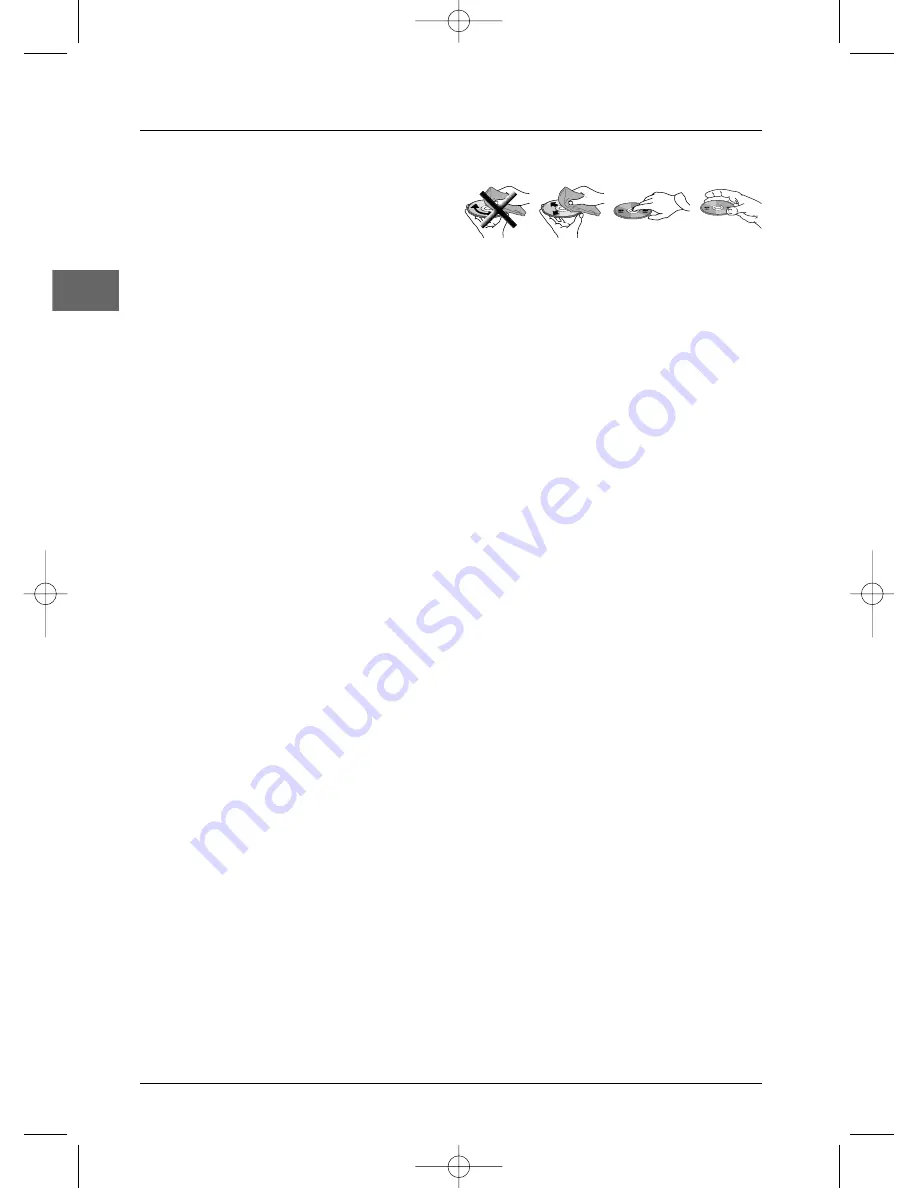
Additional Information
20
EN
Precautions
Use
• If your appliance has been stored in a cool
place for any length of time, during a
journey for example, wait for about 2
hours before using it.
• The openings located on the top and
bottom are for ventilation and must not
be obstructed.
• During thunderstorms, we recommend
that you isolate the appliance from the
electrical supply so that it is not damaged
by electrical or electromagnetic surges.
• This appliance is designed for continuous
use. Putting the DVD player into standby
mode does not disconnect it from the
mains supply.To completely isolate the
equipment, remove the plug from the
mains socket as some components remain
connected to the electrical supply.
• If you notice any burning or smoke,
disconnect the appliance immediately to
avoid any risk of electrocution.
• Do not attempt to look inside the
appliance through the disk tray opening or
any other opening.You may be
electrocuted or exposed to laser
radiation.
• This appliance is for domestic use only and
must not be used for industrial purposes.
• Total or partial copying of recordings
protected by copyright legislation, without
the explicit permission of the holder of
the rights, contravenes current legislation.
Copying or downloading music files for
sale or any other business purpose
constitutes or could constitute a violation
of copyright law.
Cleaning
• Use a soft, dry, clean cloth. Regularly dust
the vents at the back or sides.
• Using solvents, abrasive or alcohol-based
products risks damaging the appliance.
• If an object or liquid enters inside the
appliance, unplug it immediately and have it
checked by an authorised engineer.
Handling and caring for discs
• Handle your discs with care. Hold the disc
with your fingers at the edges or through
the hole.
• Insert the disc with the label facing up (for
a single-sided disc).
• Place the disc properly into the tray in the
allotted holder.
• Use a soft cloth to clean discs if necessary,
always wiping from the centre to the edge.
• Always put discs back in their cases after
use and store in a vertical position.
• Do not close the tray with two discs in it
or with a disc not sitting correctly in the
holder.
• Do not play cracked, chipped or warped
discs nor try to repair them with adhesive
tape or glue.
• Do not write on a disc.
• Do not move the player when a disc is
being played.
• Do not scratch discs or store them in
places exposed to direct sunlight, high
humidity or high temperatures.
• Do not use aerosol cleaners, benzene,
anti-static liquids or any other solvent for
cleaning discs.When cleaning, wipe gently
with a soft damp (water only) cloth from
the centre to the edge, avoiding circular
motions, which could cause scratches and
interference during playback.
Guarantee
• The type and production number of your
appliance are printed on the guarantee
certificate supplied with your appliance.
Keep this certificate as well as the invoice.
These documents are required in the
event of claiming your guarantee rights.
• All repairs during the guarantee period
must be carried out by an authorised
engineer for our brand. If this condition is
not met, your rights will no longer be
valid.
DPL906VD_EN 12/08/05 9:54 Page 20



































