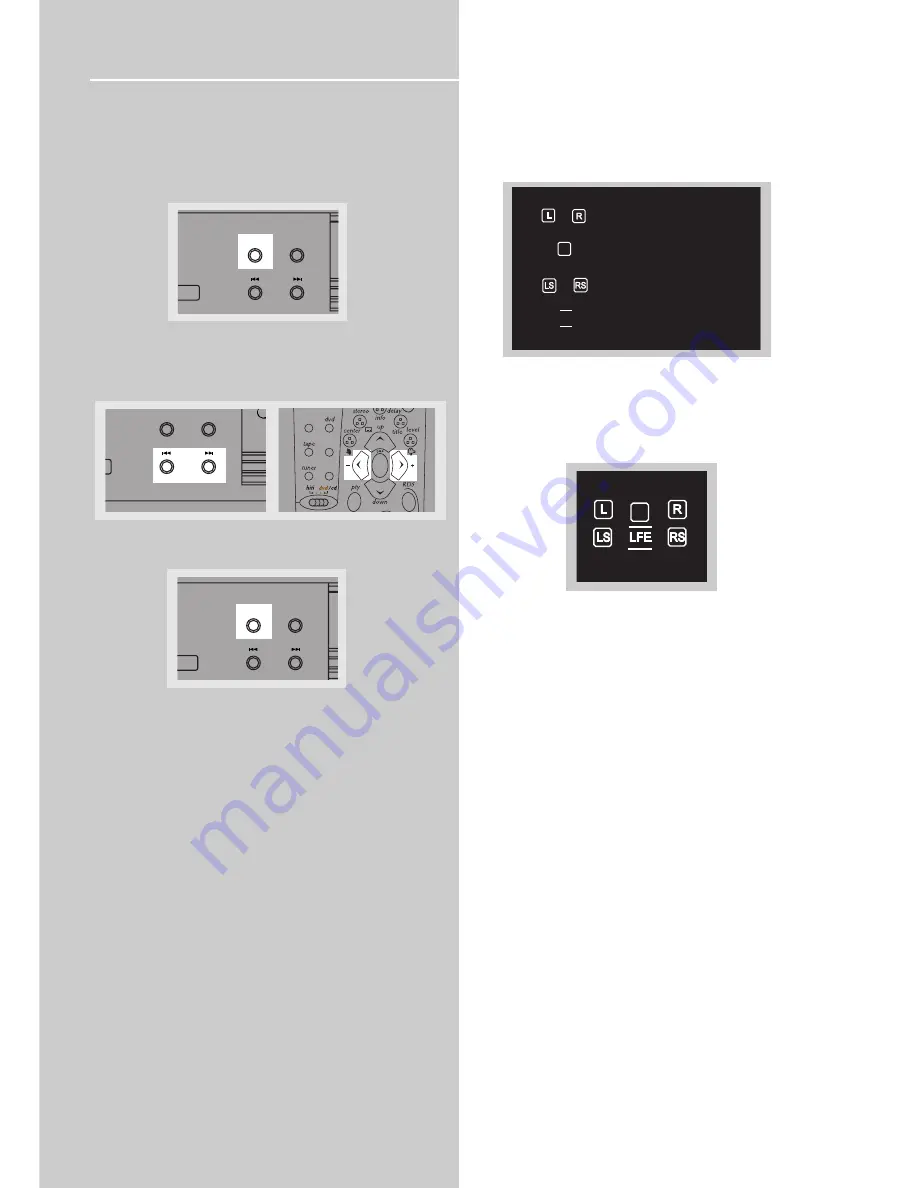
18
Advance Sound Control
•
Speaker distance:
For optimum surround experience
measure the distance between the speaker and your
favorite listening position.
1. Press and hold
SOURCE
for 3 seconds
2. While the Display is showing FRNT 4.5m, press
or
PRESET
- on the main unit or
LEFT
or
RIGHT
arrow on
the remote control to adjust the delay setting.
3. Press
SOURCE
once to move to the next delay setting.
4. Repeat step 2 to set up the next speaker
5. When set up is done, wait for 5 seconds to automatically
save your settings or press any source key to save your
selection and set up mode.
Speaker Icons
The receiver shows you the speakers’ settings on the display
with the following icons:
Displaying Program Formats
When a digital source is playing, the receiver will automati-
cally switch to the proper surround mode and indicates on
the speaker icons on the right-hand side of the display. (See
diagram)
It is important to note, however, that not all Dolby Digital
sources are encoded with the full complement of five chan-
nels plus LFE*. Speaker icons show how many and which
speaker you have enabled (See “Fine Setting of the
Speakers”) and the letters inside the speaker icons show
which channel is present in the source information. For
example, the diagram shown means you have all the five
speakers and subwoofer enabled and the digital sources
you played have five channels plus LFE complemented.
(Dolby Digital 5.1 Channels)
* LFE stands for Low Frequency Effect. The indication “LFE”
appears if the digital source contains LFE information. In
this case, the bass signal will be delivered to the subwoofer,
offering more dynamic deep bass sound effects. If the letter
is flashing, the signal is either too weak or just gone.
Front Speakers
Center Speaker
Rear Speakers
Subwoofer Present
LFE
C
SURROUND
R / ECO
SOURCE
PRESET
-
PRESET
+
SURROUND
R / ECO
SOURCE
PRESET
-
PRESET
+
C
SURROUND
mp
O
SOURCE
PRESET
-
PRESET
+
TV
SAT/
CAB
VIDEO/
VCR
ok















