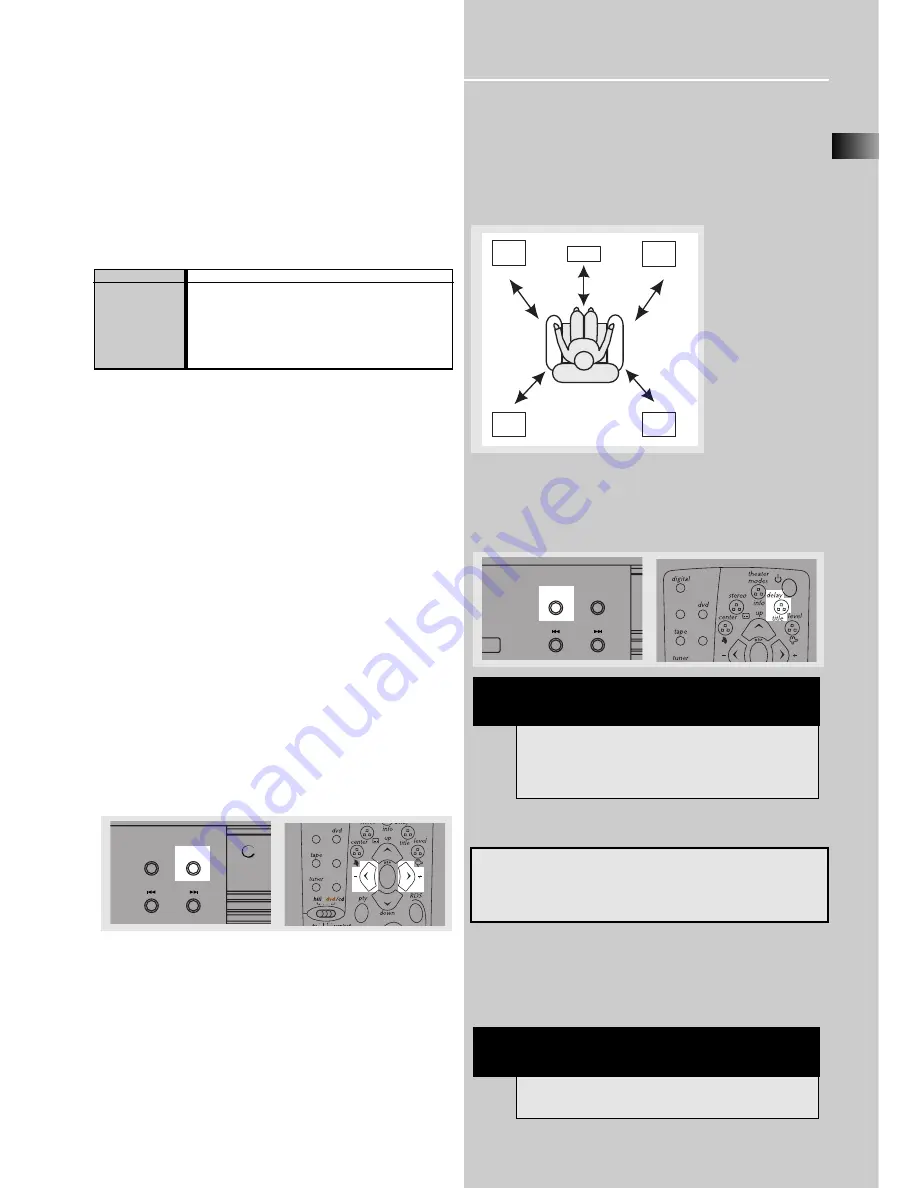
EN
17
Advanced Sound Control
Auto Switching
If the TV is connected to the system via a SCART cable, the
TV will automatically switch to the right input when the
receiver is powered on.
For example:
The cable is connected to AV1 on the TV and the TV is
currently on AV2. When you turn on the receiver in
DVD/CD mode, the TV will automatically switch to AV1
input.
Fine Setting of the Speakers
If you use all the speakers provided, all the basic settings
have been set.
However, to make the surround sound more effective and
suit the acoustic conditions in your listening room, you
need to delay the signal from some of the speakers. Such
channel delay compensates for center or surround speak-
ers that are closer to listening position than the front
speakers. You can make use of the
SOURCE
button to
adjust the speakers’ relative loudness.
The TEST button
Recommend to set the surround to one of the Dolby
setting so that all speakers will be selected. To activate the
Test Tone, press and hold the
SURROUND
button. A short
noise will be heard in each speaker one by one. The
speaker producing the noise at that moment will flash on
the Speaker icon and be displayed on the VFD. The speaker
being displayed can then be adjusted by using the
LEFT
or
RIGHT
arrows on the remote to desired level. To get out
of Test Tone, just press
SURROUND
button and the setting
will be saved.
Advanced Setting
Factory Default Setting
The receiver speaker distance default settings are the
following:
Front speakers
(Lch/Rch)
4.5m
Center speaker
(Cch)
4.5m
Rear speaker
(L/S / R/S)
3.0m
Speaker Configurations
You can also change the delay of the speakers by pressing
and holding the
SOURCE
button the main unit or the
delay
button on the remote control.
Available Selections:
Pressing
SOURCE
repeatedly while the display is still
showing speaker distance setup. Set speaker selections or
speakers’ distance by pressing
/ PRESET -
on the
main unit or the
LEFT
/
RIGHT
arrows on the remote
control.
R/S
L/S
Rch
Cch
Lch
Front
Left
Rear
Right
Rear
Left
Front
Right
Center
Front Speaker distance
0.9 - 12m
Center Speaker distance
0 - 12m
Rear Speaker distance
0 - 12m
NOTE
Always use the subwoofer for optimum sound
quality.
mp3
SOURCE
PRESET
-
PRESET
+
SURROUND
TV
SAT/
CAB
VIDEO/
VCR
ok
SURROUND
/ ECO
SOURCE
PRESET
-
PRESET
+
TV
SAT/
CAB
VIDEO/
VCR
ok
TV Setting
A/V mode
TV mode
TV mode
TV mode
TV mode
SOURCE
DVD/CD
SAT
VCR
TV input
TUNER
NOTE
You must set the unit to multichannel mode (Dolby
Pro Logic II or Dolby Digital) by pressing the
SURROUND button before entering Speaker delay
mode.
















