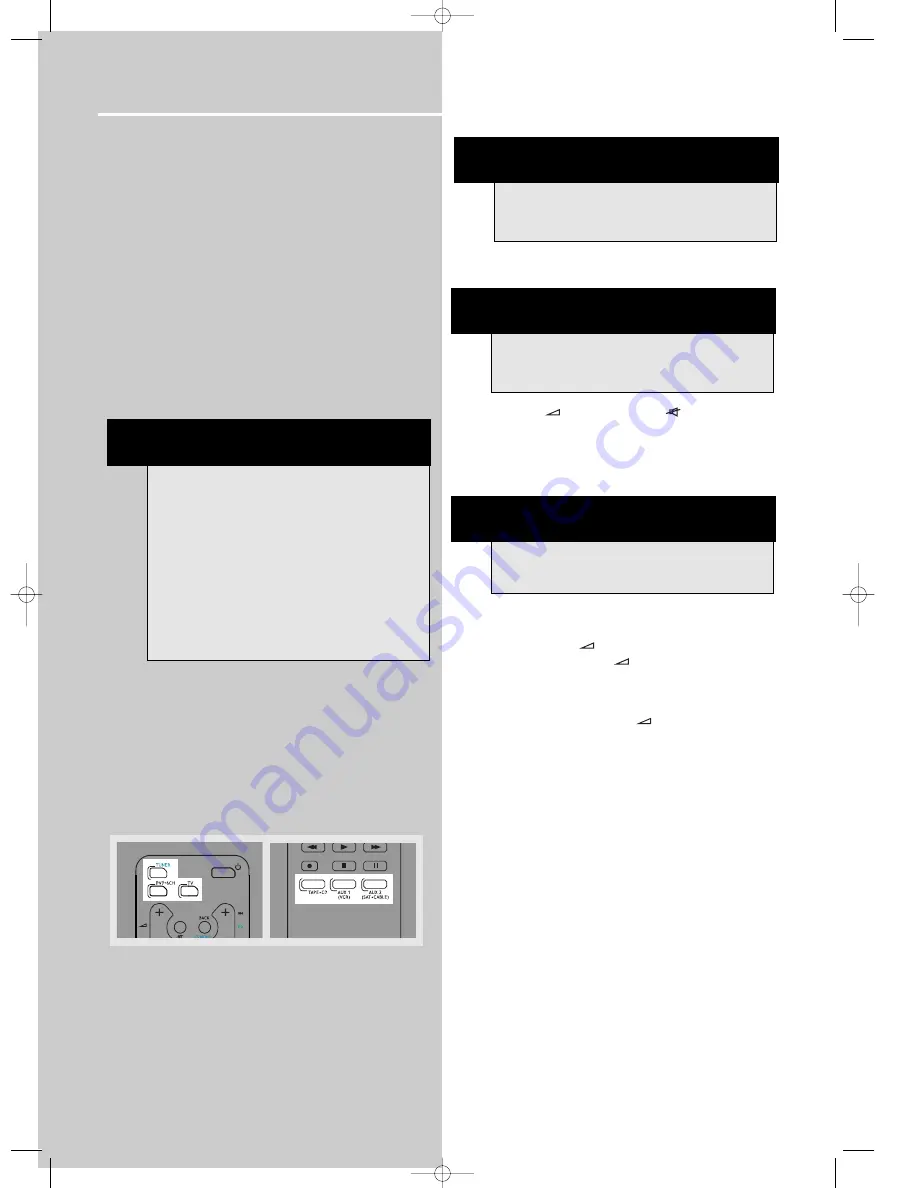
Operating your Receiver
You can connect up to 6 audio sources to this amplifier:
Source button
Corresponding connector
(receiver front panel)
(receiver back panel)
- DVD
DVD IN
- SAT
SAT IN
- TV
TV IN
- VCR
VCR IN
- CD
CD IN
- TAPE
TAPE IN
- FM/AM
built-in
An arrow points to the source name selected shown on
the display.
Example: Press
DVD
to select DVD as the source to the
amplifier.
Using the Remote to Control Additional
Components
You can use your remote to control most of Thomson
branded VCRs, satellites, cable boxes or TVs.
Press the corresponding source button on the remote
control to operate options on other components.
Volume Punchthrough
By default, the
+
/
-
and
MUTE
buttons will
only control the receiver, regardless which mode (TV,
VCR, etc) the receiver is in.
By programming the volume punchthrough function,
you can also control the volume of the TV.
To activate the volume punchthrough function, follow
the procedures below:
1. Press and hold the
-
button.
2. While holding down the
-
button, press one of
the source buttons to select the source where you
want to control TV volume at. (
DVD
,
TV
,
VCR
or
SAT•CABLE
)
3. Continue holding down the
-
button and press
the
TV
button once.
4. Release all buttons.
You should now be able to control TV volume and mute
at the selected device.
NOTE
1. Your receiver has a built in tuner. Just
connect the appropriate antenna to the
back of the receiver and you will be able to
listen to radio stations. (See details in Tuner
section)
2. Other sources can be connected to the
above standard source. Example: you can
connect a LD into the DVD inputs.
3. Refer to the "Connecting To Audio-Visual
Components" section for details on
connection.
14
NOTE
Controlling the TV volume can only be done
in non-Tuner modes.
NOTE
Volume punchthrough can be done in all
non-Tuner modes.
NOTE
The remote control can only operate Thomson
brand products.
DPL590 EN 12/16/04 3:58 PM Page 18


























