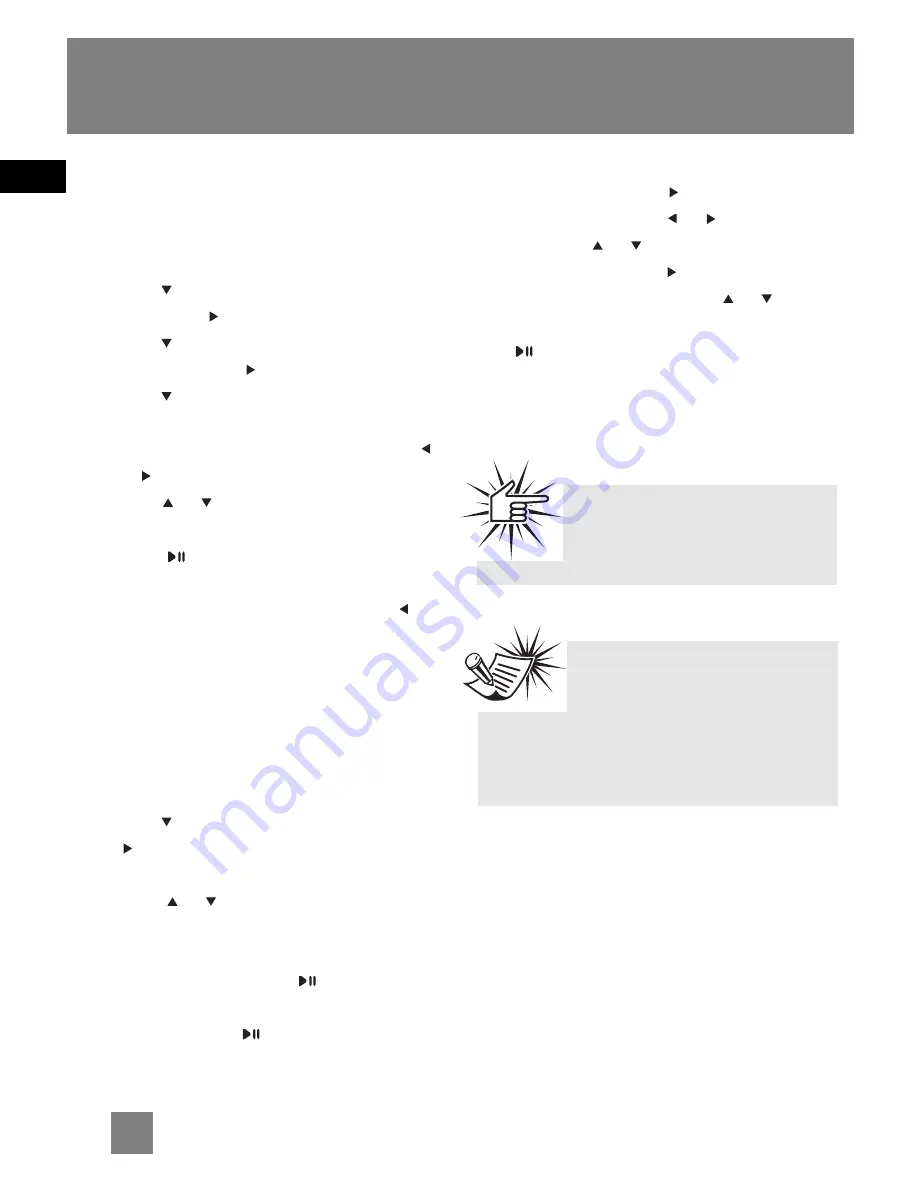
EN
Clock & Alarm
Setting Clock
1. Press
MENU
once or twice to access
to player menu (refer to page 11 for
more details).
2. Press to highlight “Settings” and
then press to enter its submenu.
3. Press to highlight “Time & Date”
and then press to enter its submenu.
4. Press to highlight “Time”, “Date” or
“Time Format” to perform respective
settings. To set time and date, press
or
to shift time/date digit and
press
or
to change time/date
value. To change time format,
press
repeatedly to switch between
12 or 24 hour format.
5. To exit from setting menus, press
one or more times.
Setting Alarm
1. Press
MENU
once or twice to access to
player menu (refer to page 11 for
more details).
2. Press
to highlight “Alarm” and then
to enter its submenu.
3. The following items are available,
press
or
to highlight one of them
and perform the setting.
•
Alarm on/ off - press
repeatedly to
select alarm on or off.
•
Source - press
repeatedly to select
among buzzer, music and radio. The
latest music file or radio channel you
have played will be heard as alarm.
•
Alarm Time - press
to enter alarm
time setting, press
or
to shift time
digit and
or
to change time value.
•
Occurrence - press
to enter
occurrence setting, press
or
to
highlight day of the week and press
repeatedly to select on or off.
Alarm will only be activated when the
day of the week is selected as on.
Attention
You have to set the clock
everytime the power is cut.
Tips:
Press any key on the unit to
stop the alarm.
Alarm function will not be activated if
the unit is already turned on.
17




















