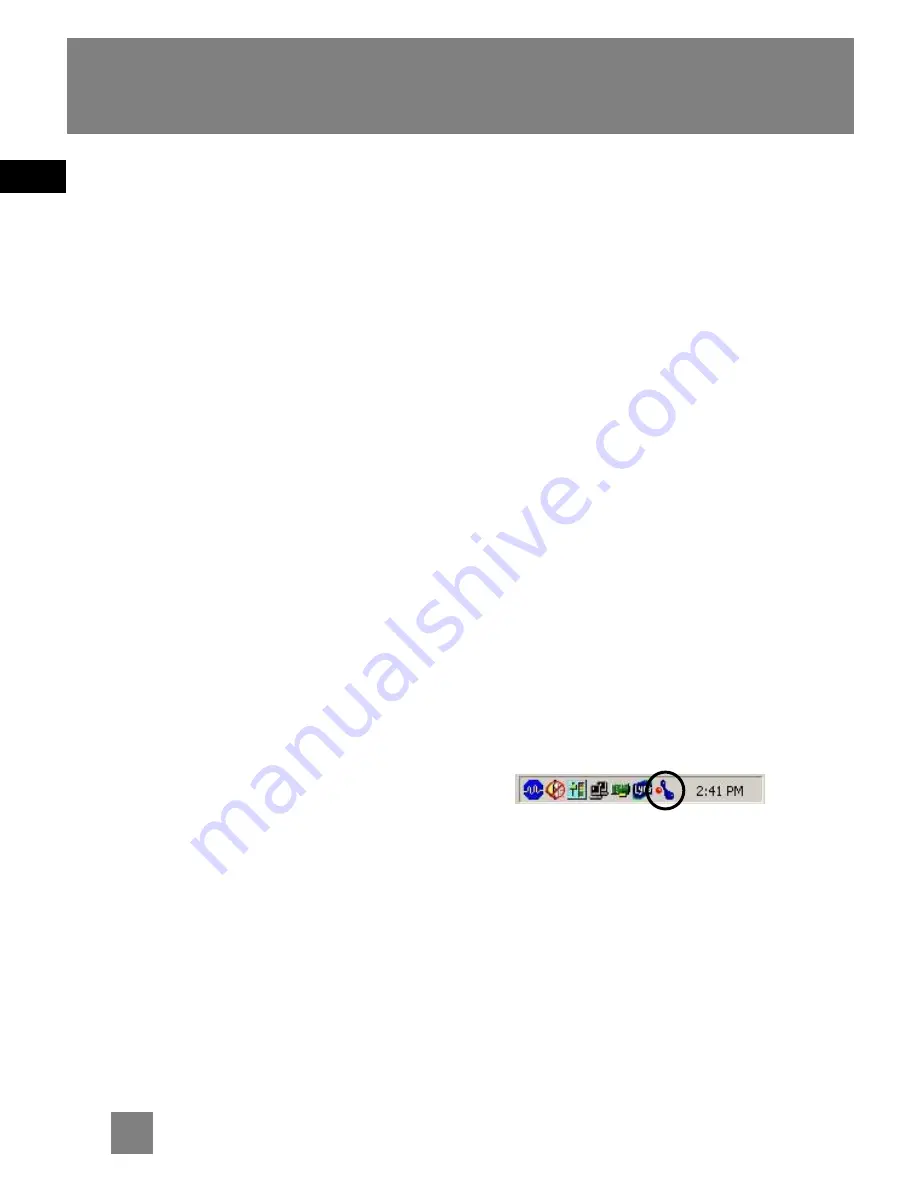
EN
7
Loading Music
Inserting USB Device or
Memory Card to the Player
Lift up the connector cover and insert
your USB device or memory card into the
USB connector or card slot respectively.
Refer to the instruction manual of your
USB device or memory card for
transferring music onto them.
Transferring Files to the
Player (D100E512 only)
Your transferred files to the internal
memory of the player can be seen in the
Library mode.
1. Insert the Included CD-ROM into
CD-ROM Drive
Turn on your computer and place the
Music Management CD into your
computer that came with your player.
The setup should be started
automatically. Follow the on-screen
instruction for software installation.
If the setup screen does not appear,
double click
My Computer
, double click
your CD-ROM drive icon, and double
click
Install
to run the installer.
If you’re running Windows ME/2000/XP
no additional drivers are required. If
you’re running Windows 98SE, you must
install the USB drivers from the CD-ROM
in order for the Multimedia Sound
Station to connect to your computer
properly.
The installation program will detect
whether your system requires a USB
driver. The program will install the USB
driver first, restart the computer, and
then begin to install the necessary
software.
2. Launch the MusicMatch software
The MusicMatch software converts audio
files to the mp3 and WMA formats so
you can play them on your Multimedia
Sound Station.
1. Remove the Music Management CD
from your computer.
2. Start the MusicMatch Jukebox
software (double click on the
MusicMatch icon in your system
tray or on your desktop).



























