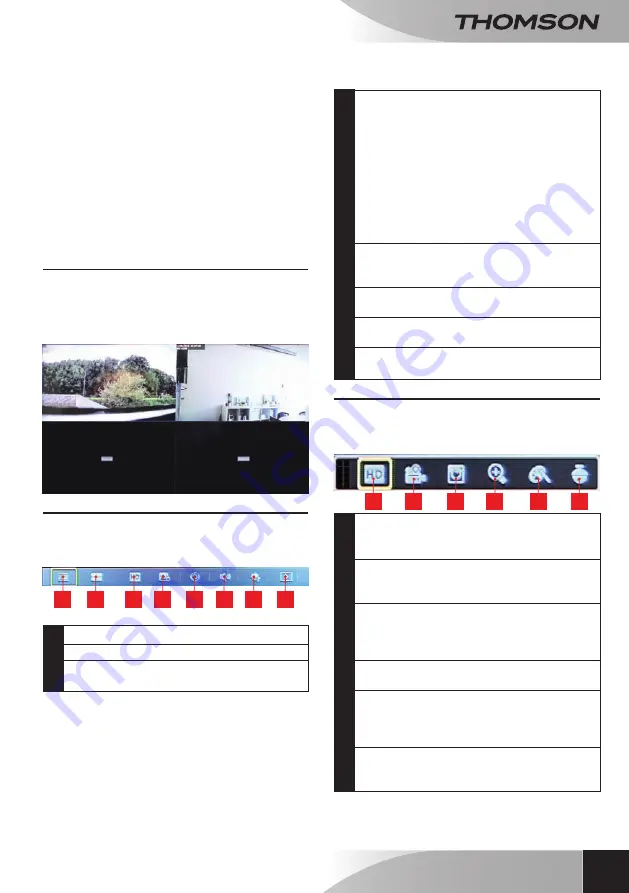
Plug and Play 4 channel colour
network video recorder
19
en
d - CONFigurATiON
*THis information is known and entered automatically
by your digital video recorder's quick configuration
wizard.
• The ONVIF cameras can be used with your digital
video recorder but we cannot guarantee that they
are fully compatible (motion detection, motor
control for models fitted with motors, etc.)
E - OpErATiON
1 - MAIN SCREEN
Once your device's configuration has finished, the
main screen displays the image directly from each
of your cameras. Simply double-click on the image
to display the full screen.
1.1 main menu
• The main menu can be accessed at the bottom
of the screen. Move the cursor to the bottom of
the screen to display:
1
2
3
4
5
6
7
8
1
Access to the general settings menu
2
Quad view display (4 cameras at once)
3
Main video stream (HD) or secondary stream
(SD) selection
4
Video buffer setting:
• Realtime: the video feed from the cameras
is displayed as quickly as possible. The images
may be slightly jerky if the computer network
is overloaded
• Fluid: the video is smoothed before display
and becomes more fluid, even if the
computer network is overloaded. In return,
the display on the screen is slightly delayed
from real time
• Compromise: intermediary solution
5
Start cycle: launches a scrolling display for
each camera on full screen with a 5-second
pause on each camera
6
Volume control (compatible cameras fitted
with just one microphone)
7
Start patrol: launches a camera patrol
(compatible and motorised cameras only)
8
Playback: access to the playback menu of
videos recorded by the device
1.2 menu for each camera
• Each camera has additional
options. Click on the image of one of
the cameras to display the corresponding menu:
1
2
3
4
5
6
1
Main video stream (HD) or secondary video
stream (SD) selection, for the selected
camera only
2
Manual recording: click once to instantly
start recording the image on the camera.
Click a second time to stop recording
3
Playback: if a video recording has been
captured in the last 5 minutes, the video can
be played instantly by clicking on this icon.
Right click to exit.
4
Digital zoom: draw a box on the screen to
enlarge the image. Right click to exit.
5
Colour: from here you can set the hue,
brightness, contrast and capacity of the
image on the camera. Right click in the
"
colour
" window to exit.
6
PTZ: displays the controls for camera
motors (compatible and motorised cameras
only)






























