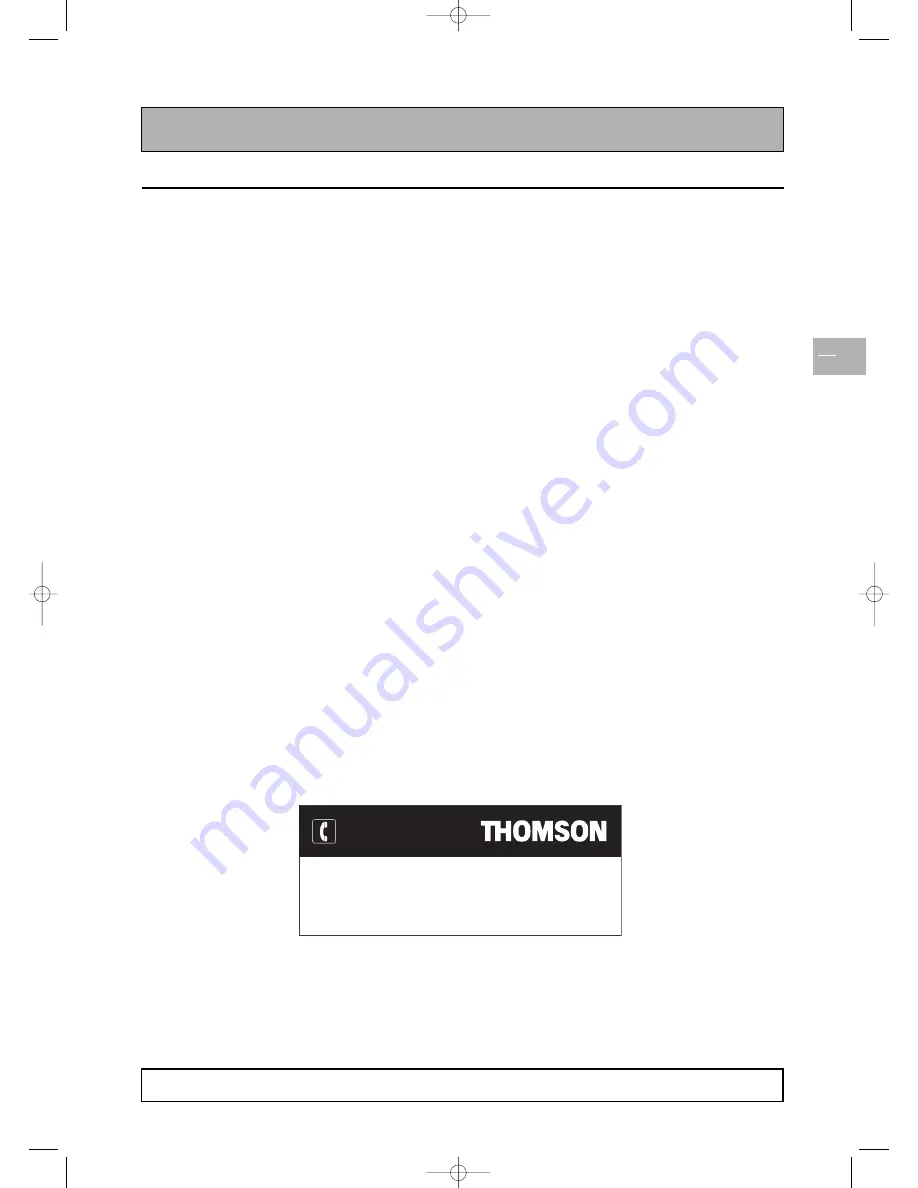
Important safety instructions
EN
3
Installation
Install the TV set in a properly ventilated room.
Do not install this product on an unstable cart, stand
or table.
Do not place it on a bed, sofa, rug, or other similar
surfaces.
Do not install the TV set in an enclosed area unless
proper ventilation is provided.
Do not rest objects on the power cord and avoid
placing power cord near high traffic areas.
Do not overload wall outlets and extension cords as
this can result in a risk of fire or electric shock.
To reduce the risk of screen burning, do not display
still images for extended periods of time. Examples of
still images include still computer and video game
images, logos, pictures, text and images displayed in 4:3
format.
When displaying tables, graphics, etc.:
- Decrease the contrast and brightness of the picture
as much as possible.
- Display pictures presenting many colours and
grading of colours (photographs).
- Adjust contrast to obtain the least noticeable
transition between dark and light areas (white
characters on a black background).
If the picture displayed is in any way abnormal, turn off
the set using the main power switch located at the
back and disconnect it from the electric outlet.
This TV set must be installed and used in compliance
with this document. It should not be used for other
purposes, including industrial purposes.
Screen burns are not covered by the warranty.
Care and maintenance
Always disconnect the TV set from the mains supply
before any cleaning operation. Clean the screen with a
glass-cleaning product. Never use abrasive products.
Clean the front and cabinet using a soft cloth
impregnated with a neutral detergent. Using solvents,
abrasive or alcohol-based products could damage the
set.
Regularly dust the air vents located at the back.
Trademarks
VGA is a trademark of IBM Corporation.
Macintosh is a registered trademark of Apple
Computer Corporation.
SVGA is a registered trademark of the Video
Electronics Standard Association.
All other trademarks are the properties of their
respective owners.
Compliance with CE standards
The CE label on this product indicates that it complies
with the 89/336/EEC directive on electromagnetic
compatibility and safety rules as defined in the 73/23/EEC
and 93/68/EEC low voltage directives.This product is
protected against interferences from other electronic
devices, provided that these devices comply with the
standards in force. Sporadic interferences may happen
nevertheless.
You can contact THOMSON by dialling:
0871 712 1312
(for United Kingdom, £0.10/mn inc VAT)
www.thomson-europe.com
HELPLINE
THOMSON is not liable if the product is not used in accordance with this manual.
In our endeavour to improve the quality of our products we reserve the right to modify their features.The
information in this manual is therefore likely to change and is not contractually binding.
42pb120S4-en 2/07/04 11:32 Page 3


















