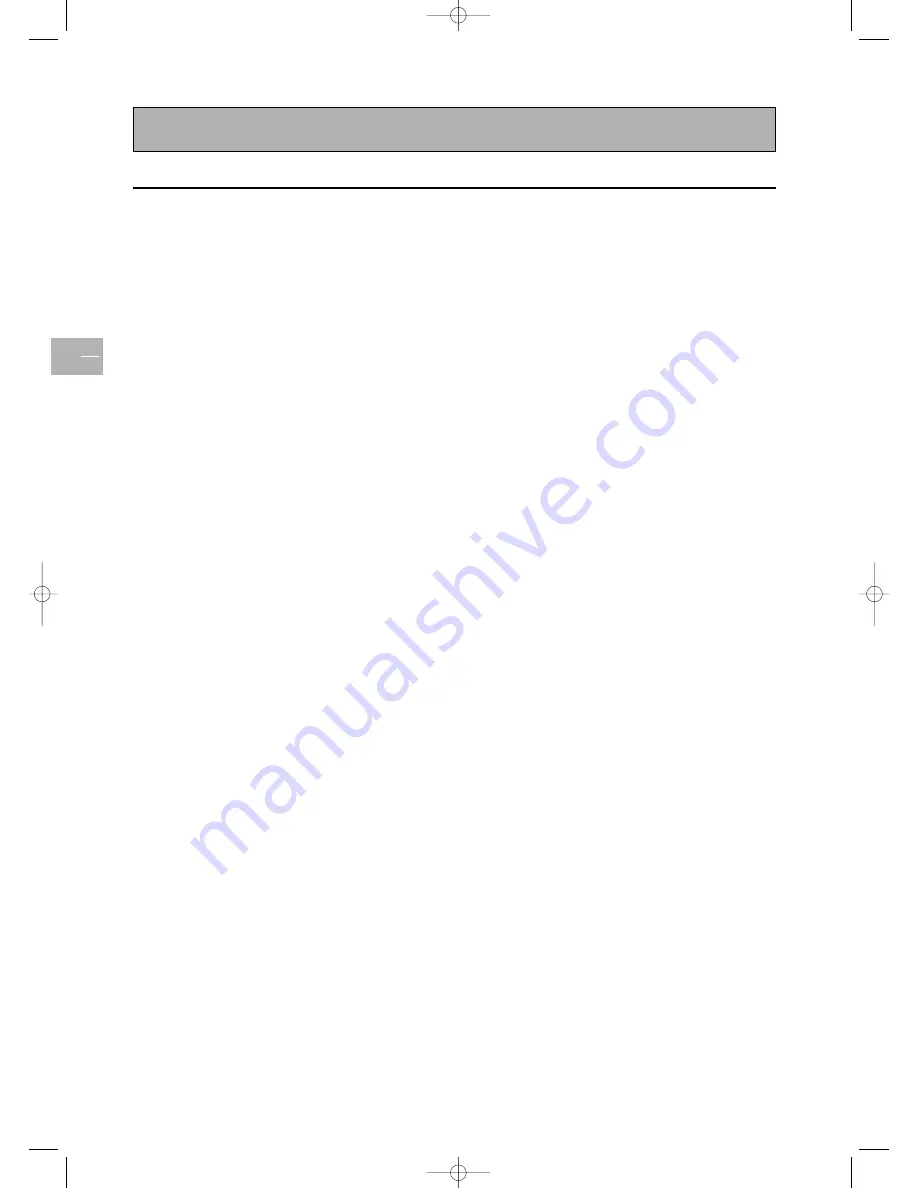
Signal frequency information
EN
22
In PC mode, you can press the yellow
INFO
button to access the
display mode of the TV set.
M. xx appears on screen. Please refer to the table below to get detailed
information about the various display modes.
Mode Horizontal
Vertical
Format
Refresh rate
1
31.469
59.940
640 x 480 (VGA)
60
2
37.861
72.809
640 x 480 (VGA)
72
3
37.500
75.000
640 x 480 (VGA)
75
4
43.269
85.008
640 x 480 (VGA)
85
5
35.156
56.250
800 x 600 (SVGA)
56
6
37.879
60.317
800 x 600 (SVGA)
60
7
48.077
72.188
800 x 600 (SVGA)
72
8
46.875
75.000
800 x 600 (SVGA)
75
9
53.674
85.061
800 x 600 (SVGA)
85
10
48.364
60.004
1024 x 768 (XGA)
60
11
56.476
70.069
1024 x 768 (XGA)
70
12
60.023
75.029
1024 x 768 (XGA)
75
13
68.677
84.997
1024 x 768 (XGA)
85
14
63.981
60.020
1280 x 1024 (SXGA)
60
15*
79.976
75.025
1280 x 1024 (SXGA)
75
16*
91.146
85.024
1280 x 1024 (SXGA)
85
18
31.469
70.087
720 x 400 (DOS)
70
19
31.469
50.030
640 x 480 (VGA)
50
20*
45.000
60.000
1280 x 720p (HDTV)
60
21*
33.750
60.000
1920 x 1080i (HDTV)
60
22
31.469
70.087
640 x 350 (VGA)
70
23
31.413
59.835
852 x 480 (WVGA)
60
24
35.000
66.667
640 x 480 (Apple)
67
25
49.725
74.550
832 x 624 (Apple)
75
26
68.681
75.062
1152 x 870 (Apple)
75
Notes:
- Modes 15, 16, 20, and 21 are not available with DVI input.
- Modes 24, 25, and 26 are for use with Apple Macintosh computers.
42pb120S4-en 2/07/04 11:32 Page 22




















