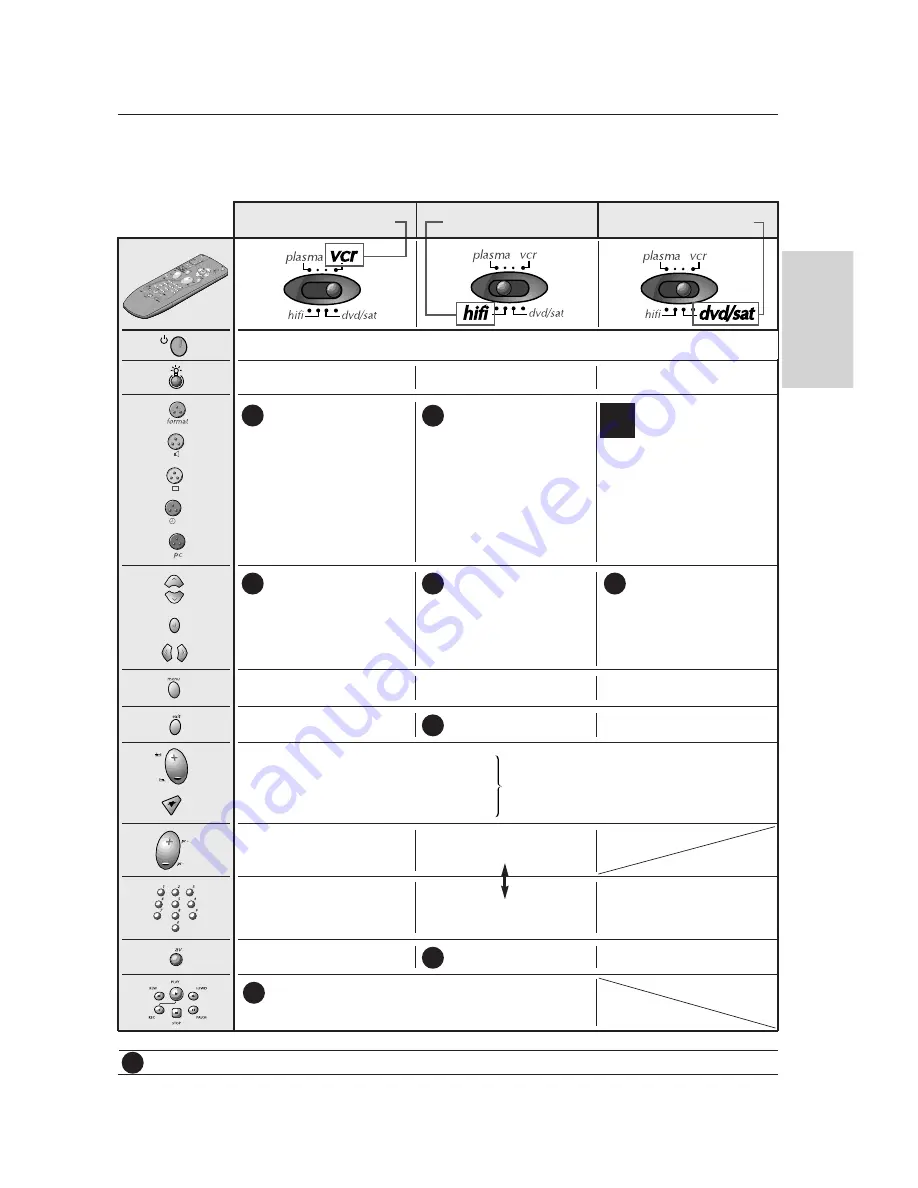
Owner’s Manual 31
Miscellaneous
ENGLISH
Controlling another device
Controlling another device
- Slide the button to the position of the device that you wish to control;
DVD, LD player or
satellite receiver.
Video-cassette recorder
Ampli or audio system
VPS
ShowView
Information
NAVICLICK
Display of information on-screen
and navigation in the menus
Dialogue
*
Sub-title
*
Information
*
Summary
*
Angle
*
Coaxial or
digital DTS inputs
Stereo
Sound effects
(cinema, stadium, theatre, etc)
Delay
Selection of the speaker to be
adjusted
Access to Menus
Menu exit
Access to Menus
*
PTY Stations
Surround
*
Change of channel
Cassette
= for THOMSON devices only
*
= If the function is available on the controlled device
Disc
(Rec = Zoom)
Cassette
Change of radio stations
(if memorised)
Change of chapter (DVD)
ffw/backw
*
Change of
channels (SAT)
Direct access to channels
and input of numerical values
Selection of radio stations
Direct Access to chapters (DVD)
or
to a channel (SAT)
Up / down navigation
in the menus
Confirmation
Selection Right / Left
in the menus
Level Adjustment
of the Speaker Sound
PR +/- *
Confirmation
VOL +/- *
AV connectors selection
Station memory access
Lighting of keys
Lighting of keys
Lighting of keys
Sound muting
Sound volume
of amplifier,
depending on
your
programming.
TH
TH
TH
TH
TH
TH
TH
TH
TH
DVD
only
Putting into standby /start mode
Only makes of apparatus of the
THOMSON
group benefit from the actions of all the keys.































