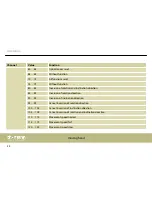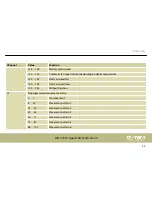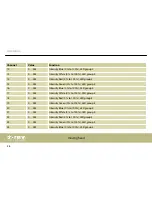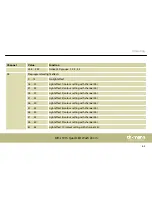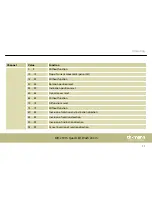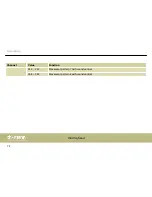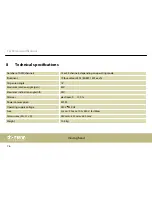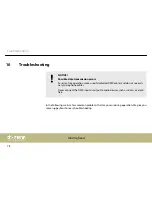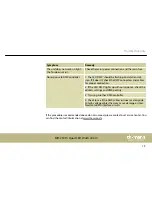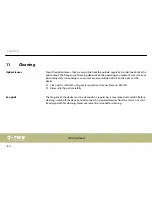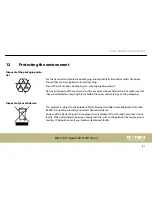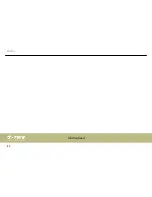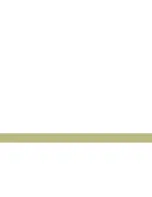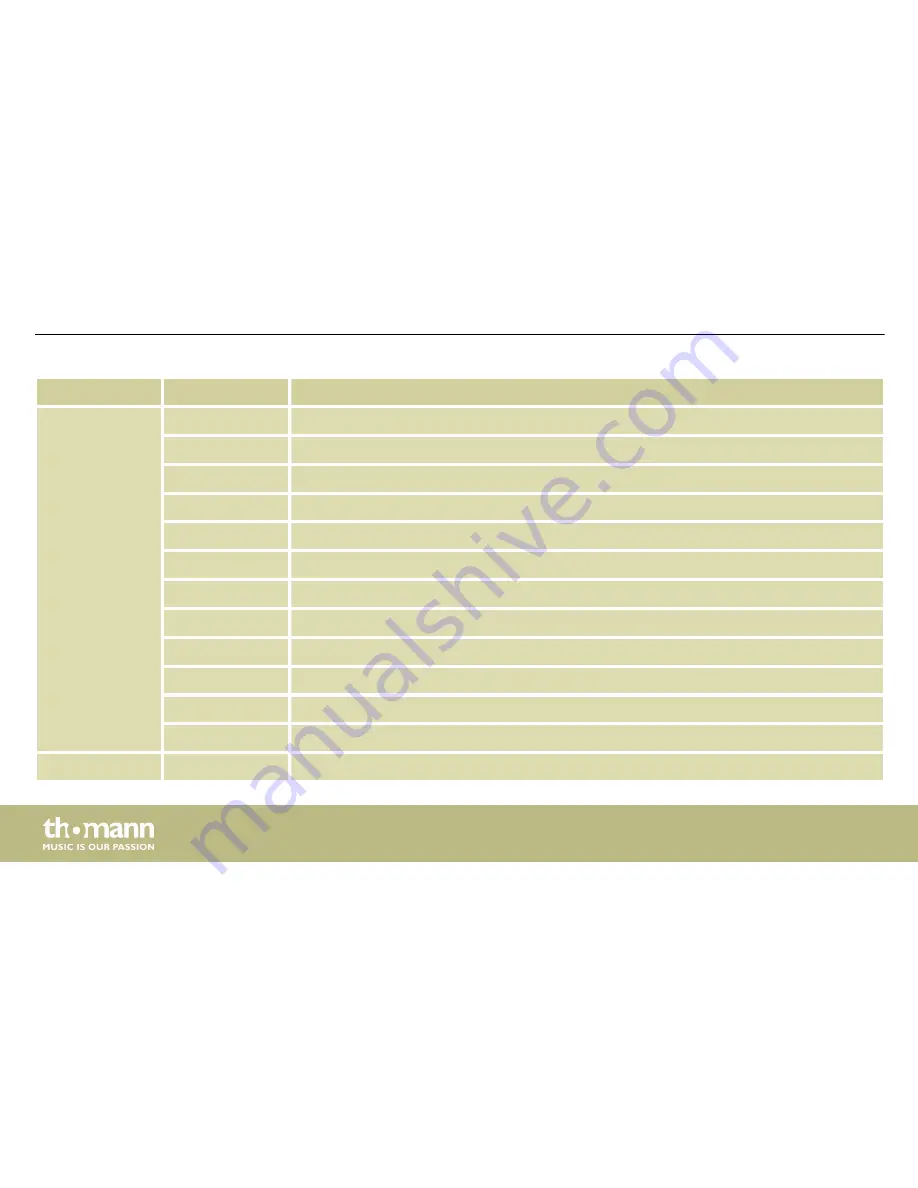
Channel
Value
Function
196 … 200
Light effect 37 (multi-colour)
201 … 205
Light effect 38 (multi-colour)
206 … 210
Light effect 39 (multi-colour)
211 … 215
Light effect 40 (multi-colour)
216 … 220
Light effect 41 (multi-colour)
221 … 225
Light effect 42 (multi-colour)
226 … 230
Light effect 43 (multi-colour)
231 … 235
Light effect 44 (multi-colour)
236 … 240
Light effect 45 (multi-colour)
241 … 245
Light effect 46 (multi-colour)
246 … 250
Light effect 47 (multi-colour)
251 … 255
Light effect 48 (multi-colour)
29
0 … 255
Preprogrammed effects speed (from slow to fast)
Operating
moving head
68
Summary of Contents for stairville MH-Z1915
Page 1: ...MH z1915 Quad LED Wash Zoom moving head user manual ...
Page 41: ...7 3 Menu overview main menu Operating MH z1915 Quad LED Wash Zoom 41 ...
Page 42: ...Operating moving head 42 ...
Page 43: ...Operating MH z1915 Quad LED Wash Zoom 43 ...
Page 46: ...7 5 Menu overview settings menu Operating moving head 46 ...
Page 75: ...LED groups Operating MH z1915 Quad LED Wash Zoom 75 ...
Page 82: ...Notes moving head 82 ...
Page 83: ......
Page 84: ...Musikhaus Thomann Hans Thomann Straße 1 96138 Burgebrach Germany www thomann de ...