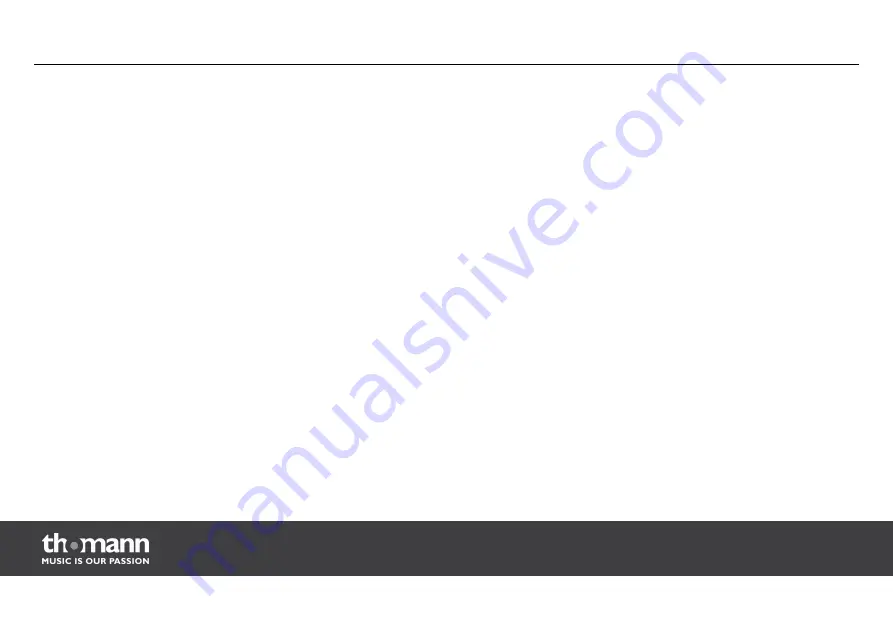
6.2 Main menu
Press "FUNC" to activate the main menu and select one of the operation modes.
When the display is flashing, use the "UP and "DOWN" buttons to change the currently shown
value. When the display shows the desired value, press "ENTER". To discard all changes and exit
back to the main menu, press "FUNC" or wait a minute.
All previous settings are saved, even if you disconnect the device from the mains.
Operation
showlaser
30
Summary of Contents for Stairville DJ Lase ColorStar 600
Page 1: ...DJ Lase ColorStar 600 showlaser user manual...
Page 4: ...9 Technical specifications 49 10 Protecting the environment 51 Table of contents showlaser 4...
Page 23: ...5 Components and functions Front panel Components and functions DJ Lase ColorStar 600 23...
Page 25: ...Rear panel Components and functions DJ Lase ColorStar 600 25...
Page 34: ...6 3 Menu overview Operation showlaser 34...
Page 41: ...6 5 Pattern lists Pattern list CH3 0 63 Operation DJ Lase ColorStar 600 41...
Page 42: ...Pattern list CH3 64 127 Operation showlaser 42...
Page 43: ...Pattern list CH3 128 191 Operation DJ Lase ColorStar 600 43...
Page 44: ...Pattern list CH3 192 255 Operation showlaser 44...
Page 52: ...Notes showlaser 52...
Page 53: ...Notes DJ Lase ColorStar 600 53...
Page 54: ...Notes showlaser 54...
Page 55: ......
Page 56: ...Musikhaus Thomann e K Treppendorf 30 96138 Burgebrach Germany www thomann de...
















































