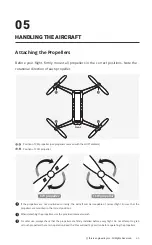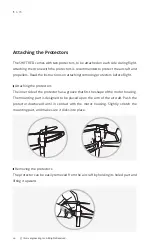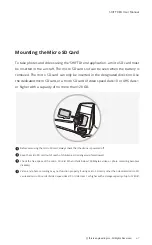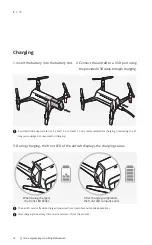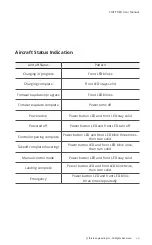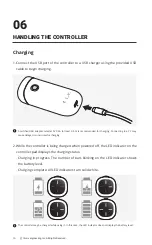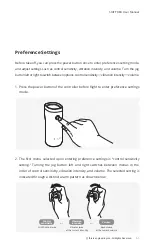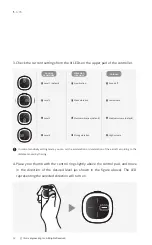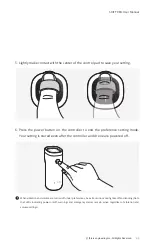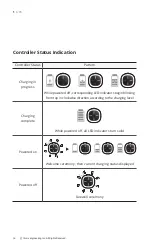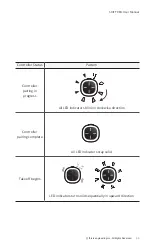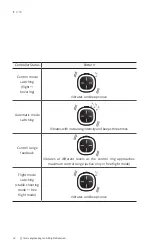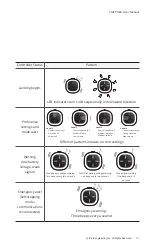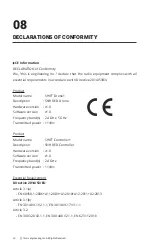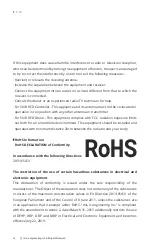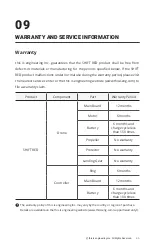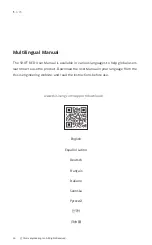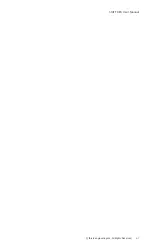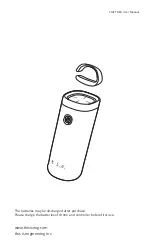59
SHIFT RED User Manual
ⓒ
this is engineering Inc. All Rights Reserved.
Firmware updates are provided to optimize the performance of SHIFT RED. Update
the controller to the latest firmware by following the procedure below:
1. Download and unzip the 'Firmware updater' file from TIE’s support download
page(www.thisiseng.com/support/download/). Once unzipped, SHIFT Updater folder
will generate.
2. Download the latest controller firmware from the download page. Make sure
that the firmware file and the Update.exe is in the same folder and run SHIFT
Updater.exe.
3. The controller needs to be turned off before connecting to a computer. Connect
the USB cable directly to the computer and connect the controller with the Jog-
button pressed down. Refrain from using a USB hub and directly connect the USB
cable with the computer.
4. The SHIFT Updater will identify and compare firmware versions as the controller
is successfully connected with the computer. Please proceed with the update by
following the guideline presented on SHIFT Updater. Do not remove the controller
while the update is in process.
5. Once the update is finished, the controller will automatically switch to charging
mode.
6. For the best flight experience, this is engineering recommends users to update to
the latest firmware versions.
Firmware Updates to Controller
Before starting the firmware update, make sure that the battery is charged more than a half. The battery
condition can be checked in the 'SHIFT Drone' application.